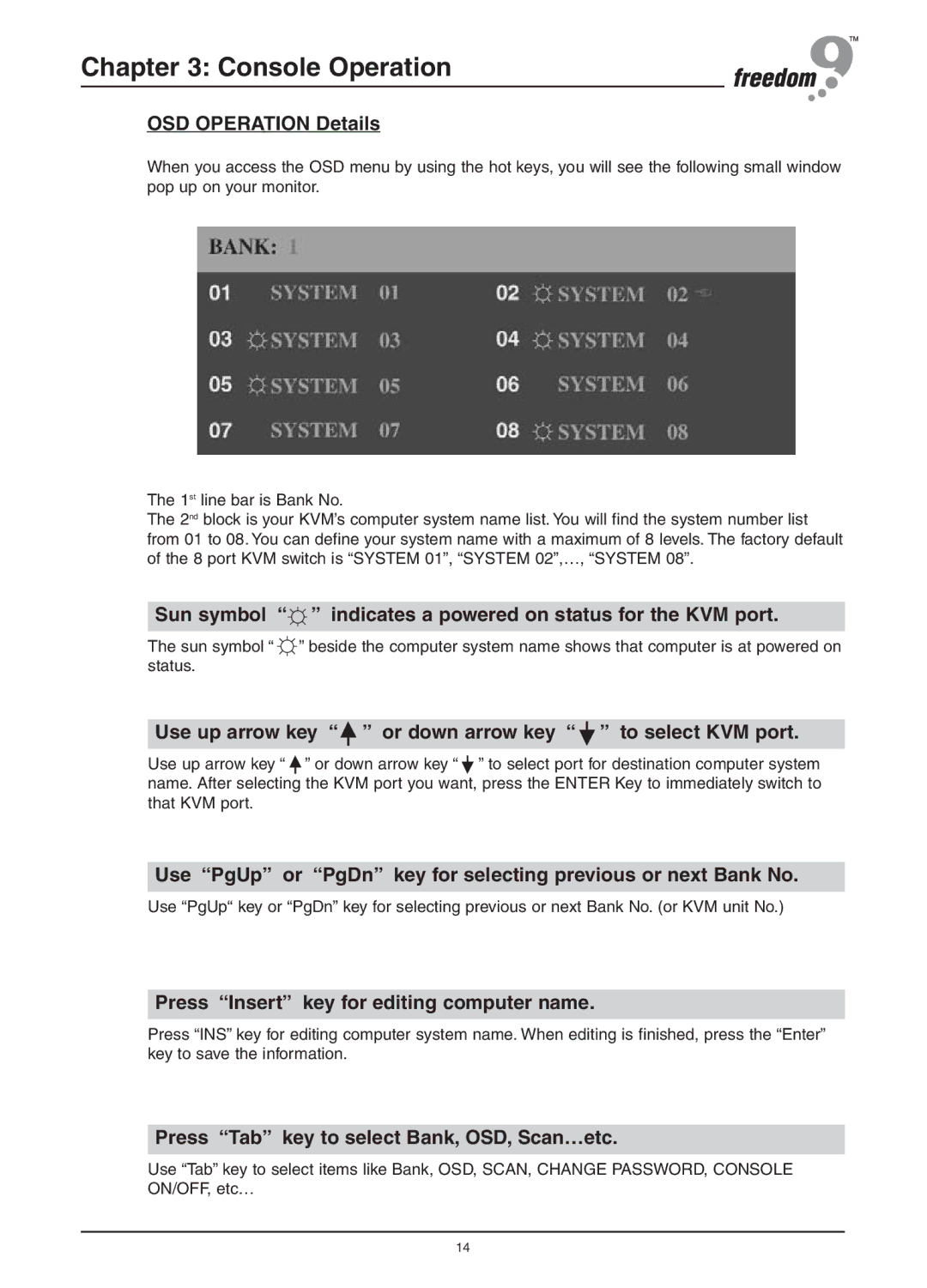Chapter 3: Console Operation
OSD OPERATION Details
When you access the OSD menu by using the hot keys, you will see the following small window pop up on your monitor.
The 1st line bar is Bank No.
The 2nd block is your KVM’s computer system name list. You will find the system number list from 01 to 08. You can define your system name with a maximum of 8 levels. The factory default of the 8 port KVM switch is “SYSTEM 01”, “SYSTEM 02”,…, “SYSTEM 08”.
Sun symbol “

 ” indicates a powered on status for the KVM port.
” indicates a powered on status for the KVM port.
The sun symbol “ ![]()
![]() ” beside the computer system name shows that computer is at powered on status.
” beside the computer system name shows that computer is at powered on status.
Use up arrow key “  ” or down arrow key “
” or down arrow key “  ” to select KVM port.
” to select KVM port.
Use up arrow key “ ![]() ” or down arrow key “
” or down arrow key “ ![]() ” to select port for destination computer system name. After selecting the KVM port you want, press the ENTER Key to immediately switch to that KVM port.
” to select port for destination computer system name. After selecting the KVM port you want, press the ENTER Key to immediately switch to that KVM port.
Use “PgUp” or “PgDn” key for selecting previous or next Bank No.
Use “PgUp“ key or “PgDn” key for selecting previous or next Bank No. (or KVM unit No.)
Press “Insert” key for editing computer name.
Press “INS” key for editing computer system name. When editing is finished, press the “Enter” key to save the information.
Press “Tab” key to select Bank, OSD, Scan…etc.
Use “Tab” key to select items like Bank, OSD, SCAN, CHANGE PASSWORD, CONSOLE ON/OFF, etc…
14