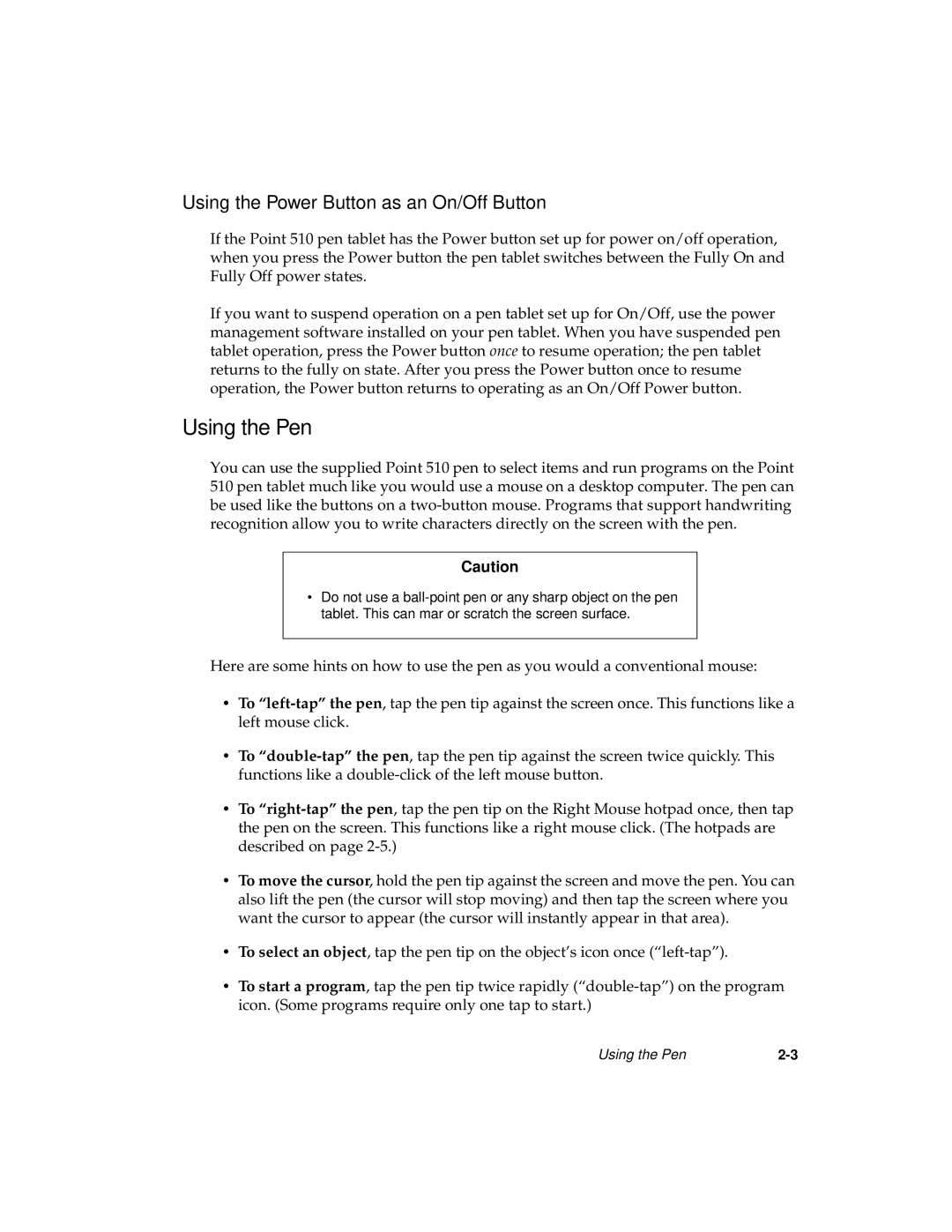Using the Power Button as an On/Off Button
If the Point 510 pen tablet has the Power button set up for power on/off operation, when you press the Power button the pen tablet switches between the Fully On and Fully Off power states.
If you want to suspend operation on a pen tablet set up for On/Off, use the power management software installed on your pen tablet. When you have suspended pen tablet operation, press the Power button once to resume operation; the pen tablet returns to the fully on state. After you press the Power button once to resume operation, the Power button returns to operating as an On/Off Power button.
Using the Pen
You can use the supplied Point 510 pen to select items and run programs on the Point 510 pen tablet much like you would use a mouse on a desktop computer. The pen can be used like the buttons on a
Caution
•Do not use a
Here are some hints on how to use the pen as you would a conventional mouse:
•To
•To
•To
•To move the cursor, hold the pen tip against the screen and move the pen. You can also lift the pen (the cursor will stop moving) and then tap the screen where you want the cursor to appear (the cursor will instantly appear in that area).
•To select an object, tap the pen tip on the object’s icon once
•To start a program, tap the pen tip twice rapidly
Using the Pen |