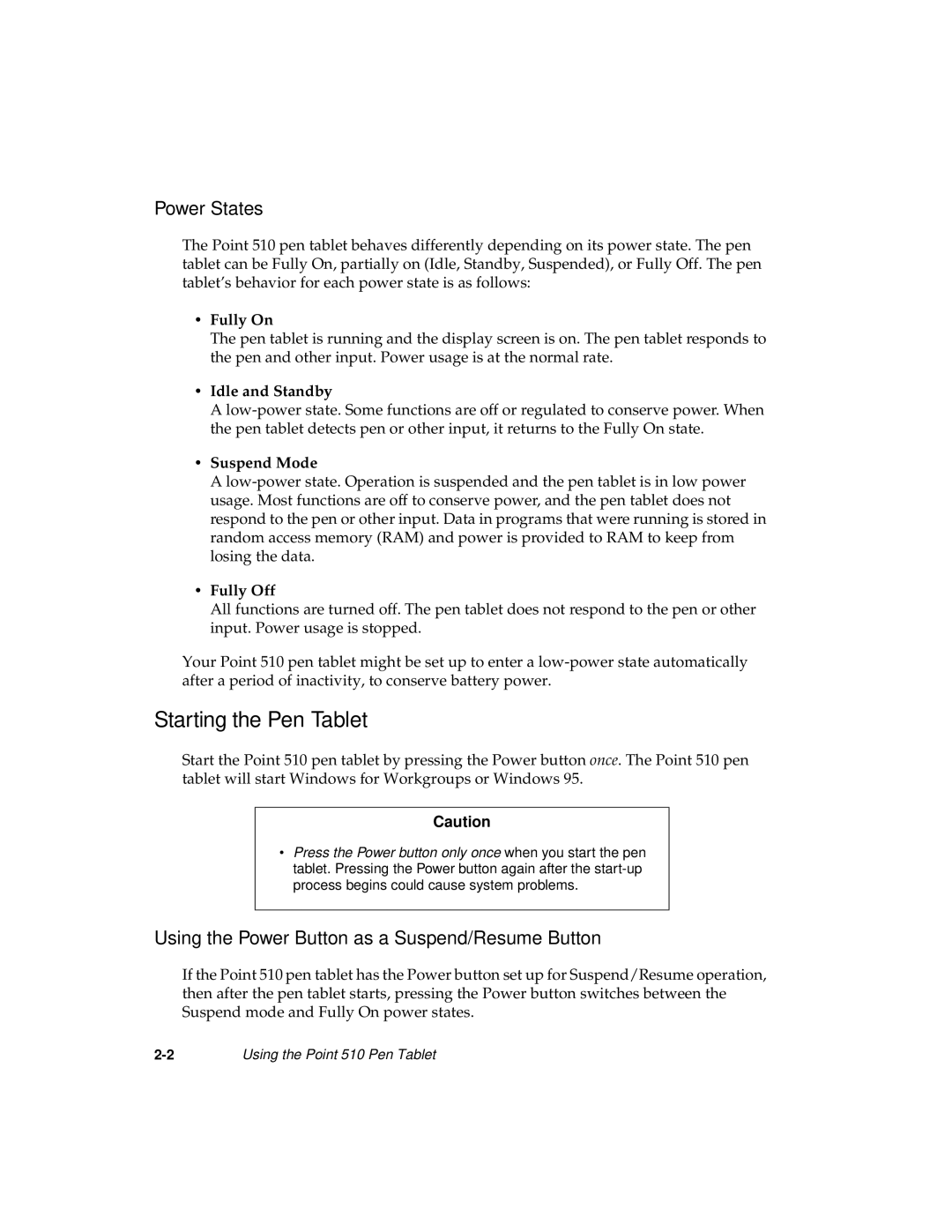Power States
The Point 510 pen tablet behaves differently depending on its power state. The pen tablet can be Fully On, partially on (Idle, Standby, Suspended), or Fully Off. The pen tablet’s behavior for each power state is as follows:
•Fully On
The pen tablet is running and the display screen is on. The pen tablet responds to the pen and other input. Power usage is at the normal rate.
•Idle and Standby
A
•Suspend Mode
A
•Fully Off
All functions are turned off. The pen tablet does not respond to the pen or other input. Power usage is stopped.
Your Point 510 pen tablet might be set up to enter a
Starting the Pen Tablet
Start the Point 510 pen tablet by pressing the Power button once. The Point 510 pen tablet will start Windows for Workgroups or Windows 95.
Caution
•Press the Power button only once when you start the pen tablet. Pressing the Power button again after the
Using the Power Button as a Suspend/Resume Button
If the Point 510 pen tablet has the Power button set up for Suspend/Resume operation, then after the pen tablet starts, pressing the Power button switches between the Suspend mode and Fully On power states.
Using the Point 510 Pen Tablet |