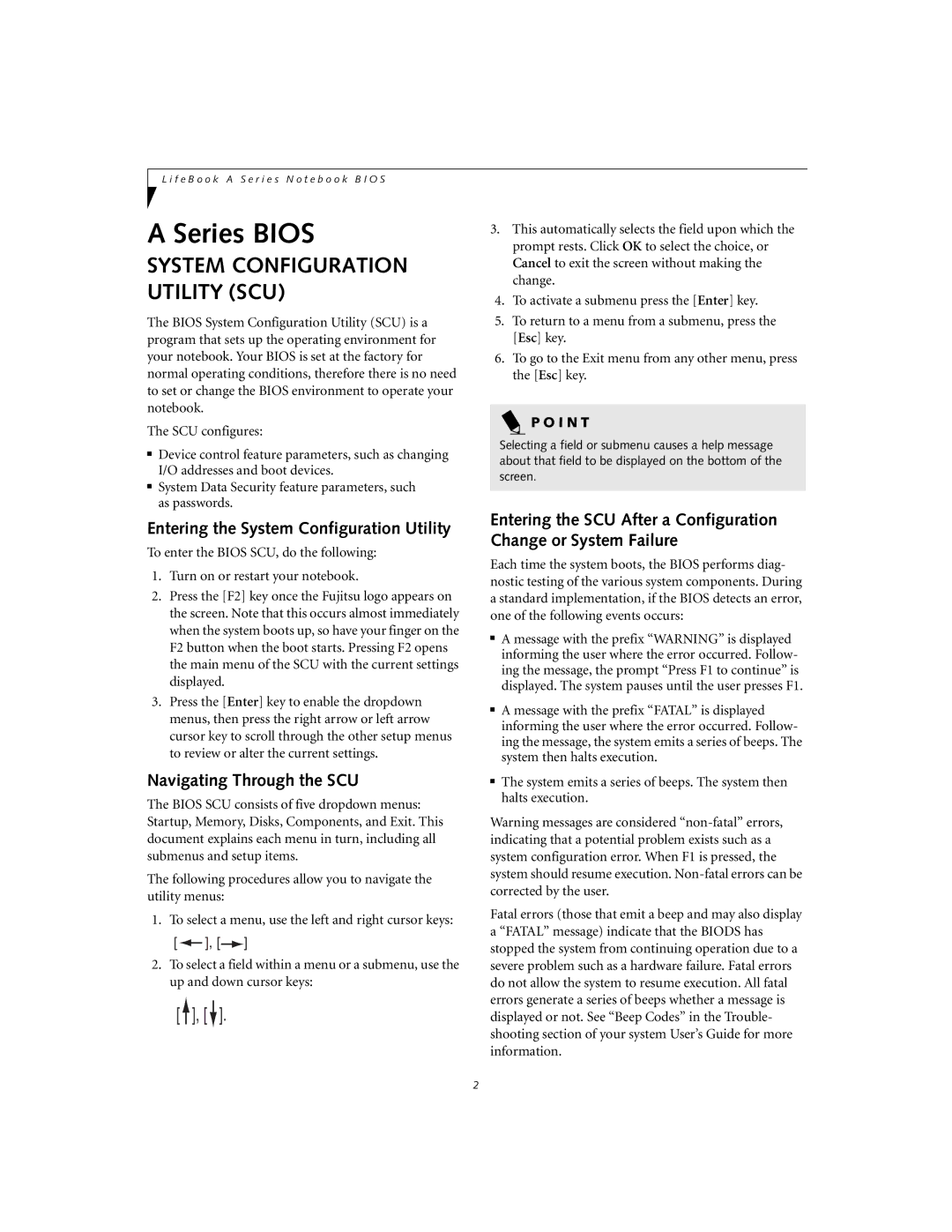L i f e B o o k A S e r i e s N o t e b o o k B I O S
A Series BIOS
SYSTEM CONFIGURATION UTILITY (SCU)
The BIOS System Configuration Utility (SCU) is a program that sets up the operating environment for your notebook. Your BIOS is set at the factory for normal operating conditions, therefore there is no need to set or change the BIOS environment to operate your notebook.
The SCU configures:
■Device control feature parameters, such as changing I/O addresses and boot devices.
■System Data Security feature parameters, such as passwords.
Entering the System Configuration Utility
To enter the BIOS SCU, do the following:
1.Turn on or restart your notebook.
2.Press the [F2] key once the Fujitsu logo appears on the screen. Note that this occurs almost immediately when the system boots up, so have your finger on the F2 button when the boot starts. Pressing F2 opens the main menu of the SCU with the current settings displayed.
3.Press the [Enter] key to enable the dropdown menus, then press the right arrow or left arrow cursor key to scroll through the other setup menus to review or alter the current settings.
Navigating Through the SCU
The BIOS SCU consists of five dropdown menus: Startup, Memory, Disks, Components, and Exit. This document explains each menu in turn, including all submenus and setup items.
The following procedures allow you to navigate the utility menus:
1.To select a menu, use the left and right cursor keys:
[![]() ], [
], [![]() ]
]
2.To select a field within a menu or a submenu, use the up and down cursor keys:
[![]() ], [
], [![]() ].
].
3.This automatically selects the field upon which the prompt rests. Click OK to select the choice, or Cancel to exit the screen without making the change.
4.To activate a submenu press the [Enter] key.
5.To return to a menu from a submenu, press the [Esc] key.
6.To go to the Exit menu from any other menu, press the [Esc] key.
P O I N T
Selecting a field or submenu causes a help message about that field to be displayed on the bottom of the screen.
Entering the SCU After a Configuration Change or System Failure
Each time the system boots, the BIOS performs diag- nostic testing of the various system components. During a standard implementation, if the BIOS detects an error, one of the following events occurs:
■A message with the prefix “WARNING” is displayed informing the user where the error occurred. Follow- ing the message, the prompt “Press F1 to continue” is displayed. The system pauses until the user presses F1.
■A message with the prefix “FATAL” is displayed informing the user where the error occurred. Follow- ing the message, the system emits a series of beeps. The system then halts execution.
■The system emits a series of beeps. The system then halts execution.
Warning messages are considered
Fatal errors (those that emit a beep and may also display a “FATAL” message) indicate that the BIODS has stopped the system from continuing operation due to a severe problem such as a hardware failure. Fatal errors do not allow the system to resume execution. All fatal errors generate a series of beeps whether a message is displayed or not. See “Beep Codes” in the Trouble- shooting section of your system User’s Guide for more information.
2