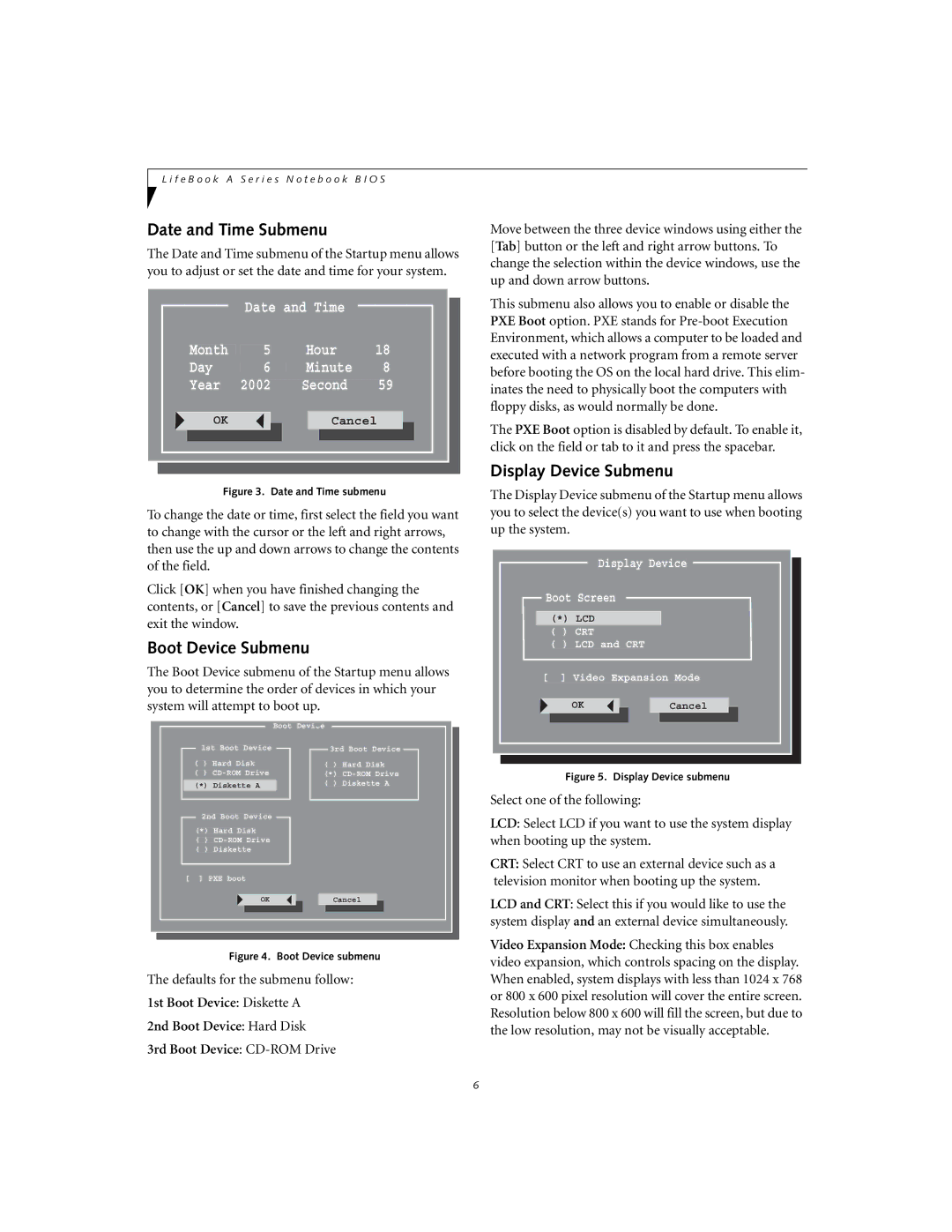L i f e B o o k A S e r i e s N o t e b o o k B I O S
Date and Time Submenu
The Date and Time submenu of the Startup menu allows you to adjust or set the date and time for your system.
Date and Time
Month |
| 5 |
|
| Hour | 18 |
|
| ||||||
|
|
|
|
|
|
|
|
|
|
|
|
|
|
|
Day |
|
|
|
| 6 |
|
| Minute | 8 | |||||
|
|
|
|
|
|
|
|
|
|
|
|
| ||
Year |
|
| 2002 |
|
| Second | 59 | |||||||
|
|
|
|
|
|
|
|
|
|
| ||||
| OK |
|
|
|
|
| ||||||||
|
|
|
|
|
|
| Cancel | |||||||
Figure 3. Date and Time submenu
To change the date or time, first select the field you want to change with the cursor or the left and right arrows, then use the up and down arrows to change the contents of the field.
Click [OK] when you have finished changing the contents, or [Cancel] to save the previous contents and exit the window.
Boot Device Submenu
The Boot Device submenu of the Startup menu allows you to determine the order of devices in which your system will attempt to boot up.
Boot Device
Move between the three device windows using either the [Tab] button or the left and right arrow buttons. To change the selection within the device windows, use the up and down arrow buttons.
This submenu also allows you to enable or disable the PXE Boot option. PXE stands for
The PXE Boot option is disabled by default. To enable it, click on the field or tab to it and press the spacebar.
Display Device Submenu
The Display Device submenu of the Startup menu allows you to select the device(s) you want to use when booting up the system.
Display Device
Boot Screen
(*)LCD ( ) CRT
( ) LCD and CRT
[ ] Video Expansion Mode
OKCancel
1st Boot Device
( ) Hard Disk
( )
(*) Diskette A
2nd Boot Device
(*) Hard Disk
( )
( ) Diskette
3rd Boot Device
( ) Hard Disk
(*)
Figure 5. Display Device submenu
Select one of the following:
LCD: Select LCD if you want to use the system display when booting up the system.
[ ] PXE boot
OKCancel
Figure 4. Boot Device submenu
The defaults for the submenu follow:
1st Boot Device: Diskette A
2nd Boot Device: Hard Disk
3rd Boot Device:
CRT: Select CRT to use an external device such as a television monitor when booting up the system.
LCD and CRT: Select this if you would like to use the system display and an external device simultaneously.
Video Expansion Mode: Checking this box enables video expansion, which controls spacing on the display. When enabled, system displays with less than 1024 x 768 or 800 x 600 pixel resolution will cover the entire screen. Resolution below 800 x 600 will fill the screen, but due to the low resolution, may not be visually acceptable.
6