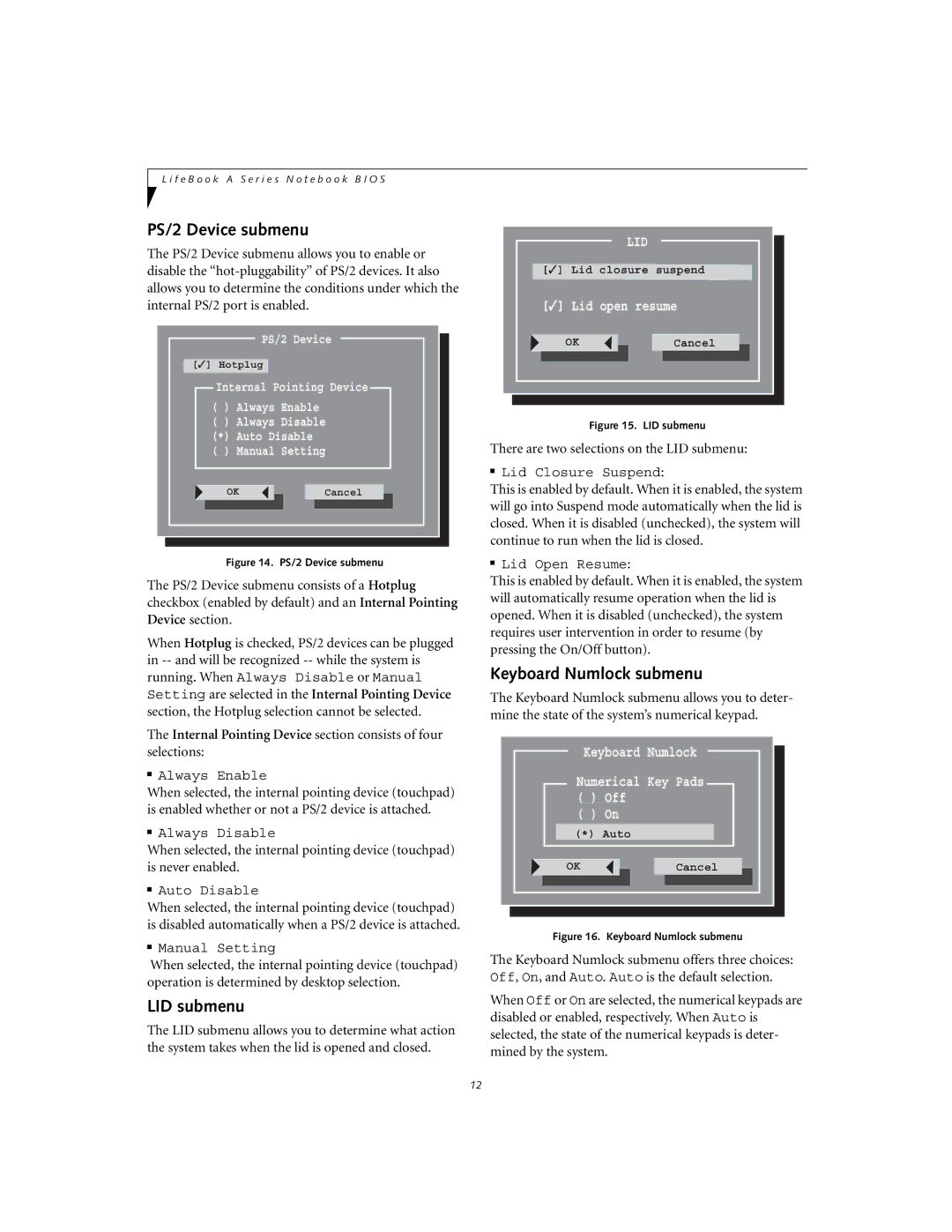L i f e B o o k A S e r i e s N o t e b o o k B I O S
PS/2 Device submenu
The PS/2 Device submenu allows you to enable or disable the
PS/2 Device
[![]() ✓] Hotplug
✓] Hotplug
Internal Pointing Device
( ) | Always Enable |
|
| |||||
( ) | Always Disable |
| ||||||
|
|
|
|
|
| |||
(*) | Auto Disable |
|
| |||||
( ) | Manual Setting |
| ||||||
|
|
|
|
|
|
|
| |
OK | ||||||||
|
|
|
| Cancel | ||||
Figure 14. PS/2 Device submenu
The PS/2 Device submenu consists of a Hotplug checkbox (enabled by default) and an Internal Pointing Device section.
When Hotplug is checked, PS/2 devices can be plugged in
The Internal Pointing Device section consists of four selections:
■Always Enable
When selected, the internal pointing device (touchpad) is enabled whether or not a PS/2 device is attached.
■Always Disable
When selected, the internal pointing device (touchpad) is never enabled.
■Auto Disable
When selected, the internal pointing device (touchpad) is disabled automatically when a PS/2 device is attached.
■Manual Setting
When selected, the internal pointing device (touchpad) operation is determined by desktop selection.
LID submenu
The LID submenu allows you to determine what action the system takes when the lid is opened and closed.
LID
[ ✓] Lid closure suspend
 [✓] Lid open resume
[✓] Lid open resume
OKCancel
Figure 15. LID submenu
There are two selections on the LID submenu:
■Lid Closure Suspend:
This is enabled by default. When it is enabled, the system will go into Suspend mode automatically when the lid is closed. When it is disabled (unchecked), the system will continue to run when the lid is closed.
■Lid Open Resume:
This is enabled by default. When it is enabled, the system will automatically resume operation when the lid is opened. When it is disabled (unchecked), the system requires user intervention in order to resume (by pressing the On/Off button).
Keyboard Numlock submenu
The Keyboard Numlock submenu allows you to deter- mine the state of the system’s numerical keypad.
Keyboard Numlock
Numerical Key Pads
( ) Off
( ) On
(*) Auto
OKCancel
Figure 16. Keyboard Numlock submenu
The Keyboard Numlock submenu offers three choices: Off, On, and Auto. Auto is the default selection.
When Off or On are selected, the numerical keypads are disabled or enabled, respectively. When Auto is selected, the state of the numerical keypads is deter- mined by the system.
12