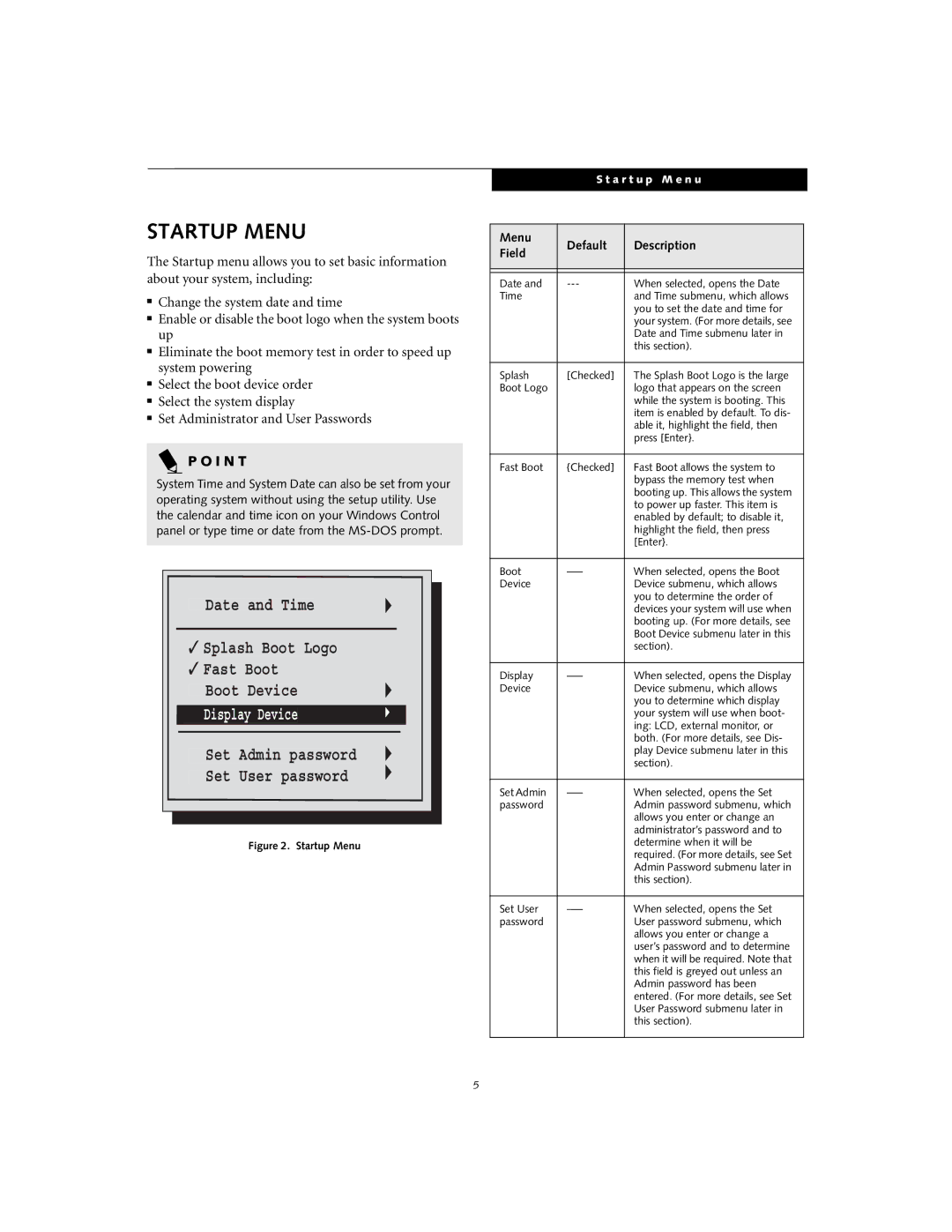STARTUP MENU
The Startup menu allows you to set basic information about your system, including:
■Change the system date and time
■Enable or disable the boot logo when the system boots up
■Eliminate the boot memory test in order to speed up system powering
■Select the boot device order
■Select the system display
■Set Administrator and User Passwords
P O I N T
System Time and System Date can also be set from your operating system without using the setup utility. Use the calendar and time icon on your Windows Control panel or type time or date from the
Date and Time
✓Splash Boot Logo
✓Fast Boot
Boot Device
Display Device
Set Admin password
Set User password
Figure 2. Startup Menu
S t a r t u p M e n u
Menu | Default | Description | |
Field | |||
|
| ||
|
|
| |
|
|
| |
Date and | When selected, opens the Date | ||
Time |
| and Time submenu, which allows | |
|
| you to set the date and time for | |
|
| your system. (For more details, see | |
|
| Date and Time submenu later in | |
|
| this section). | |
|
|
| |
Splash | [Checked] | The Splash Boot Logo is the large | |
Boot Logo |
| logo that appears on the screen | |
|
| while the system is booting. This | |
|
| item is enabled by default. To dis- | |
|
| able it, highlight the field, then | |
|
| press [Enter}. | |
|
|
| |
Fast Boot | {Checked] | Fast Boot allows the system to | |
|
| bypass the memory test when | |
|
| booting up. This allows the system | |
|
| to power up faster. This item is | |
|
| enabled by default; to disable it, | |
|
| highlight the field, then press | |
|
| [Enter}. | |
|
|
| |
Boot | When selected, opens the Boot | ||
Device |
| Device submenu, which allows | |
|
| you to determine the order of | |
|
| devices your system will use when | |
|
| booting up. (For more details, see | |
|
| Boot Device submenu later in this | |
|
| section). | |
|
|
| |
Display | When selected, opens the Display | ||
Device |
| Device submenu, which allows | |
|
| you to determine which display | |
|
| your system will use when boot- | |
|
| ing: LCD, external monitor, or | |
|
| both. (For more details, see Dis- | |
|
| play Device submenu later in this | |
|
| section). | |
|
|
| |
Set Admin | When selected, opens the Set | ||
password |
| Admin password submenu, which | |
|
| allows you enter or change an | |
|
| administrator’s password and to | |
|
| determine when it will be | |
|
| required. (For more details, see Set | |
|
| Admin Password submenu later in | |
|
| this section). | |
|
|
| |
Set User | When selected, opens the Set | ||
password |
| User password submenu, which | |
|
| allows you enter or change a | |
|
| user’s password and to determine | |
|
| when it will be required. Note that | |
|
| this field is greyed out unless an | |
|
| Admin password has been | |
|
| entered. (For more details, see Set | |
|
| User Password submenu later in | |
|
| this section). | |
|
|
|
5