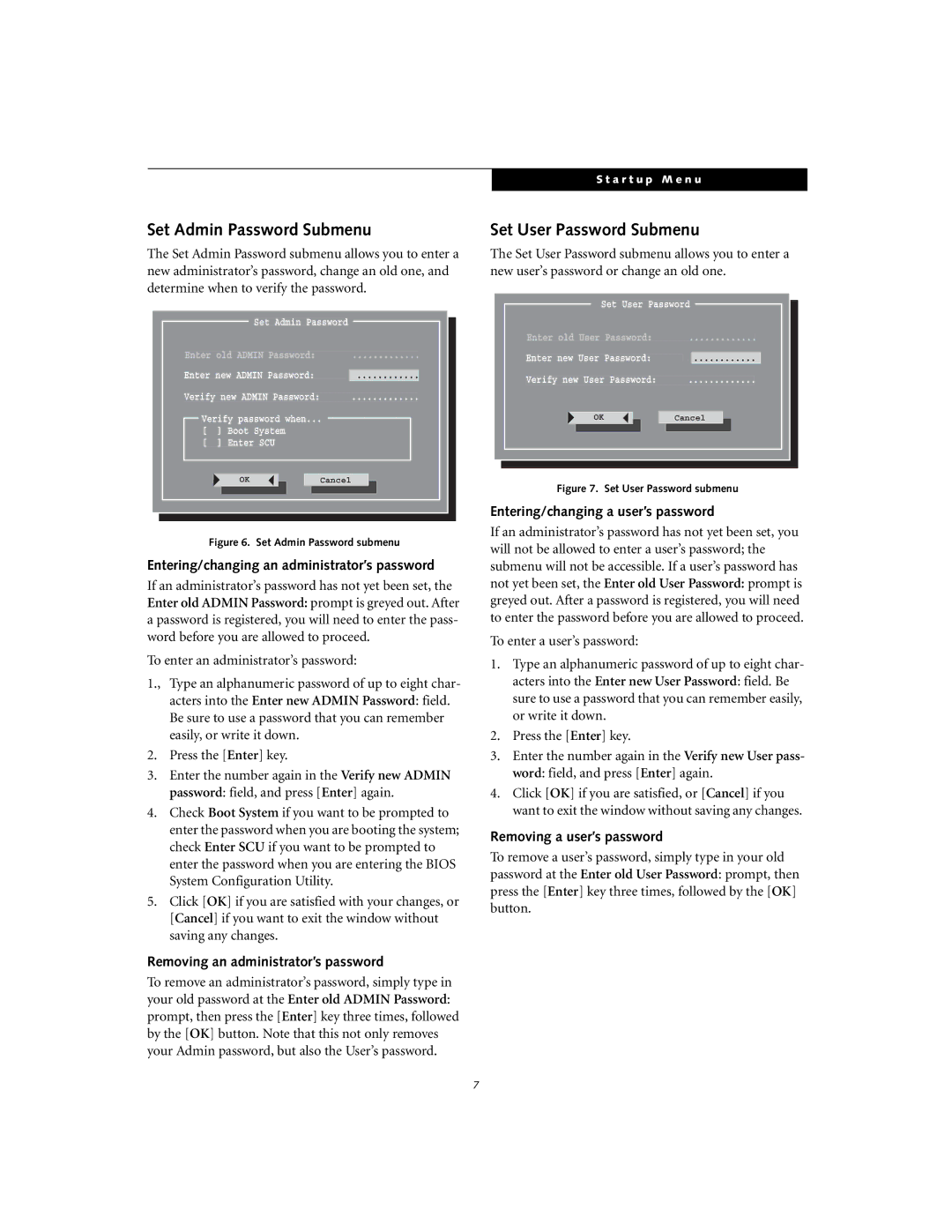Set Admin Password Submenu
The Set Admin Password submenu allows you to enter a new administrator’s password, change an old one, and determine when to verify the password.
Set Admin Password
Enter old ADMIN Password: .............
Enter new ADMIN Password: ...........
Verify new ADMIN Password: .............
Verify password when...
[ ] Boot System
[ ] Enter SCU
OK ![]() Cancel
Cancel
Figure 6. Set Admin Password submenu
Entering/changing an administrator’s password
If an administrator’s password has not yet been set, the Enter old ADMIN Password: prompt is greyed out. After a password is registered, you will need to enter the pass- word before you are allowed to proceed.
To enter an administrator’s password:
1., Type an alphanumeric password of up to eight char- acters into the Enter new ADMIN Password: field. Be sure to use a password that you can remember easily, or write it down.
2.Press the [Enter] key.
3.Enter the number again in the Verify new ADMIN password: field, and press [Enter] again.
4.Check Boot System if you want to be prompted to enter the password when you are booting the system; check Enter SCU if you want to be prompted to enter the password when you are entering the BIOS System Configuration Utility.
5.Click [OK] if you are satisfied with your changes, or [Cancel] if you want to exit the window without saving any changes.
Removing an administrator’s password
To remove an administrator’s password, simply type in your old password at the Enter old ADMIN Password: prompt, then press the [Enter] key three times, followed by the [OK] button. Note that this not only removes your Admin password, but also the User’s password.
S t a r t u p M e n u
Set User Password Submenu
The Set User Password submenu allows you to enter a new user’s password or change an old one.
Set User Password
Enter old User Password: .............
Enter new User Password: ![]() ...........
...........
Verify new User Password: .............
OK ![]() Cancel
Cancel
Figure 7. Set User Password submenu
Entering/changing a user’s password
If an administrator’s password has not yet been set, you will not be allowed to enter a user’s password; the submenu will not be accessible. If a user’s password has not yet been set, the Enter old User Password: prompt is greyed out. After a password is registered, you will need to enter the password before you are allowed to proceed.
To enter a user’s password:
1.Type an alphanumeric password of up to eight char- acters into the Enter new User Password: field. Be sure to use a password that you can remember easily, or write it down.
2.Press the [Enter] key.
3.Enter the number again in the Verify new User pass- word: field, and press [Enter] again.
4.Click [OK] if you are satisfied, or [Cancel] if you want to exit the window without saving any changes.
Removing a user’s password
To remove a user’s password, simply type in your old password at the Enter old User Password: prompt, then press the [Enter] key three times, followed by the [OK] button.
7