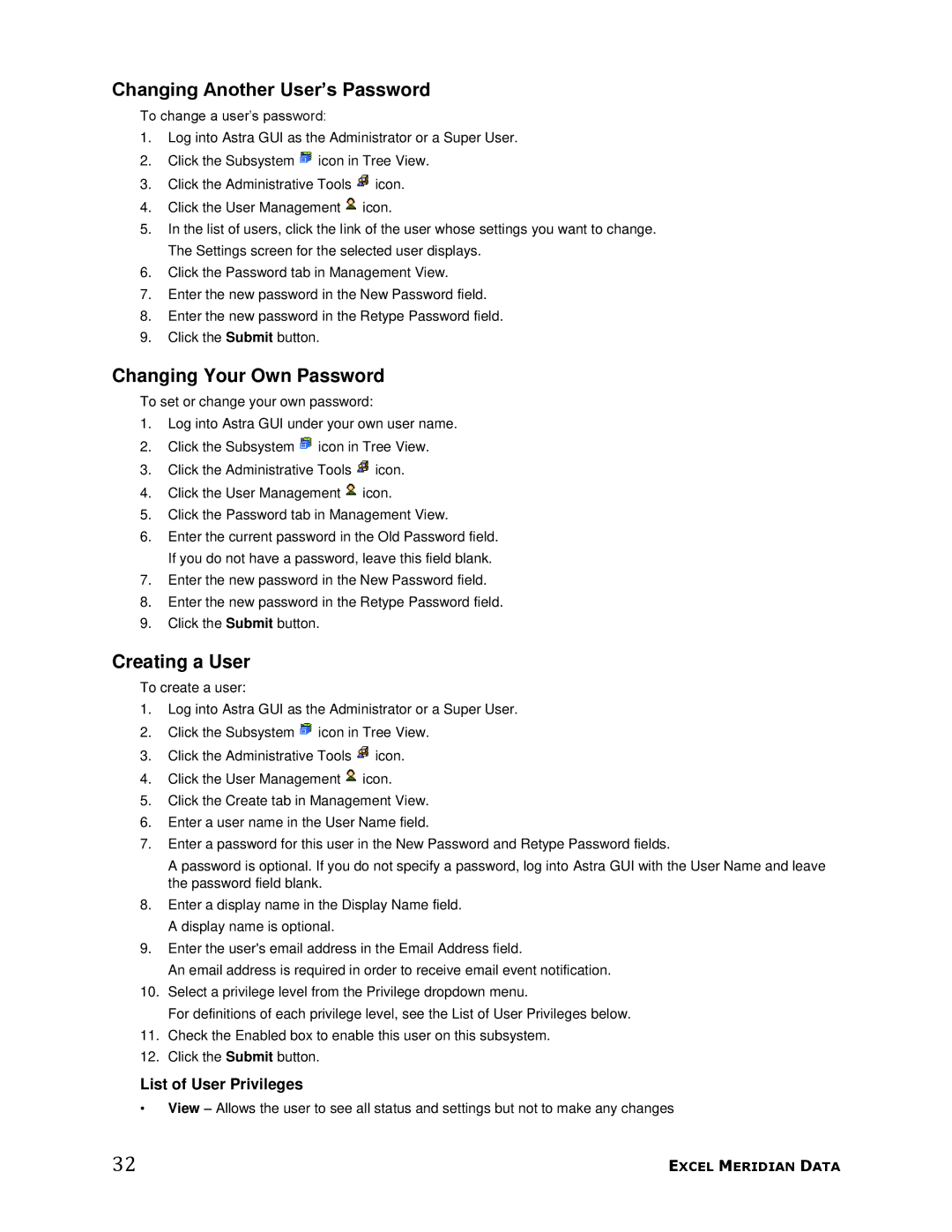Changing Another User’s Password
To change a user’s password:
1.Log into Astra GUI as the Administrator or a Super User.
2.Click the Subsystem ![]() icon in Tree View.
icon in Tree View.
3.Click the Administrative Tools ![]() icon.
icon.
4.Click the User Management ![]() icon.
icon.
5.In the list of users, click the link of the user whose settings you want to change. The Settings screen for the selected user displays.
6.Click the Password tab in Management View.
7.Enter the new password in the New Password field.
8.Enter the new password in the Retype Password field.
9.Click the Submit button.
Changing Your Own Password
To set or change your own password:
1.Log into Astra GUI under your own user name.
2.Click the Subsystem ![]() icon in Tree View.
icon in Tree View.
3.Click the Administrative Tools ![]() icon.
icon.
4.Click the User Management ![]() icon.
icon.
5.Click the Password tab in Management View.
6.Enter the current password in the Old Password field. If you do not have a password, leave this field blank.
7.Enter the new password in the New Password field.
8.Enter the new password in the Retype Password field.
9.Click the Submit button.
Creating a User
To create a user:
1.Log into Astra GUI as the Administrator or a Super User.
2.Click the Subsystem ![]() icon in Tree View.
icon in Tree View.
3.Click the Administrative Tools ![]() icon.
icon.
4.Click the User Management ![]() icon.
icon.
5.Click the Create tab in Management View.
6.Enter a user name in the User Name field.
7.Enter a password for this user in the New Password and Retype Password fields.
A password is optional. If you do not specify a password, log into Astra GUI with the User Name and leave the password field blank.
8.Enter a display name in the Display Name field. A display name is optional.
9.Enter the user's email address in the Email Address field.
An email address is required in order to receive email event notification.
10.Select a privilege level from the Privilege dropdown menu.
For definitions of each privilege level, see the List of User Privileges below.
11.Check the Enabled box to enable this user on this subsystem.
12.Click the Submit button.
List of User Privileges
•View – Allows the user to see all status and settings but not to make any changes
32 | EXCEL MERIDIAN DATA |