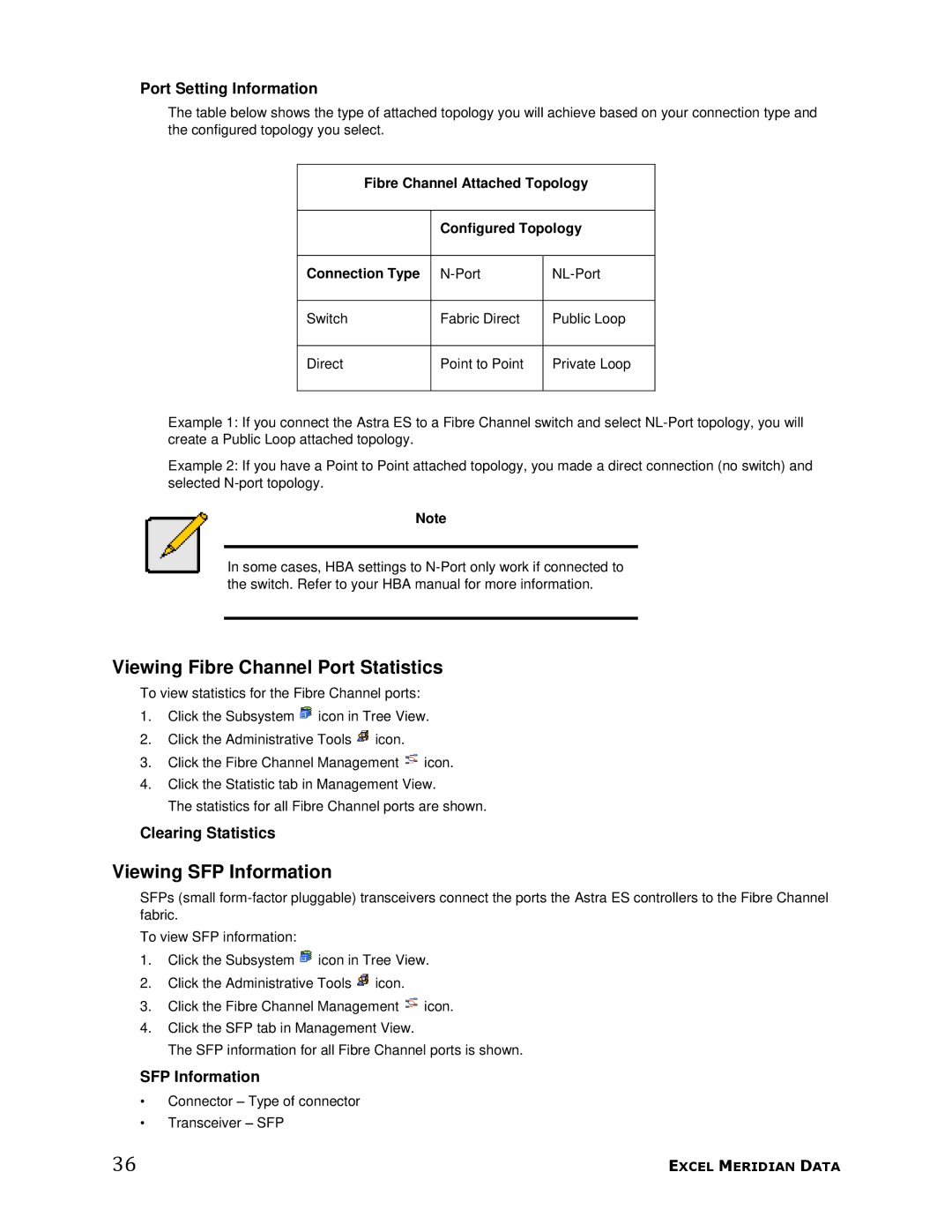Port Setting Information
The table below shows the type of attached topology you will achieve based on your connection type and the configured topology you select.
Fibre Channel Attached Topology
Configured Topology
Connection Type
Switch
Fabric Direct
Public Loop
Direct
Point to Point
Private Loop
Example 1: If you connect the Astra ES to a Fibre Channel switch and select
Example 2: If you have a Point to Point attached topology, you made a direct connection (no switch) and selected
Note
In some cases, HBA settings to
Viewing Fibre Channel Port Statistics
To view statistics for the Fibre Channel ports:
1.Click the Subsystem ![]() icon in Tree View.
icon in Tree View.
2.Click the Administrative Tools ![]() icon.
icon.
3.Click the Fibre Channel Management ![]() icon.
icon.
4.Click the Statistic tab in Management View.
The statistics for all Fibre Channel ports are shown.
Clearing Statistics
Viewing SFP Information
SFPs (small
To view SFP information:
1.Click the Subsystem ![]() icon in Tree View.
icon in Tree View.
2.Click the Administrative Tools ![]() icon.
icon.
3.Click the Fibre Channel Management ![]() icon.
icon.
4.Click the SFP tab in Management View.
The SFP information for all Fibre Channel ports is shown.
SFP Information
•Connector – Type of connector
•Transceiver – SFP
36 | EXCEL MERIDIAN DATA |