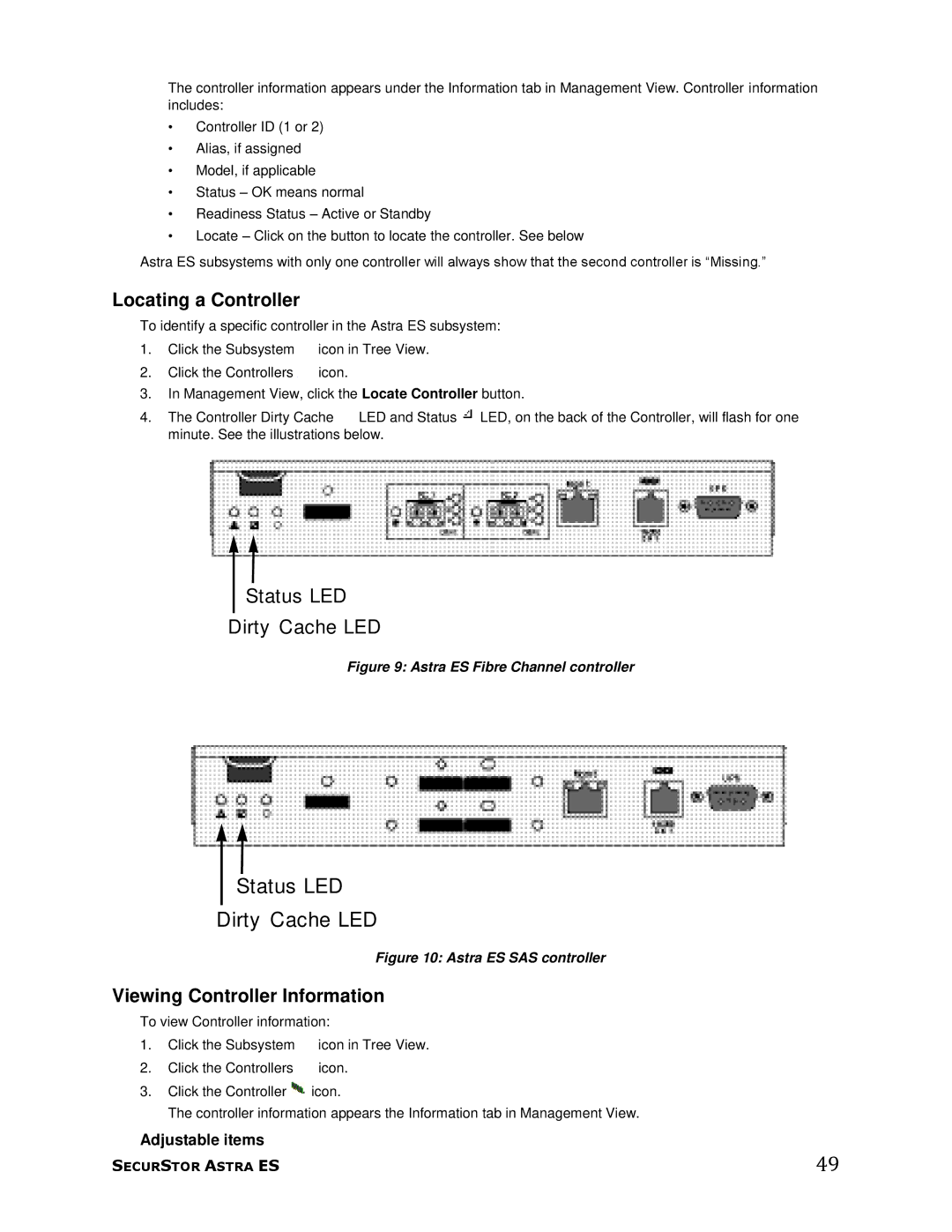The controller information appears under the Information tab in Management View. Controller information includes:
•Controller ID (1 or 2)
•Alias, if assigned
•Model, if applicable
•Status – OK means normal
•Readiness Status – Active or Standby
•Locate – Click on the button to locate the controller. See below
Astra ES subsystems with only one controller will always show that the second controller is ―Missing.‖
Locating a Controller
To identify a specific controller in the Astra ES subsystem:
1.Click the Subsystem ![]() icon in Tree View.
icon in Tree View.
2.Click the Controllers ![]() icon.
icon.
3.In Management View, click the Locate Controller button.
4.The Controller Dirty Cache ![]() LED and Status
LED and Status ![]() LED, on the back of the Controller, will flash for one minute. See the illustrations below.
LED, on the back of the Controller, will flash for one minute. See the illustrations below.
Status LED
Dirty Cache LED
Figure 9: Astra ES Fibre Channel controller
Status LED
Dirty Cache LED
Figure 10: Astra ES SAS controller
Viewing Controller Information
To view Controller information:
1. | Click the Subsystem | icon in Tree View. |
2. | Click the Controllers | icon. |
3. | Click the Controller | icon. |
The controller information appears the Information tab in Management View.
Adjustable items
SECURSTOR ASTRA ES | 49 |