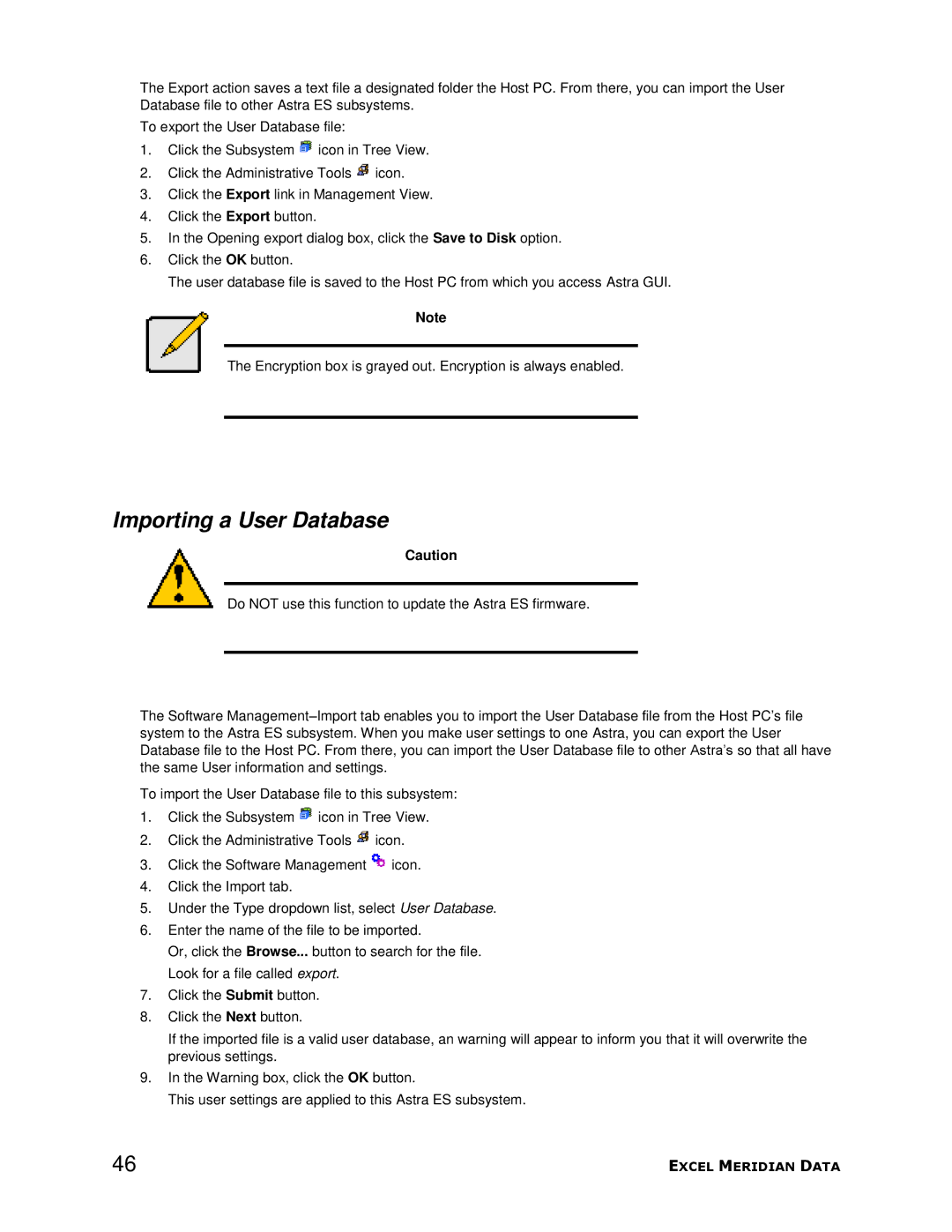The Export action saves a text file a designated folder the Host PC. From there, you can import the User Database file to other Astra ES subsystems.
To export the User Database file:
1.Click the Subsystem ![]() icon in Tree View.
icon in Tree View.
2.Click the Administrative Tools ![]() icon.
icon.
3.Click the Export link in Management View.
4.Click the Export button.
5.In the Opening export dialog box, click the Save to Disk option.
6.Click the OK button.
The user database file is saved to the Host PC from which you access Astra GUI.
Note
The Encryption box is grayed out. Encryption is always enabled.
Importing a User Database
Caution
Do NOT use this function to update the Astra ES firmware.
The Software
To import the User Database file to this subsystem:
1.Click the Subsystem ![]() icon in Tree View.
icon in Tree View.
2.Click the Administrative Tools ![]() icon.
icon.
3.Click the Software Management ![]() icon.
icon.
4.Click the Import tab.
5.Under the Type dropdown list, select User Database.
6.Enter the name of the file to be imported.
Or, click the Browse... button to search for the file. Look for a file called export.
7.Click the Submit button.
8.Click the Next button.
If the imported file is a valid user database, an warning will appear to inform you that it will overwrite the previous settings.
9.In the Warning box, click the OK button.
This user settings are applied to this Astra ES subsystem.
46 | EXCEL MERIDIAN DATA |