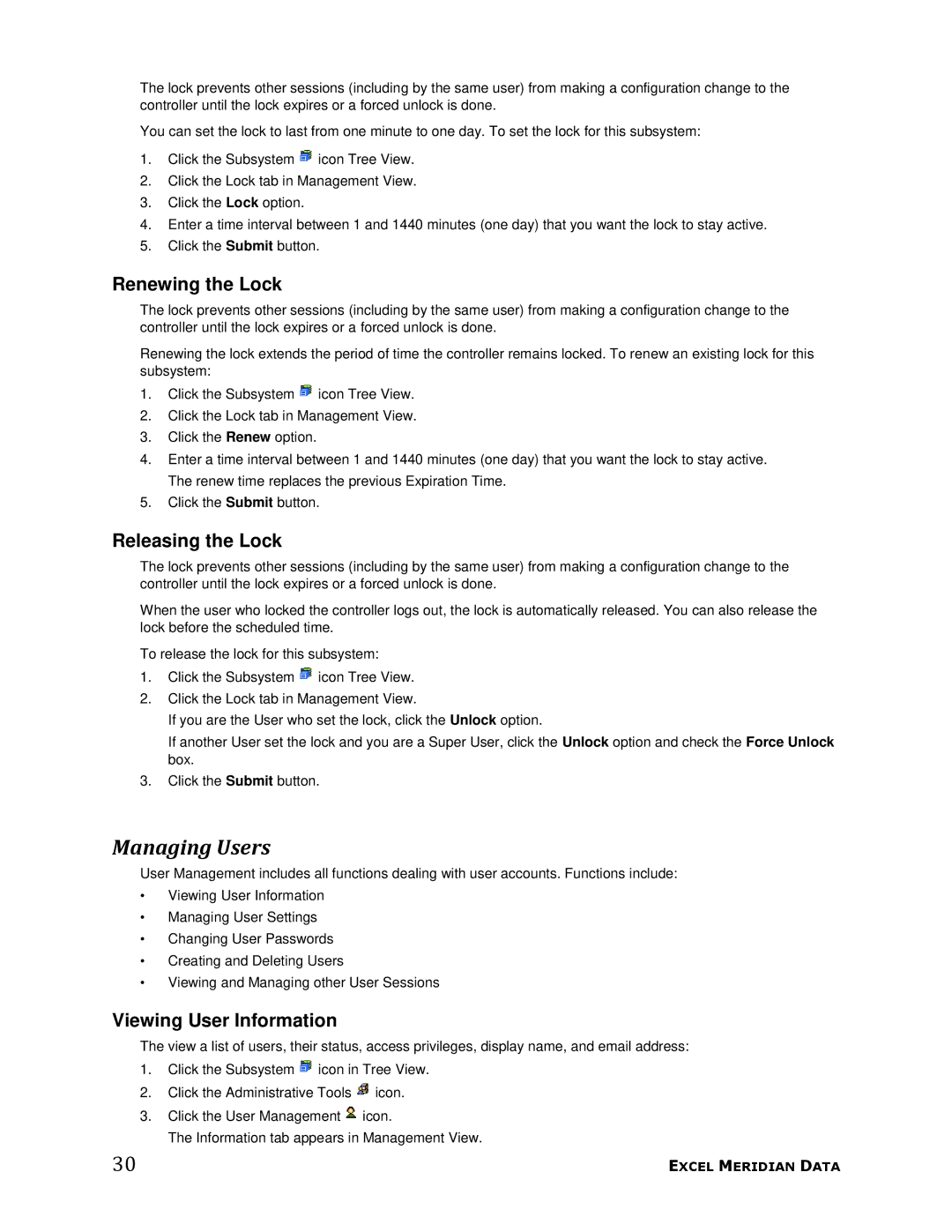The lock prevents other sessions (including by the same user) from making a configuration change to the controller until the lock expires or a forced unlock is done.
You can set the lock to last from one minute to one day. To set the lock for this subsystem:
1.Click the Subsystem ![]() icon Tree View.
icon Tree View.
2.Click the Lock tab in Management View.
3.Click the Lock option.
4.Enter a time interval between 1 and 1440 minutes (one day) that you want the lock to stay active.
5.Click the Submit button.
Renewing the Lock
The lock prevents other sessions (including by the same user) from making a configuration change to the controller until the lock expires or a forced unlock is done.
Renewing the lock extends the period of time the controller remains locked. To renew an existing lock for this subsystem:
1.Click the Subsystem ![]() icon Tree View.
icon Tree View.
2.Click the Lock tab in Management View.
3.Click the Renew option.
4.Enter a time interval between 1 and 1440 minutes (one day) that you want the lock to stay active. The renew time replaces the previous Expiration Time.
5.Click the Submit button.
Releasing the Lock
The lock prevents other sessions (including by the same user) from making a configuration change to the controller until the lock expires or a forced unlock is done.
When the user who locked the controller logs out, the lock is automatically released. You can also release the lock before the scheduled time.
To release the lock for this subsystem:
1.Click the Subsystem ![]() icon Tree View.
icon Tree View.
2.Click the Lock tab in Management View.
If you are the User who set the lock, click the Unlock option.
If another User set the lock and you are a Super User, click the Unlock option and check the Force Unlock box.
3.Click the Submit button.
Managing Users
User Management includes all functions dealing with user accounts. Functions include:
•Viewing User Information
•Managing User Settings
•Changing User Passwords
•Creating and Deleting Users
•Viewing and Managing other User Sessions
Viewing User Information
The view a list of users, their status, access privileges, display name, and email address:
1.Click the Subsystem ![]() icon in Tree View.
icon in Tree View.
2.Click the Administrative Tools ![]() icon.
icon.
3.Click the User Management ![]() icon.
icon.
The Information tab appears in Management View.
30 | EXCEL MERIDIAN DATA |