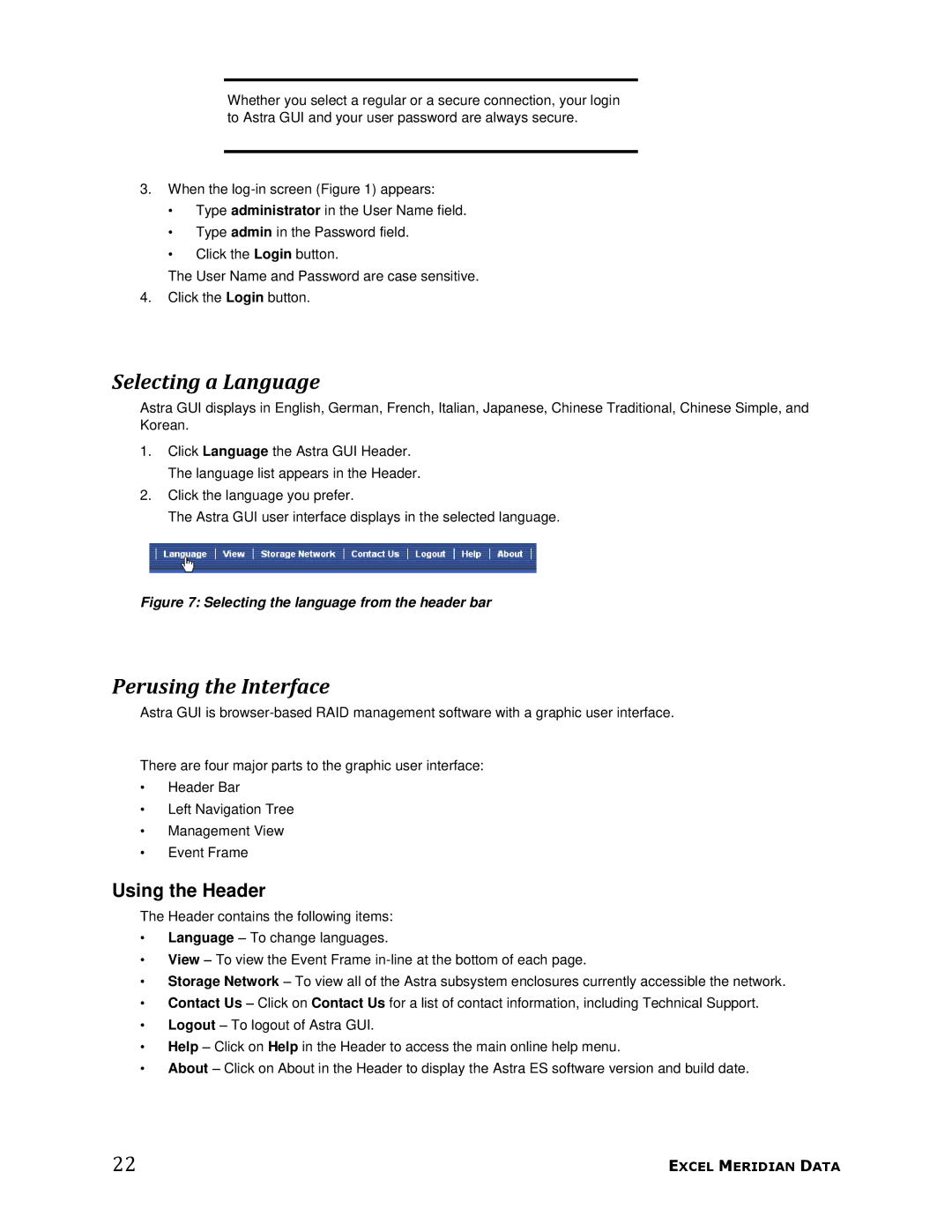Whether you select a regular or a secure connection, your login to Astra GUI and your user password are always secure.
3.When the
•Type administrator in the User Name field.
•Type admin in the Password field.
•Click the Login button.
The User Name and Password are case sensitive.
4.Click the Login button.
Selecting a Language
Astra GUI displays in English, German, French, Italian, Japanese, Chinese Traditional, Chinese Simple, and Korean.
1.Click Language the Astra GUI Header. The language list appears in the Header.
2.Click the language you prefer.
The Astra GUI user interface displays in the selected language.
Figure 7: Selecting the language from the header bar
Perusing the Interface
Astra GUI is
There are four major parts to the graphic user interface:
•Header Bar
•Left Navigation Tree
•Management View
•Event Frame
Using the Header
The Header contains the following items:
•Language – To change languages.
•View – To view the Event Frame
•Storage Network – To view all of the Astra subsystem enclosures currently accessible the network.
•Contact Us – Click on Contact Us for a list of contact information, including Technical Support.
•Logout – To logout of Astra GUI.
•Help – Click on Help in the Header to access the main online help menu.
•About – Click on About in the Header to display the Astra ES software version and build date.
22 | EXCEL MERIDIAN DATA |