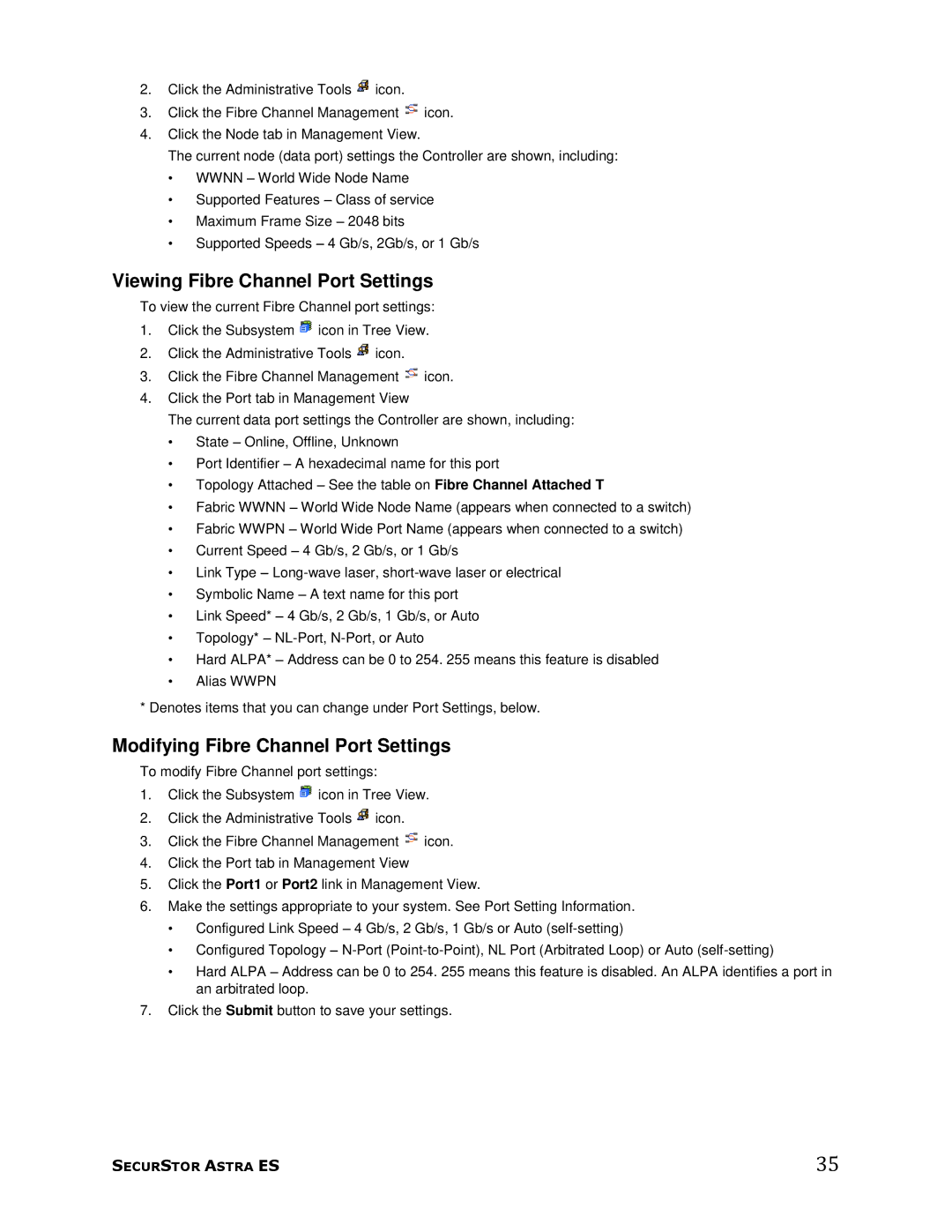2.Click the Administrative Tools ![]() icon.
icon.
3.Click the Fibre Channel Management ![]() icon.
icon.
4.Click the Node tab in Management View.
The current node (data port) settings the Controller are shown, including:
•WWNN – World Wide Node Name
•Supported Features – Class of service
•Maximum Frame Size – 2048 bits
•Supported Speeds – 4 Gb/s, 2Gb/s, or 1 Gb/s
Viewing Fibre Channel Port Settings
To view the current Fibre Channel port settings:
1.Click the Subsystem ![]() icon in Tree View.
icon in Tree View.
2.Click the Administrative Tools ![]() icon.
icon.
3.Click the Fibre Channel Management ![]() icon.
icon.
4.Click the Port tab in Management View
The current data port settings the Controller are shown, including:
•State – Online, Offline, Unknown
•Port Identifier – A hexadecimal name for this port
•Topology Attached – See the table on Fibre Channel Attached T
•Fabric WWNN – World Wide Node Name (appears when connected to a switch)
•Fabric WWPN – World Wide Port Name (appears when connected to a switch)
•Current Speed – 4 Gb/s, 2 Gb/s, or 1 Gb/s
•Link Type –
•Symbolic Name – A text name for this port
•Link Speed* – 4 Gb/s, 2 Gb/s, 1 Gb/s, or Auto
•Topology* –
•Hard ALPA* – Address can be 0 to 254. 255 means this feature is disabled
•Alias WWPN
* Denotes items that you can change under Port Settings, below.
Modifying Fibre Channel Port Settings
To modify Fibre Channel port settings:
1.Click the Subsystem ![]() icon in Tree View.
icon in Tree View.
2.Click the Administrative Tools ![]() icon.
icon.
3.Click the Fibre Channel Management ![]() icon.
icon.
4.Click the Port tab in Management View
5.Click the Port1 or Port2 link in Management View.
6.Make the settings appropriate to your system. See Port Setting Information.
•Configured Link Speed – 4 Gb/s, 2 Gb/s, 1 Gb/s or Auto
•Configured Topology –
•Hard ALPA – Address can be 0 to 254. 255 means this feature is disabled. An ALPA identifies a port in an arbitrated loop.
7.Click the Submit button to save your settings.
SECURSTOR ASTRA ES | 35 |