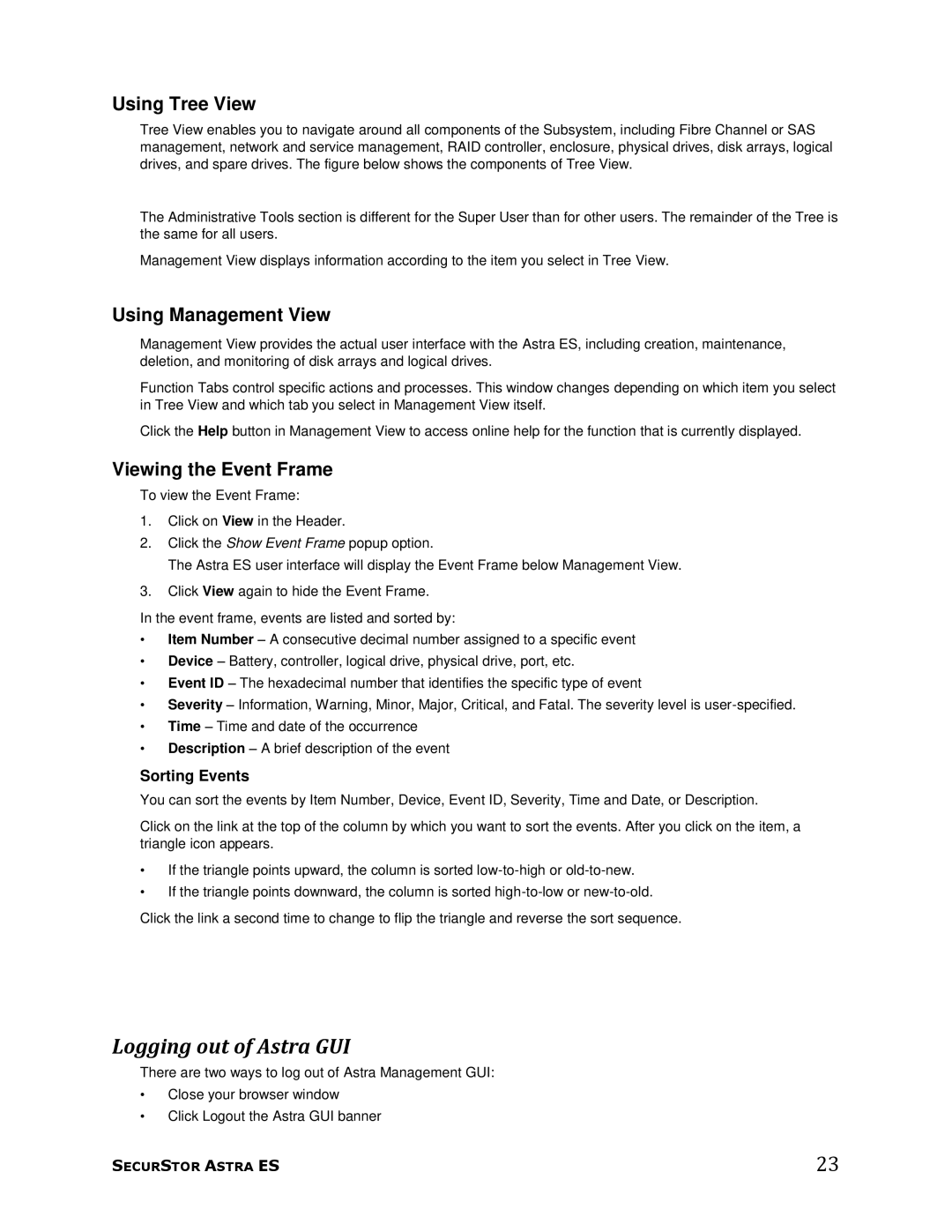Using Tree View
Tree View enables you to navigate around all components of the Subsystem, including Fibre Channel or SAS management, network and service management, RAID controller, enclosure, physical drives, disk arrays, logical drives, and spare drives. The figure below shows the components of Tree View.
The Administrative Tools section is different for the Super User than for other users. The remainder of the Tree is the same for all users.
Management View displays information according to the item you select in Tree View.
Using Management View
Management View provides the actual user interface with the Astra ES, including creation, maintenance, deletion, and monitoring of disk arrays and logical drives.
Function Tabs control specific actions and processes. This window changes depending on which item you select in Tree View and which tab you select in Management View itself.
Click the Help button in Management View to access online help for the function that is currently displayed.
Viewing the Event Frame
To view the Event Frame:
1.Click on View in the Header.
2.Click the Show Event Frame popup option.
The Astra ES user interface will display the Event Frame below Management View.
3.Click View again to hide the Event Frame.
In the event frame, events are listed and sorted by:
•Item Number – A consecutive decimal number assigned to a specific event
•Device – Battery, controller, logical drive, physical drive, port, etc.
•Event ID – The hexadecimal number that identifies the specific type of event
•Severity – Information, Warning, Minor, Major, Critical, and Fatal. The severity level is
•Time – Time and date of the occurrence
•Description – A brief description of the event
Sorting Events
You can sort the events by Item Number, Device, Event ID, Severity, Time and Date, or Description.
Click on the link at the top of the column by which you want to sort the events. After you click on the item, a triangle icon appears.
•If the triangle points upward, the column is sorted
•If the triangle points downward, the column is sorted
Click the link a second time to change to flip the triangle and reverse the sort sequence.
Logging out of Astra GUI
There are two ways to log out of Astra Management GUI:
•Close your browser window
•Click Logout the Astra GUI banner
SECURSTOR ASTRA ES | 23 |