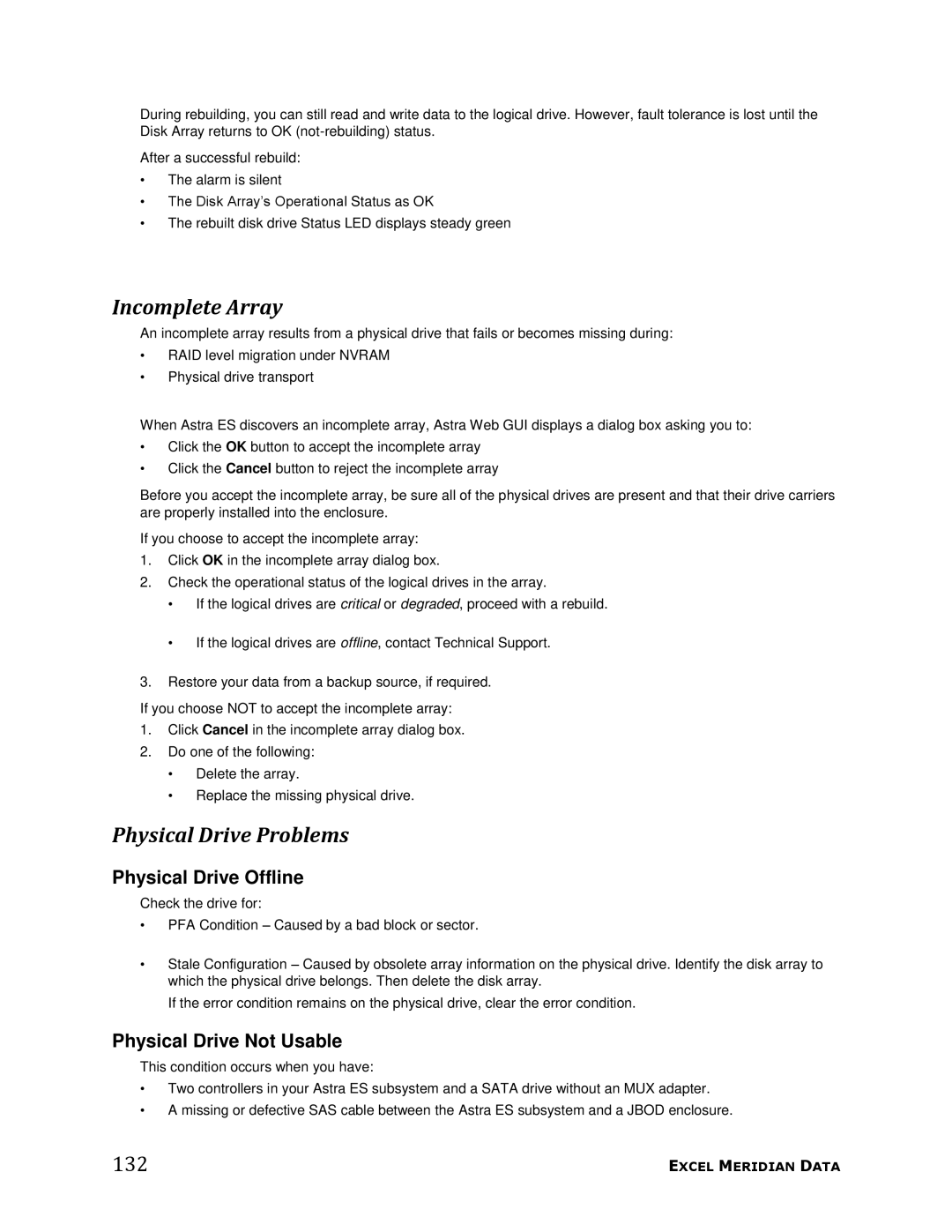During rebuilding, you can still read and write data to the logical drive. However, fault tolerance is lost until the Disk Array returns to OK
After a successful rebuild:
•The alarm is silent
•The Disk Array’s Operational Status as OK
•The rebuilt disk drive Status LED displays steady green
Incomplete Array
An incomplete array results from a physical drive that fails or becomes missing during:
•RAID level migration under NVRAM
•Physical drive transport
When Astra ES discovers an incomplete array, Astra Web GUI displays a dialog box asking you to:
•Click the OK button to accept the incomplete array
•Click the Cancel button to reject the incomplete array
Before you accept the incomplete array, be sure all of the physical drives are present and that their drive carriers are properly installed into the enclosure.
If you choose to accept the incomplete array:
1.Click OK in the incomplete array dialog box.
2.Check the operational status of the logical drives in the array.
•If the logical drives are critical or degraded, proceed with a rebuild.
•If the logical drives are offline, contact Technical Support.
3.Restore your data from a backup source, if required.
If you choose NOT to accept the incomplete array:
1.Click Cancel in the incomplete array dialog box.
2.Do one of the following:
•Delete the array.
•Replace the missing physical drive.
Physical Drive Problems
Physical Drive Offline
Check the drive for:
•PFA Condition – Caused by a bad block or sector.
•Stale Configuration – Caused by obsolete array information on the physical drive. Identify the disk array to which the physical drive belongs. Then delete the disk array.
If the error condition remains on the physical drive, clear the error condition.
Physical Drive Not Usable
This condition occurs when you have:
•Two controllers in your Astra ES subsystem and a SATA drive without an MUX adapter.
•A missing or defective SAS cable between the Astra ES subsystem and a JBOD enclosure.
132 | EXCEL MERIDIAN DATA |