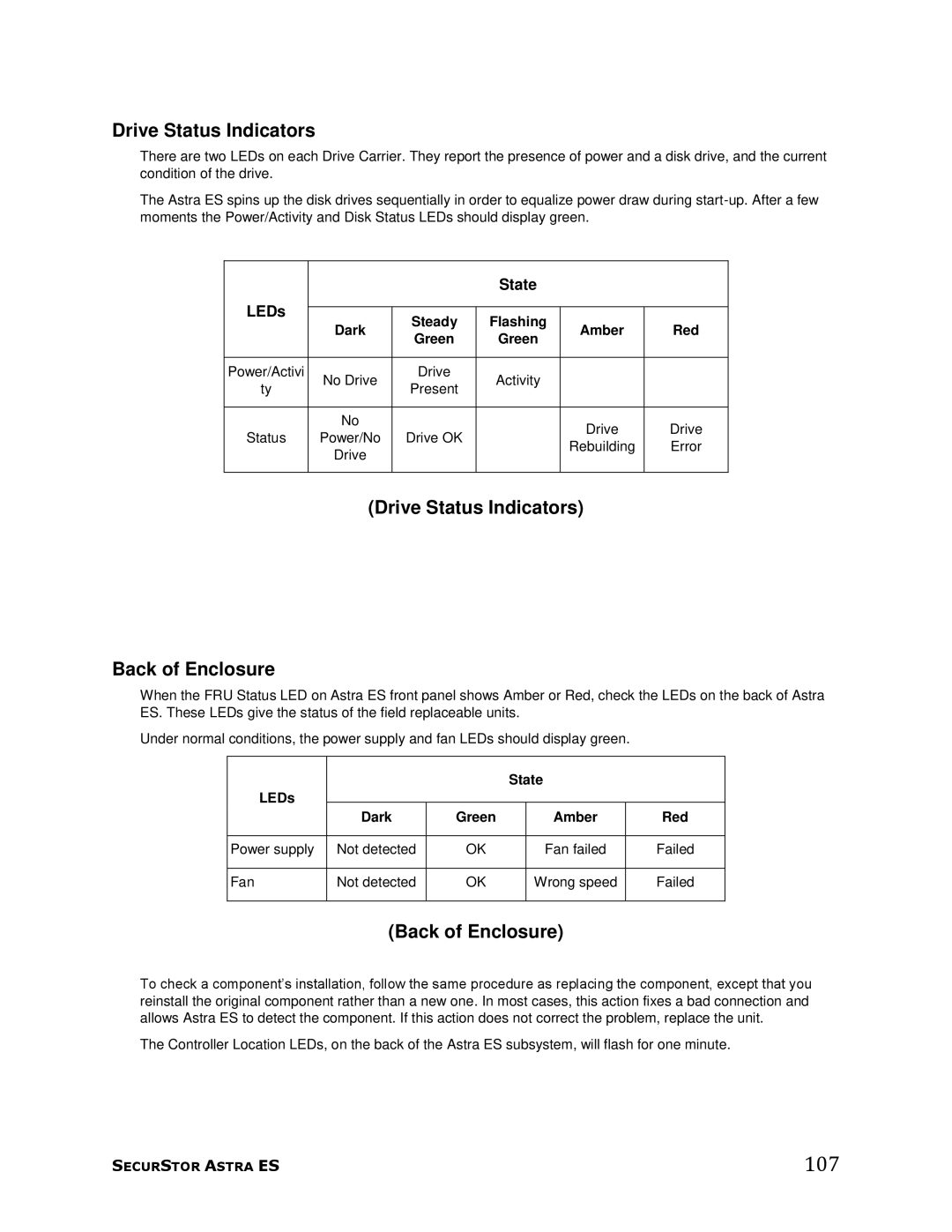Drive Status Indicators
There are two LEDs on each Drive Carrier. They report the presence of power and a disk drive, and the current condition of the drive.
The Astra ES spins up the disk drives sequentially in order to equalize power draw during
|
|
| State |
|
| |
LEDs |
|
|
|
|
| |
Dark | Steady | Flashing | Amber | Red | ||
| ||||||
| Green | Green | ||||
|
|
|
| |||
|
|
|
|
|
| |
Power/Activi | No Drive | Drive | Activity |
|
| |
ty | Present |
|
| |||
|
|
|
| |||
|
|
|
|
|
| |
| No |
|
| Drive | Drive | |
Status | Power/No | Drive OK |
| |||
| Rebuilding | Error | ||||
| Drive |
|
| |||
|
|
|
|
| ||
|
|
|
|
|
|
(Drive Status Indicators)
Back of Enclosure
When the FRU Status LED on Astra ES front panel shows Amber or Red, check the LEDs on the back of Astra ES. These LEDs give the status of the field replaceable units.
Under normal conditions, the power supply and fan LEDs should display green.
|
|
| State |
| |
LEDs |
|
|
|
|
|
| Dark | Green |
| Amber | Red |
|
|
|
|
|
|
Power supply | Not detected | OK |
| Fan failed | Failed |
|
|
|
|
|
|
Fan | Not detected | OK |
| Wrong speed | Failed |
|
|
|
|
|
|
(Back of Enclosure)
To check a component’s installation, follow the same procedure as replacing the component, except that you reinstall the original component rather than a new one. In most cases, this action fixes a bad connection and allows Astra ES to detect the component. If this action does not correct the problem, replace the unit.
The Controller Location LEDs, on the back of the Astra ES subsystem, will flash for one minute.
SECURSTOR ASTRA ES | 107 |