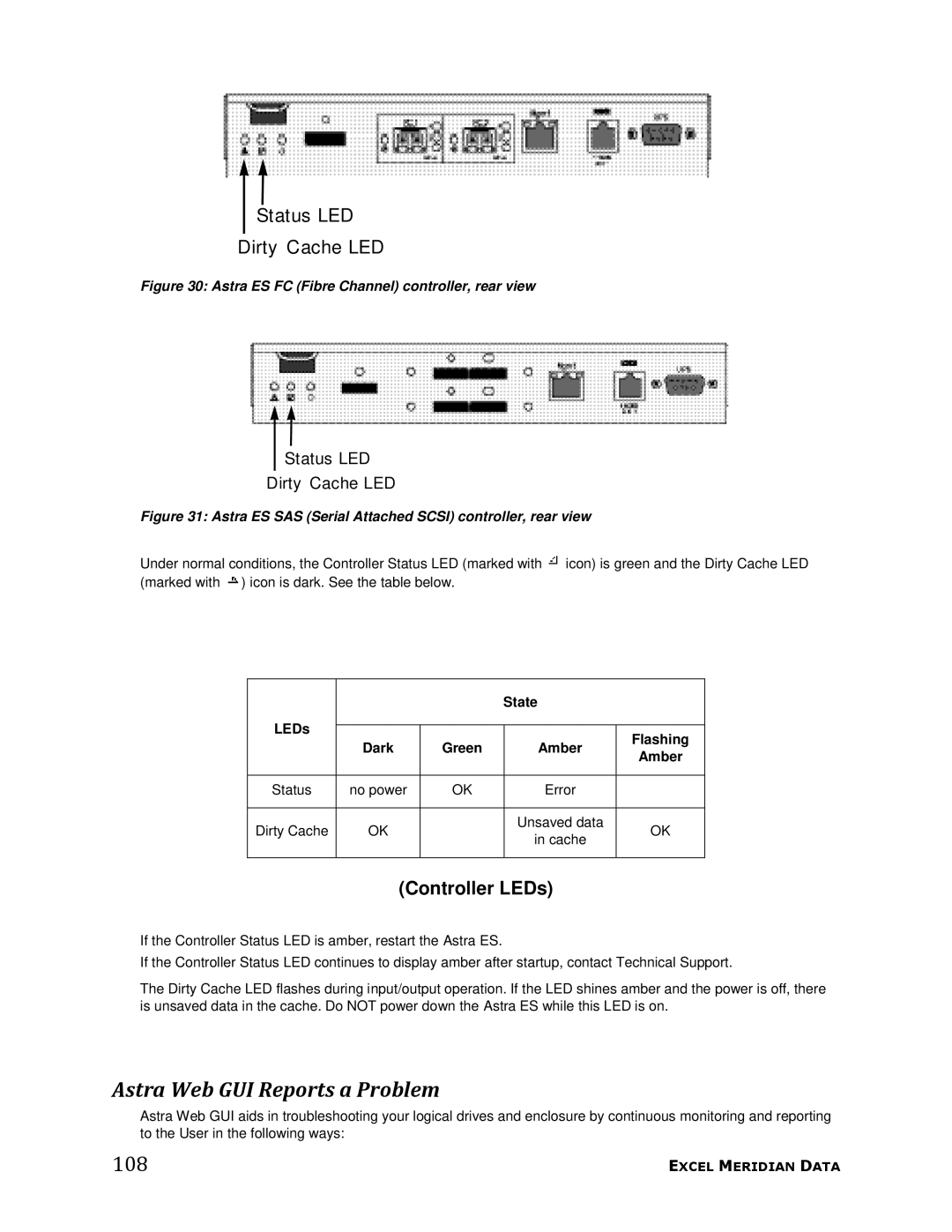Status LED
Dirty Cache LED
Figure 30: Astra ES FC (Fibre Channel) controller, rear view
Status LED
Dirty Cache LED
Figure 31: Astra ES SAS (Serial Attached SCSI) controller, rear view
Under normal conditions, the Controller Status LED (marked with ![]() icon) is green and the Dirty Cache LED (marked with
icon) is green and the Dirty Cache LED (marked with ![]() ) icon is dark. See the table below.
) icon is dark. See the table below.
|
|
| State |
| |
LEDs |
|
|
|
| |
Dark | Green | Amber | Flashing | ||
| |||||
| Amber | ||||
|
|
|
| ||
|
|
|
|
| |
Status | no power | OK | Error |
| |
|
|
|
|
| |
Dirty Cache | OK |
| Unsaved data | OK | |
| in cache | ||||
|
|
|
| ||
|
|
|
|
|
(Controller LEDs)
If the Controller Status LED is amber, restart the Astra ES.
If the Controller Status LED continues to display amber after startup, contact Technical Support.
The Dirty Cache LED flashes during input/output operation. If the LED shines amber and the power is off, there is unsaved data in the cache. Do NOT power down the Astra ES while this LED is on.
Astra Web GUI Reports a Problem
Astra Web GUI aids in troubleshooting your logical drives and enclosure by continuous monitoring and reporting to the User in the following ways:
108 | EXCEL MERIDIAN DATA |