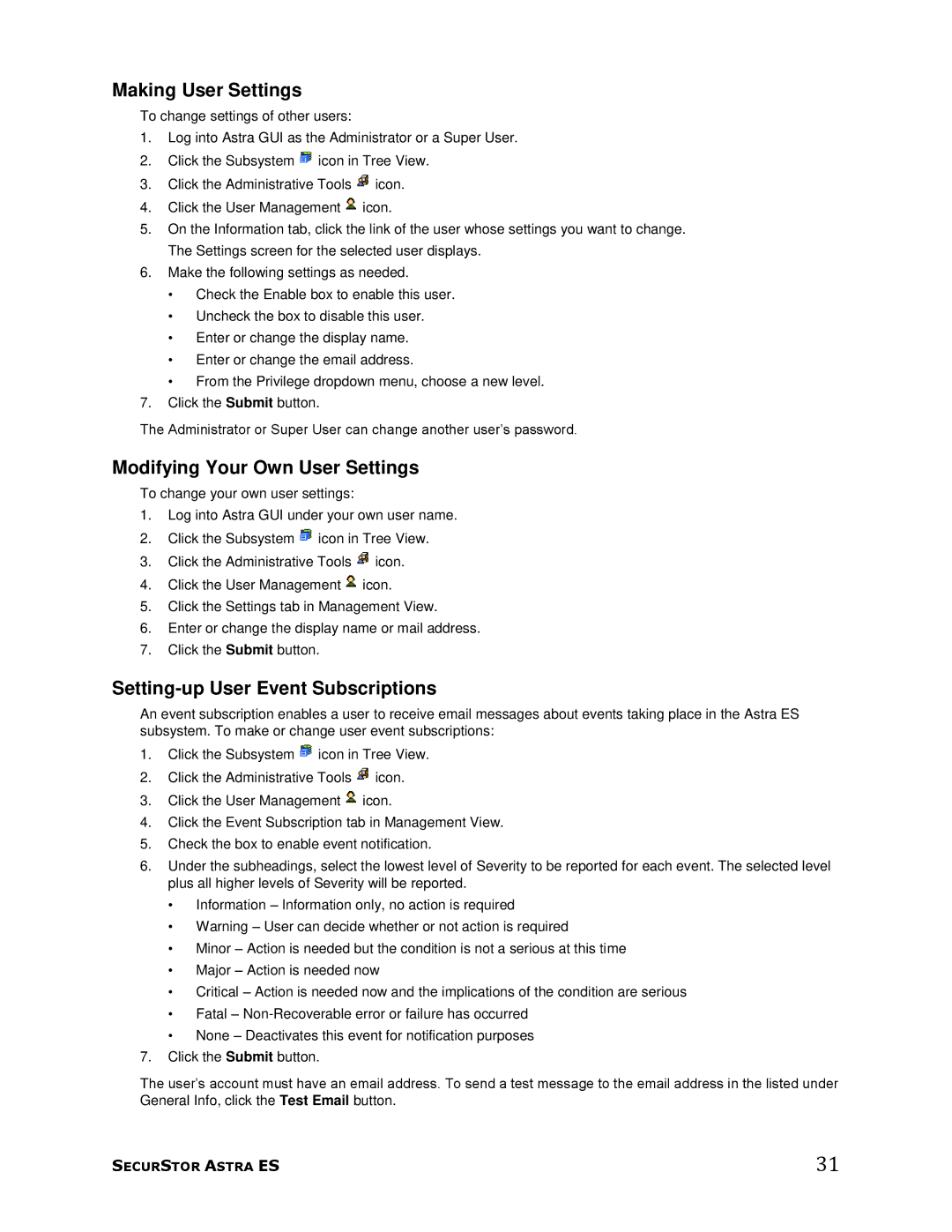Making User Settings
To change settings of other users:
1.Log into Astra GUI as the Administrator or a Super User.
2.Click the Subsystem ![]() icon in Tree View.
icon in Tree View.
3.Click the Administrative Tools ![]() icon.
icon.
4.Click the User Management ![]() icon.
icon.
5.On the Information tab, click the link of the user whose settings you want to change. The Settings screen for the selected user displays.
6.Make the following settings as needed.
•Check the Enable box to enable this user.
•Uncheck the box to disable this user.
•Enter or change the display name.
•Enter or change the email address.
•From the Privilege dropdown menu, choose a new level.
7.Click the Submit button.
The Administrator or Super User can change another user’s password.
Modifying Your Own User Settings
To change your own user settings:
1.Log into Astra GUI under your own user name.
2.Click the Subsystem ![]() icon in Tree View.
icon in Tree View.
3.Click the Administrative Tools ![]() icon.
icon.
4.Click the User Management ![]() icon.
icon.
5.Click the Settings tab in Management View.
6.Enter or change the display name or mail address.
7.Click the Submit button.
Setting-up User Event Subscriptions
An event subscription enables a user to receive email messages about events taking place in the Astra ES subsystem. To make or change user event subscriptions:
1.Click the Subsystem ![]() icon in Tree View.
icon in Tree View.
2.Click the Administrative Tools ![]() icon.
icon.
3.Click the User Management ![]() icon.
icon.
4.Click the Event Subscription tab in Management View.
5.Check the box to enable event notification.
6.Under the subheadings, select the lowest level of Severity to be reported for each event. The selected level plus all higher levels of Severity will be reported.
•Information – Information only, no action is required
•Warning – User can decide whether or not action is required
•Minor – Action is needed but the condition is not a serious at this time
•Major – Action is needed now
•Critical – Action is needed now and the implications of the condition are serious
•Fatal –
•None – Deactivates this event for notification purposes
7.Click the Submit button.
The user’s account must have an email address. To send a test message to the email address in the listed under General Info, click the Test Email button.
SECURSTOR ASTRA ES | 31 |