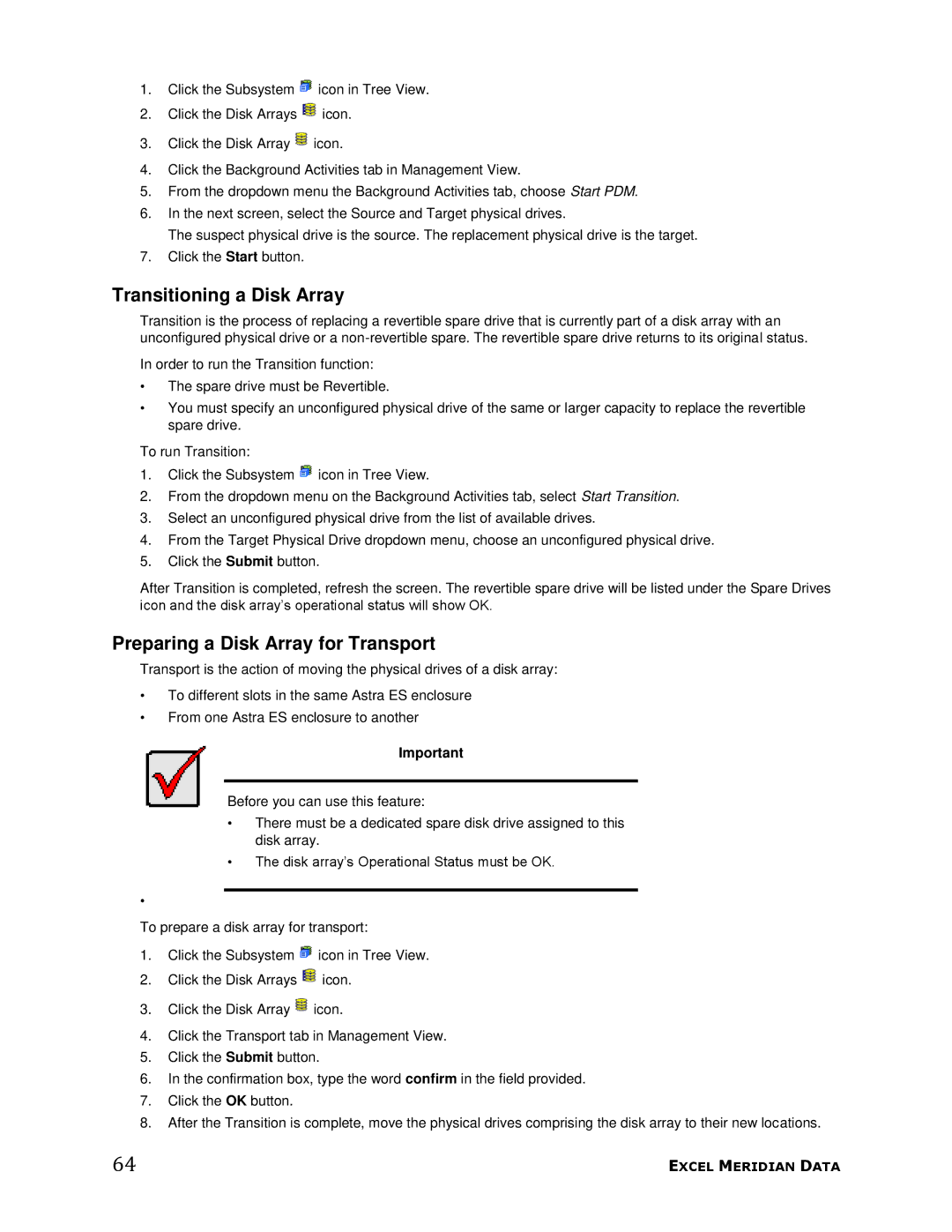1.Click the Subsystem ![]() icon in Tree View.
icon in Tree View.
2.Click the Disk Arrays ![]() icon.
icon.
3.Click the Disk Array ![]() icon.
icon.
4.Click the Background Activities tab in Management View.
5.From the dropdown menu the Background Activities tab, choose Start PDM.
6.In the next screen, select the Source and Target physical drives.
The suspect physical drive is the source. The replacement physical drive is the target.
7.Click the Start button.
Transitioning a Disk Array
Transition is the process of replacing a revertible spare drive that is currently part of a disk array with an unconfigured physical drive or a
In order to run the Transition function:
•The spare drive must be Revertible.
•You must specify an unconfigured physical drive of the same or larger capacity to replace the revertible spare drive.
To run Transition:
1.Click the Subsystem ![]() icon in Tree View.
icon in Tree View.
2.From the dropdown menu on the Background Activities tab, select Start Transition.
3.Select an unconfigured physical drive from the list of available drives.
4.From the Target Physical Drive dropdown menu, choose an unconfigured physical drive.
5.Click the Submit button.
After Transition is completed, refresh the screen. The revertible spare drive will be listed under the Spare Drives icon and the disk array’s operational status will show OK.
Preparing a Disk Array for Transport
Transport is the action of moving the physical drives of a disk array:
•To different slots in the same Astra ES enclosure
•From one Astra ES enclosure to another
Important
Before you can use this feature:
•There must be a dedicated spare disk drive assigned to this disk array.
•The disk array’s Operational Status must be OK.
•
To prepare a disk array for transport:
1.Click the Subsystem ![]() icon in Tree View.
icon in Tree View.
2.Click the Disk Arrays ![]() icon.
icon.
3.Click the Disk Array ![]() icon.
icon.
4.Click the Transport tab in Management View.
5.Click the Submit button.
6.In the confirmation box, type the word confirm in the field provided.
7.Click the OK button.
8.After the Transition is complete, move the physical drives comprising the disk array to their new locations.
64 | EXCEL MERIDIAN DATA |