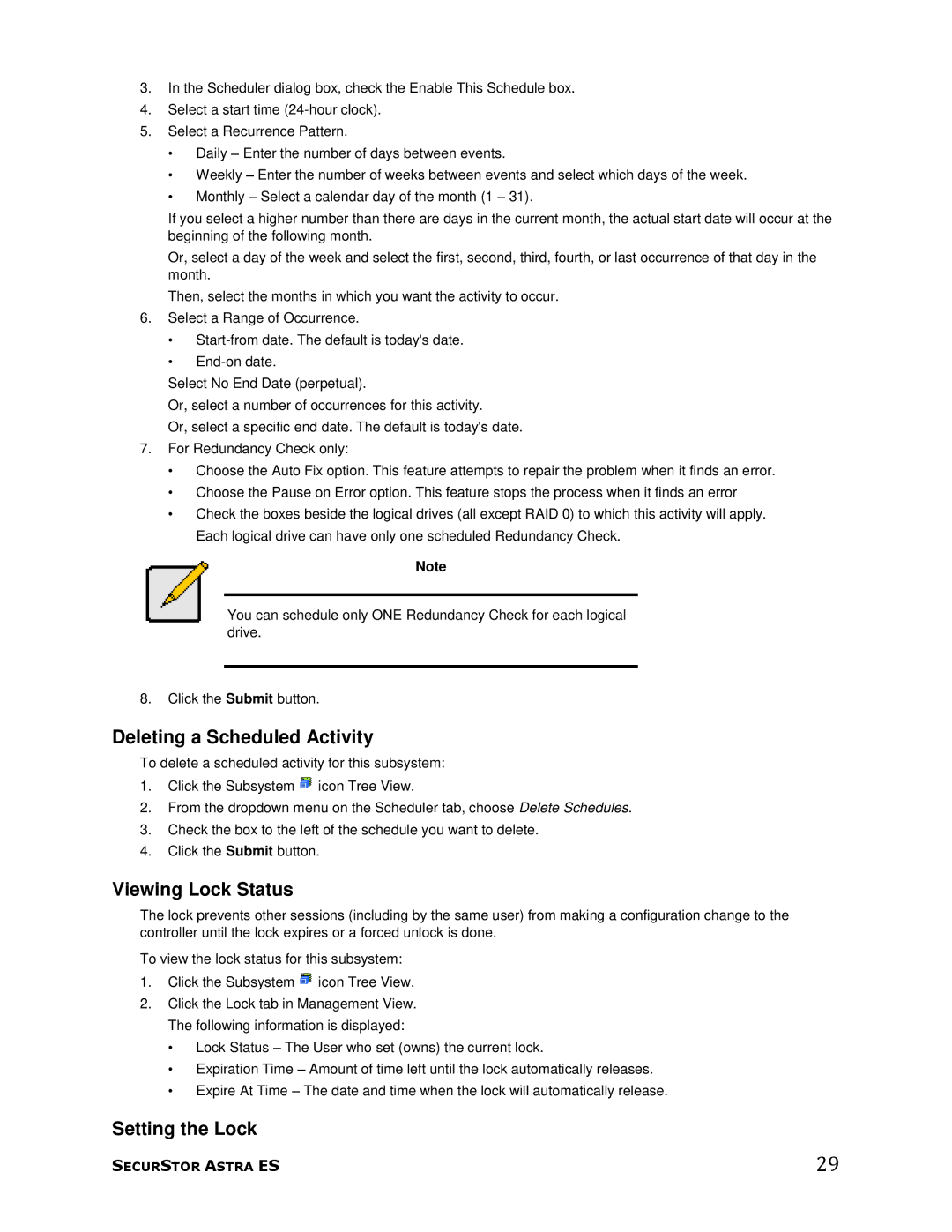3.In the Scheduler dialog box, check the Enable This Schedule box.
4.Select a start time
5.Select a Recurrence Pattern.
•Daily – Enter the number of days between events.
•Weekly – Enter the number of weeks between events and select which days of the week.
•Monthly – Select a calendar day of the month (1 – 31).
If you select a higher number than there are days in the current month, the actual start date will occur at the beginning of the following month.
Or, select a day of the week and select the first, second, third, fourth, or last occurrence of that day in the month.
Then, select the months in which you want the activity to occur.
6.Select a Range of Occurrence.
•
•
Select No End Date (perpetual).
Or, select a number of occurrences for this activity.
Or, select a specific end date. The default is today's date.
7.For Redundancy Check only:
•Choose the Auto Fix option. This feature attempts to repair the problem when it finds an error.
•Choose the Pause on Error option. This feature stops the process when it finds an error
•Check the boxes beside the logical drives (all except RAID 0) to which this activity will apply. Each logical drive can have only one scheduled Redundancy Check.
Note
You can schedule only ONE Redundancy Check for each logical drive.
8.Click the Submit button.
Deleting a Scheduled Activity
To delete a scheduled activity for this subsystem:
1.Click the Subsystem ![]() icon Tree View.
icon Tree View.
2.From the dropdown menu on the Scheduler tab, choose Delete Schedules.
3.Check the box to the left of the schedule you want to delete.
4.Click the Submit button.
Viewing Lock Status
The lock prevents other sessions (including by the same user) from making a configuration change to the controller until the lock expires or a forced unlock is done.
To view the lock status for this subsystem:
1.Click the Subsystem ![]() icon Tree View.
icon Tree View.
2.Click the Lock tab in Management View. The following information is displayed:
•Lock Status – The User who set (owns) the current lock.
•Expiration Time – Amount of time left until the lock automatically releases.
•Expire At Time – The date and time when the lock will automatically release.
Setting the Lock
SECURSTOR ASTRA ES | 29 |