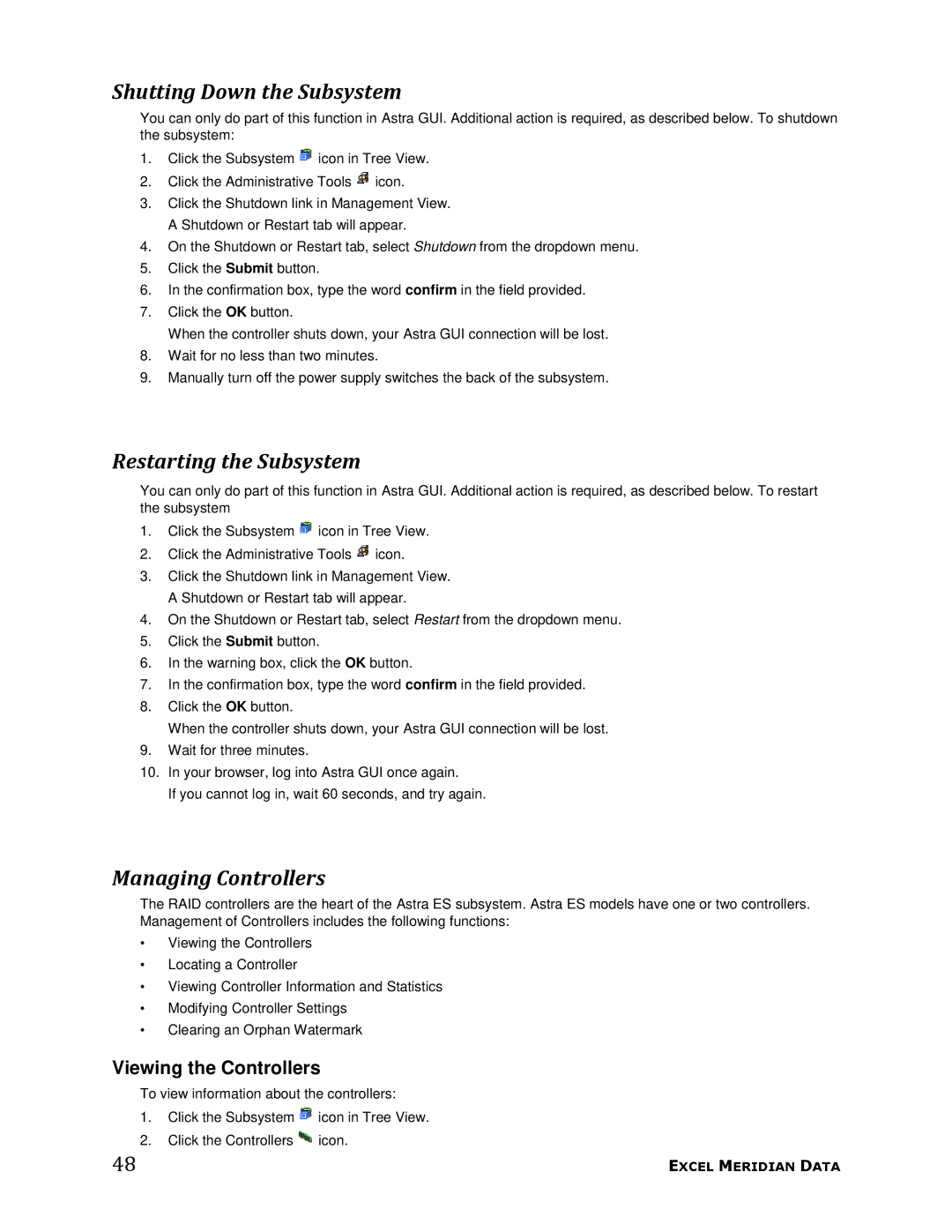Shutting Down the Subsystem
You can only do part of this function in Astra GUI. Additional action is required, as described below. To shutdown the subsystem:
1.Click the Subsystem ![]() icon in Tree View.
icon in Tree View.
2.Click the Administrative Tools ![]() icon.
icon.
3.Click the Shutdown link in Management View. A Shutdown or Restart tab will appear.
4.On the Shutdown or Restart tab, select Shutdown from the dropdown menu.
5.Click the Submit button.
6.In the confirmation box, type the word confirm in the field provided.
7.Click the OK button.
When the controller shuts down, your Astra GUI connection will be lost.
8.Wait for no less than two minutes.
9.Manually turn off the power supply switches the back of the subsystem.
Restarting the Subsystem
You can only do part of this function in Astra GUI. Additional action is required, as described below. To restart the subsystem
1.Click the Subsystem ![]() icon in Tree View.
icon in Tree View.
2.Click the Administrative Tools ![]() icon.
icon.
3.Click the Shutdown link in Management View. A Shutdown or Restart tab will appear.
4.On the Shutdown or Restart tab, select Restart from the dropdown menu.
5.Click the Submit button.
6.In the warning box, click the OK button.
7.In the confirmation box, type the word confirm in the field provided.
8.Click the OK button.
When the controller shuts down, your Astra GUI connection will be lost.
9.Wait for three minutes.
10.In your browser, log into Astra GUI once again.
If you cannot log in, wait 60 seconds, and try again.
Managing Controllers
The RAID controllers are the heart of the Astra ES subsystem. Astra ES models have one or two controllers. Management of Controllers includes the following functions:
•Viewing the Controllers
•Locating a Controller
•Viewing Controller Information and Statistics
•Modifying Controller Settings
•Clearing an Orphan Watermark
Viewing the Controllers
To view information about the controllers:
1.Click the Subsystem ![]() icon in Tree View.
icon in Tree View.
2.Click the Controllers ![]() icon.
icon.
48 | EXCEL MERIDIAN DATA |