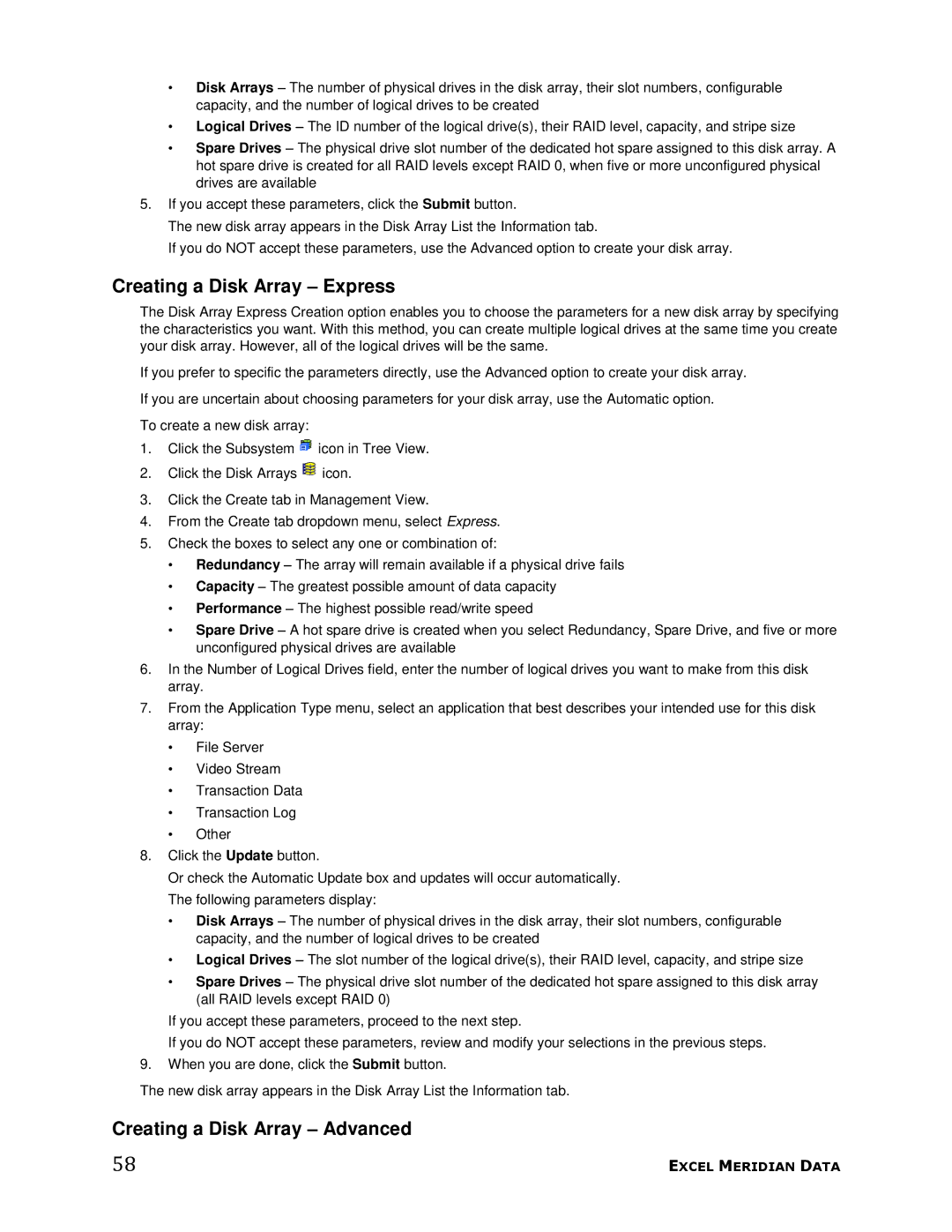•Disk Arrays – The number of physical drives in the disk array, their slot numbers, configurable capacity, and the number of logical drives to be created
•Logical Drives – The ID number of the logical drive(s), their RAID level, capacity, and stripe size
•Spare Drives – The physical drive slot number of the dedicated hot spare assigned to this disk array. A hot spare drive is created for all RAID levels except RAID 0, when five or more unconfigured physical drives are available
5.If you accept these parameters, click the Submit button.
The new disk array appears in the Disk Array List the Information tab.
If you do NOT accept these parameters, use the Advanced option to create your disk array.
Creating a Disk Array – Express
The Disk Array Express Creation option enables you to choose the parameters for a new disk array by specifying the characteristics you want. With this method, you can create multiple logical drives at the same time you create your disk array. However, all of the logical drives will be the same.
If you prefer to specific the parameters directly, use the Advanced option to create your disk array.
If you are uncertain about choosing parameters for your disk array, use the Automatic option.
To create a new disk array:
1.Click the Subsystem ![]() icon in Tree View.
icon in Tree View.
2.Click the Disk Arrays ![]() icon.
icon.
3.Click the Create tab in Management View.
4.From the Create tab dropdown menu, select Express.
5.Check the boxes to select any one or combination of:
•Redundancy – The array will remain available if a physical drive fails
•Capacity – The greatest possible amount of data capacity
•Performance – The highest possible read/write speed
•Spare Drive – A hot spare drive is created when you select Redundancy, Spare Drive, and five or more unconfigured physical drives are available
6.In the Number of Logical Drives field, enter the number of logical drives you want to make from this disk array.
7.From the Application Type menu, select an application that best describes your intended use for this disk array:
•File Server
•Video Stream
•Transaction Data
•Transaction Log
•Other
8.Click the Update button.
Or check the Automatic Update box and updates will occur automatically. The following parameters display:
•Disk Arrays – The number of physical drives in the disk array, their slot numbers, configurable capacity, and the number of logical drives to be created
•Logical Drives – The slot number of the logical drive(s), their RAID level, capacity, and stripe size
•Spare Drives – The physical drive slot number of the dedicated hot spare assigned to this disk array (all RAID levels except RAID 0)
If you accept these parameters, proceed to the next step.
If you do NOT accept these parameters, review and modify your selections in the previous steps.
9.When you are done, click the Submit button.
The new disk array appears in the Disk Array List the Information tab.
Creating a Disk Array – Advanced
58 | EXCEL MERIDIAN DATA |