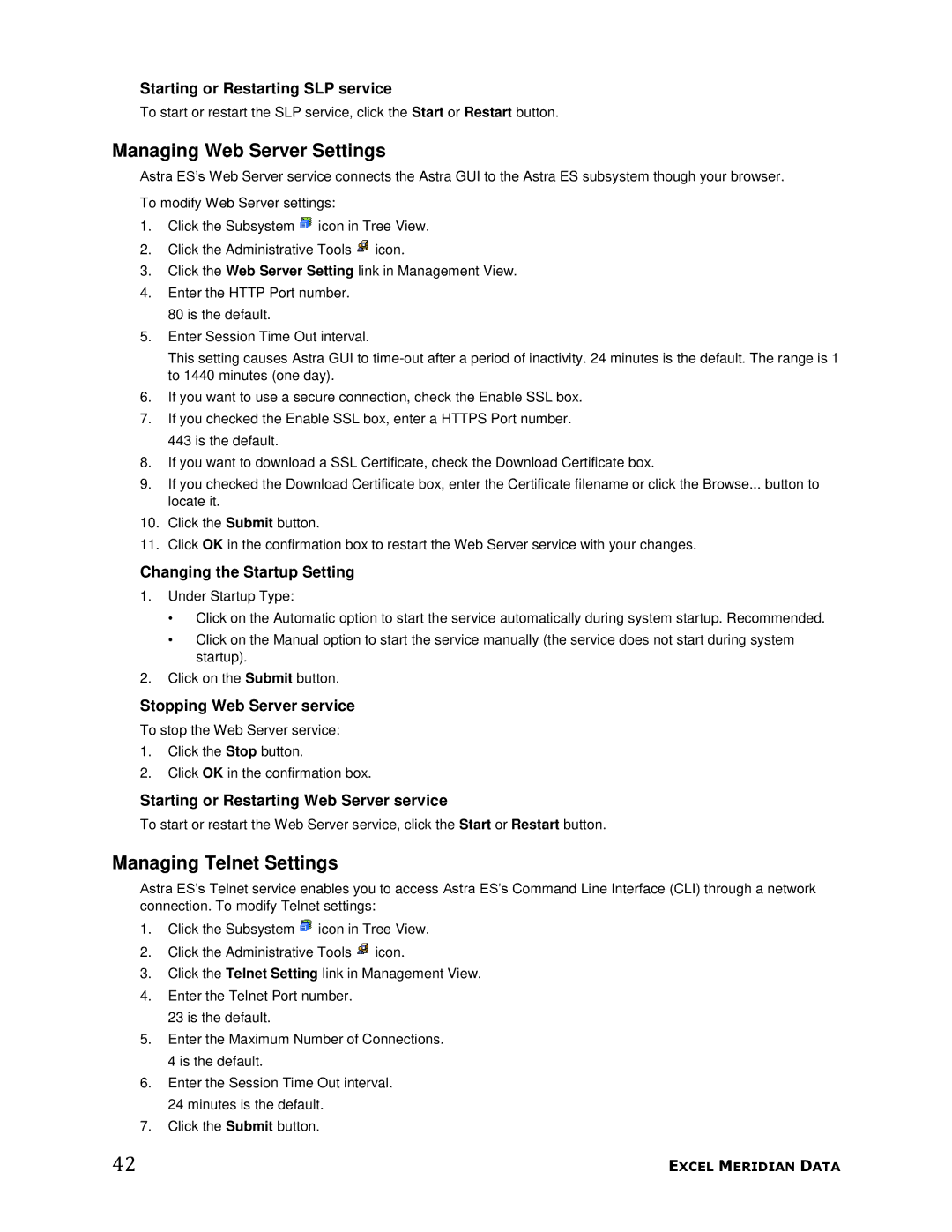Starting or Restarting SLP service
To start or restart the SLP service, click the Start or Restart button.
Managing Web Server Settings
Astra ES’s Web Server service connects the Astra GUI to the Astra ES subsystem though your browser. To modify Web Server settings:
1.Click the Subsystem ![]() icon in Tree View.
icon in Tree View.
2.Click the Administrative Tools ![]() icon.
icon.
3.Click the Web Server Setting link in Management View.
4.Enter the HTTP Port number.
80 is the default.
5.Enter Session Time Out interval.
This setting causes Astra GUI to
6.If you want to use a secure connection, check the Enable SSL box.
7.If you checked the Enable SSL box, enter a HTTPS Port number.
443 is the default.
8.If you want to download a SSL Certificate, check the Download Certificate box.
9.If you checked the Download Certificate box, enter the Certificate filename or click the Browse... button to locate it.
10.Click the Submit button.
11.Click OK in the confirmation box to restart the Web Server service with your changes.
Changing the Startup Setting
1.Under Startup Type:
•Click on the Automatic option to start the service automatically during system startup. Recommended.
•Click on the Manual option to start the service manually (the service does not start during system startup).
2.Click on the Submit button.
Stopping Web Server service
To stop the Web Server service:
1.Click the Stop button.
2.Click OK in the confirmation box.
Starting or Restarting Web Server service
To start or restart the Web Server service, click the Start or Restart button.
Managing Telnet Settings
Astra ES’s Telnet service enables you to access Astra ES’s Command Line Interface (CLI) through a network connection. To modify Telnet settings:
1.Click the Subsystem ![]() icon in Tree View.
icon in Tree View.
2.Click the Administrative Tools ![]() icon.
icon.
3.Click the Telnet Setting link in Management View.
4.Enter the Telnet Port number.
23 is the default.
5.Enter the Maximum Number of Connections. 4 is the default.
6.Enter the Session Time Out interval. 24 minutes is the default.
7.Click the Submit button.
42 | EXCEL MERIDIAN DATA |