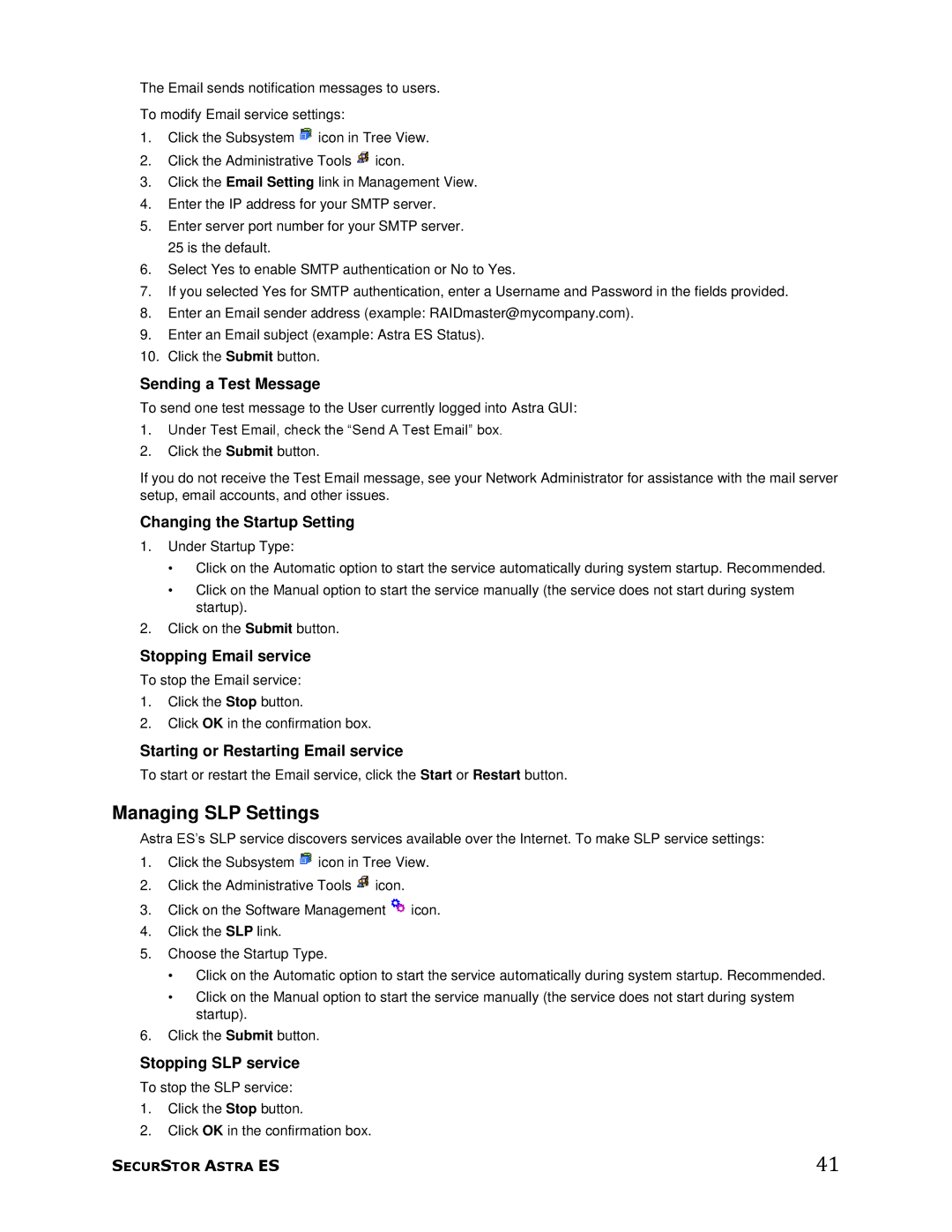The Email sends notification messages to users.
To modify Email service settings:
1.Click the Subsystem ![]() icon in Tree View.
icon in Tree View.
2.Click the Administrative Tools ![]() icon.
icon.
3.Click the Email Setting link in Management View.
4.Enter the IP address for your SMTP server.
5.Enter server port number for your SMTP server.
25 is the default.
6.Select Yes to enable SMTP authentication or No to Yes.
7.If you selected Yes for SMTP authentication, enter a Username and Password in the fields provided.
8.Enter an Email sender address (example: RAIDmaster@mycompany.com).
9.Enter an Email subject (example: Astra ES Status).
10.Click the Submit button.
Sending a Test Message
To send one test message to the User currently logged into Astra GUI:
1.Under Test Email, check the ―Send A Test Email‖ box.
2.Click the Submit button.
If you do not receive the Test Email message, see your Network Administrator for assistance with the mail server setup, email accounts, and other issues.
Changing the Startup Setting
1.Under Startup Type:
•Click on the Automatic option to start the service automatically during system startup. Recommended.
•Click on the Manual option to start the service manually (the service does not start during system startup).
2.Click on the Submit button.
Stopping Email service
To stop the Email service:
1.Click the Stop button.
2.Click OK in the confirmation box.
Starting or Restarting Email service
To start or restart the Email service, click the Start or Restart button.
Managing SLP Settings
Astra ES’s SLP service discovers services available over the Internet. To make SLP service settings:
1.Click the Subsystem ![]() icon in Tree View.
icon in Tree View.
2.Click the Administrative Tools ![]() icon.
icon.
3.Click on the Software Management ![]() icon.
icon.
4.Click the SLP link.
5.Choose the Startup Type.
•Click on the Automatic option to start the service automatically during system startup. Recommended.
•Click on the Manual option to start the service manually (the service does not start during system startup).
6.Click the Submit button.
Stopping SLP service
To stop the SLP service:
1.Click the Stop button.
2.Click OK in the confirmation box.
SECURSTOR ASTRA ES | 41 |