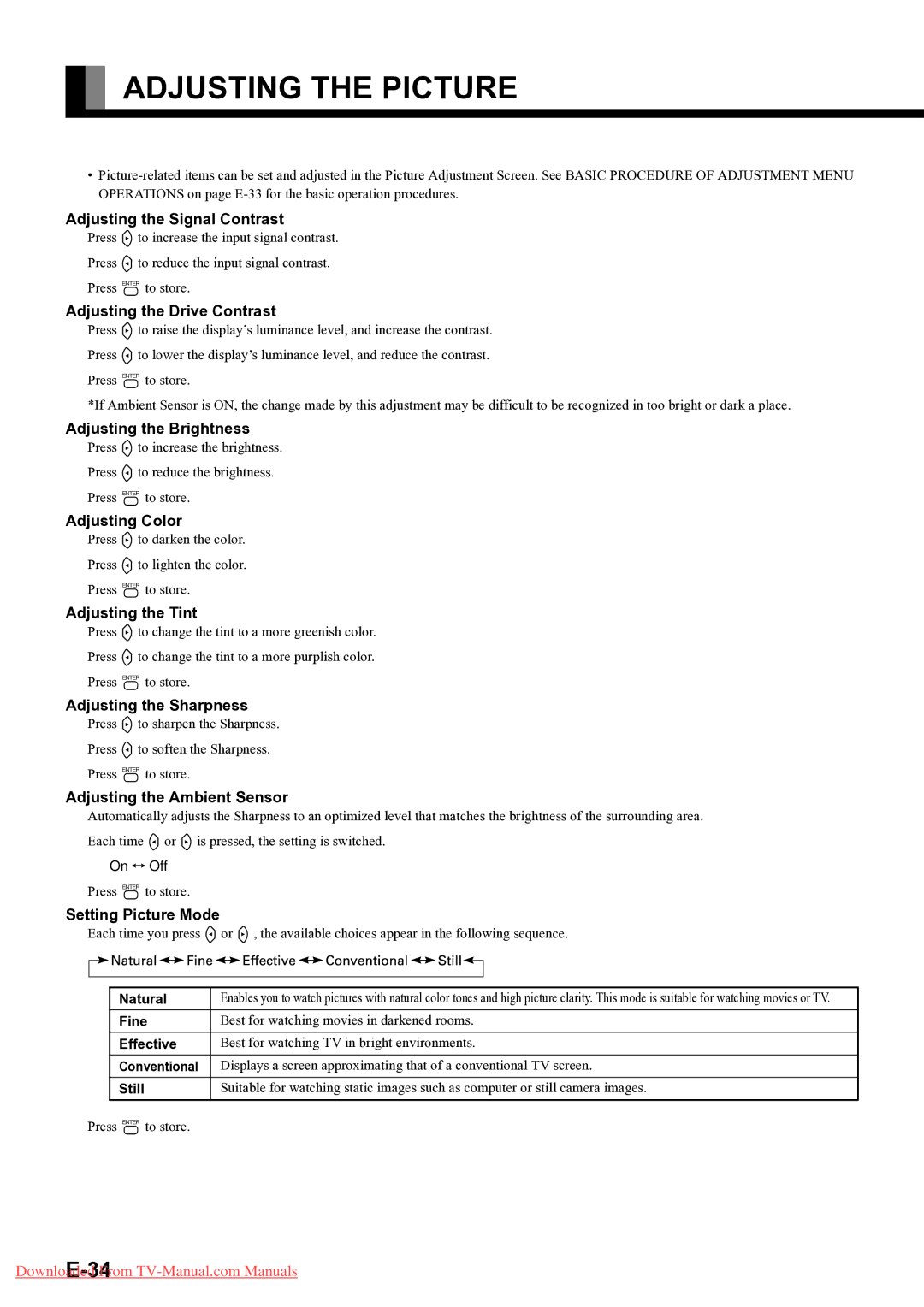ADJUSTING THE PICTURE
•
Adjusting the Signal Contrast
Press Fto increase the input signal contrast.
Press Eto reduce the input signal contrast.
Press <to store.
Adjusting the Drive Contrast
Press Fto raise the display’s luminance level, and increase the contrast.
Press Eto lower the display’s luminance level, and reduce the contrast.
Press <to store.
*If Ambient Sensor is ON, the change made by this adjustment may be difficult to be recognized in too bright or dark a place.
Adjusting the Brightness
Press Fto increase the brightness.
Press Eto reduce the brightness.
Press <to store.
Adjusting Color
Press Fto darken the color.
Press Eto lighten the color.
Press <to store.
Adjusting the Tint
Press Fto change the tint to a more greenish color.
Press Eto change the tint to a more purplish color.
Press <to store.
Adjusting the Sharpness
Press Fto sharpen the Sharpness.
Press Eto soften the Sharpness.
Press <to store.
Adjusting the Ambient Sensor
Automatically adjusts the Sharpness to an optimized level that matches the brightness of the surrounding area.
Each time Eor Fis pressed, the setting is switched.
On Off
Press <to store.
Setting Picture Mode
Each time you press Eor F, the available choices appear in the following sequence.
| Natural | Enables you to watch pictures with natural color tones and high picture clarity. This mode is suitable for watching movies or TV. |
| Fine | Best for watching movies in darkened rooms. |
| Effective | Best for watching TV in bright environments. |
| Conventional | Displays a screen approximating that of a conventional TV screen. |
| Still | Suitable for watching static images such as computer or still camera images. |
Press <to store. |
| |