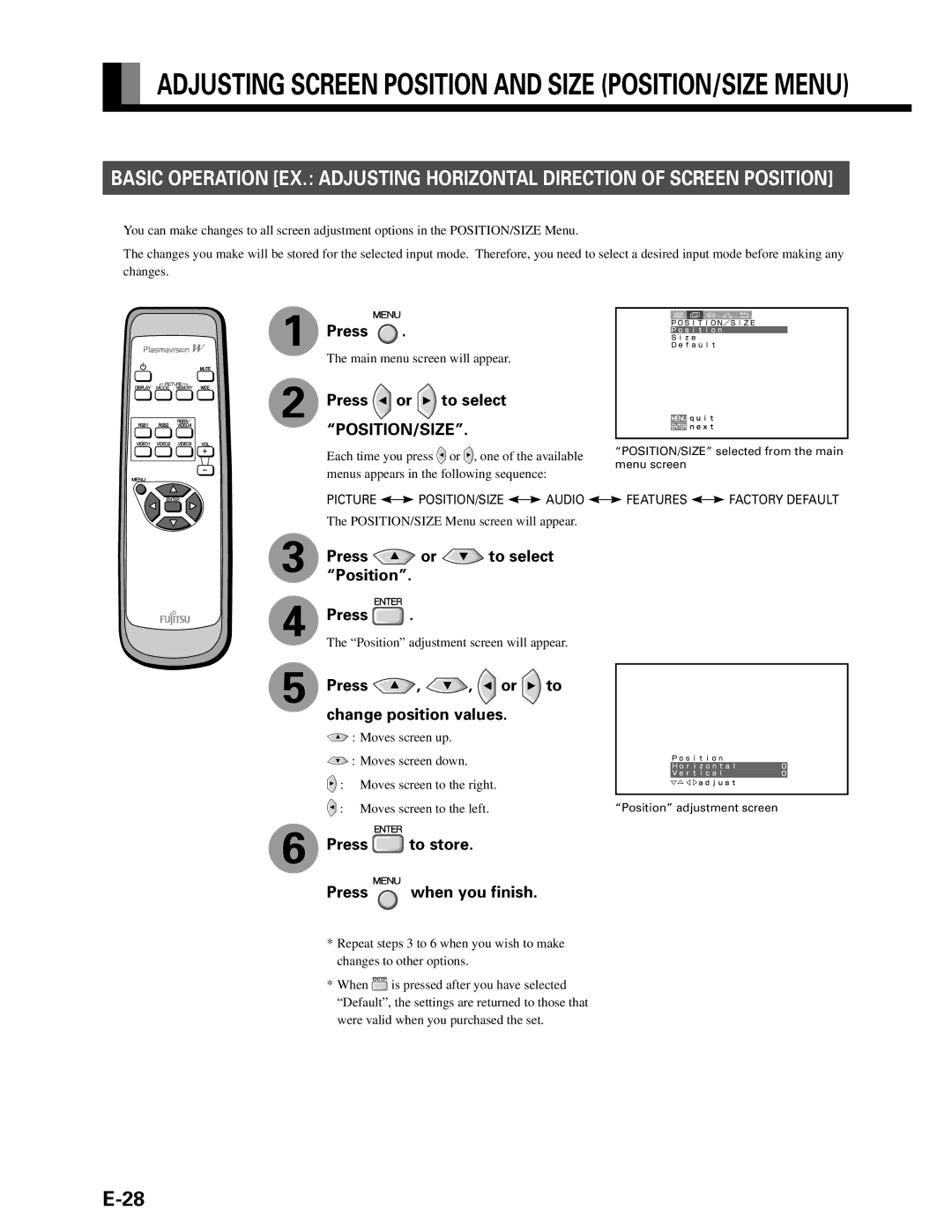ADJUSTING SCREEN POSITION AND SIZE (POSITION/SIZE MENU)
BASIC OPERATION [EX.: ADJUSTING HORIZONTAL DIRECTION OF SCREEN POSITION]
You can make changes to all screen adjustment options in the POSITION/SIZE Menu.
The changes you make will be stored for the selected input mode. Therefore, you need to select a desired input mode before mak changes.
1Press  .
.
The main menu screen will appear. |
| |
2 Press | or | to select |
“POSITION/SIZE”.
ing any
�
�
�
�
�
�
�
3
4
5
Each time you press | or , one of the available | “POSITION/SIZE” selected from the main | |
menu screen | |||
|
|
menus appears in the following sequence:
PICTURE ![]()
![]() POSITION/SIZE
POSITION/SIZE ![]()
![]() AUDIO
AUDIO ![]()
![]() FEATURES
FEATURES ![]()
![]() FACTORY DEFAULT
FACTORY DEFAULT
The POSITION/SIZE Menu screen will appear.
Press  or
or  to select “Position”.
to select “Position”.
Press ![]() .
.
The “Position” adjustment screen will appear.
Press  ,
,  ,
,  or
or  to change position values.
to change position values.
![]() : Moves screen up.
: Moves screen up.
![]() : Moves screen down.
: Moves screen down.
![]() : Moves screen to the right.
: Moves screen to the right.
: Moves screen to the left. | “Position” adjustment screen |
6Press  to store.
to store.
Press ![]() when you finish.
when you finish.
*Repeat steps 3 to 6 when you wish to make changes to other options.
* When ![]() is pressed after you have selected “Default”, the settings are returned to those that were valid when you purchased the set.
is pressed after you have selected “Default”, the settings are returned to those that were valid when you purchased the set.