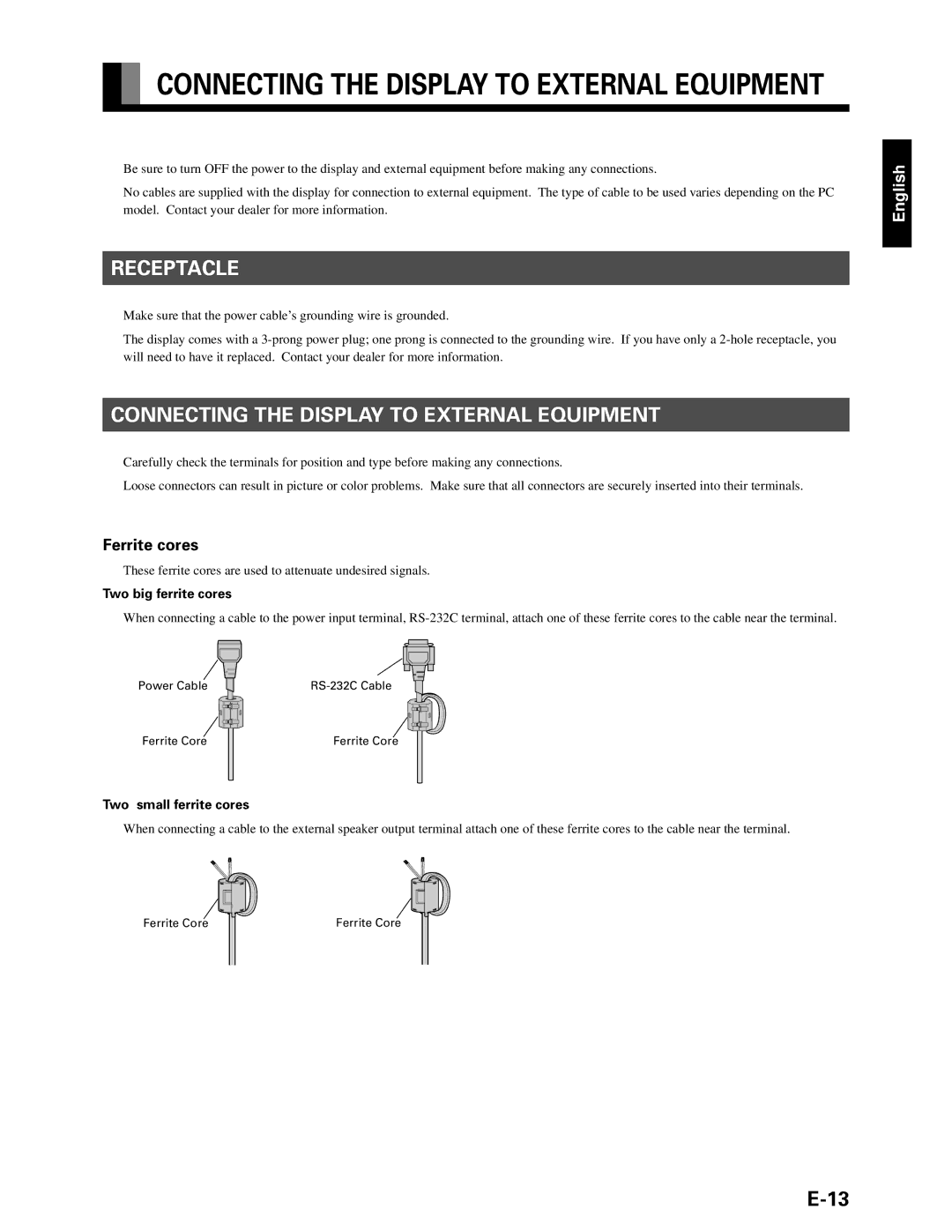CONNECTING THE DISPLAY TO EXTERNAL EQUIPMENT
CONNECTING THE DISPLAY TO EXTERNAL EQUIPMENT
Be sure to turn OFF the power to the display and external equipment before making any connections. |
|
No cables are supplied with the display for connection to external equipment. The type of cable to be used varies depending on | the PC |
model. Contact your dealer for more information. |
|
RECEPTACLE
Make sure that the power cable’s grounding wire is grounded. |
|
The display comes with a | e, you |
will need to have it replaced. Contact your dealer for more information. |
|
CONNECTING THE DISPLAY TO EXTERNAL EQUIPMENT
Carefully check the terminals for position and type before making any connections. |
|
Loose connectors can result in picture or color problems. Make sure that all connectors are securely inserted into their termi | nals. |
Ferrite cores
These ferrite cores are used to attenuate undesired signals.
Two big ferrite cores
When connecting a cable to the power input terminal, | terminal. | |
Power Cable |
| |
Ferrite Core | Ferrite Core |
|
Two small ferrite cores
When connecting a cable to the external speaker output terminal attach one of these ferrite cores to the cable near the termina | l. |
Ferrite Core | Ferrite Core |
English