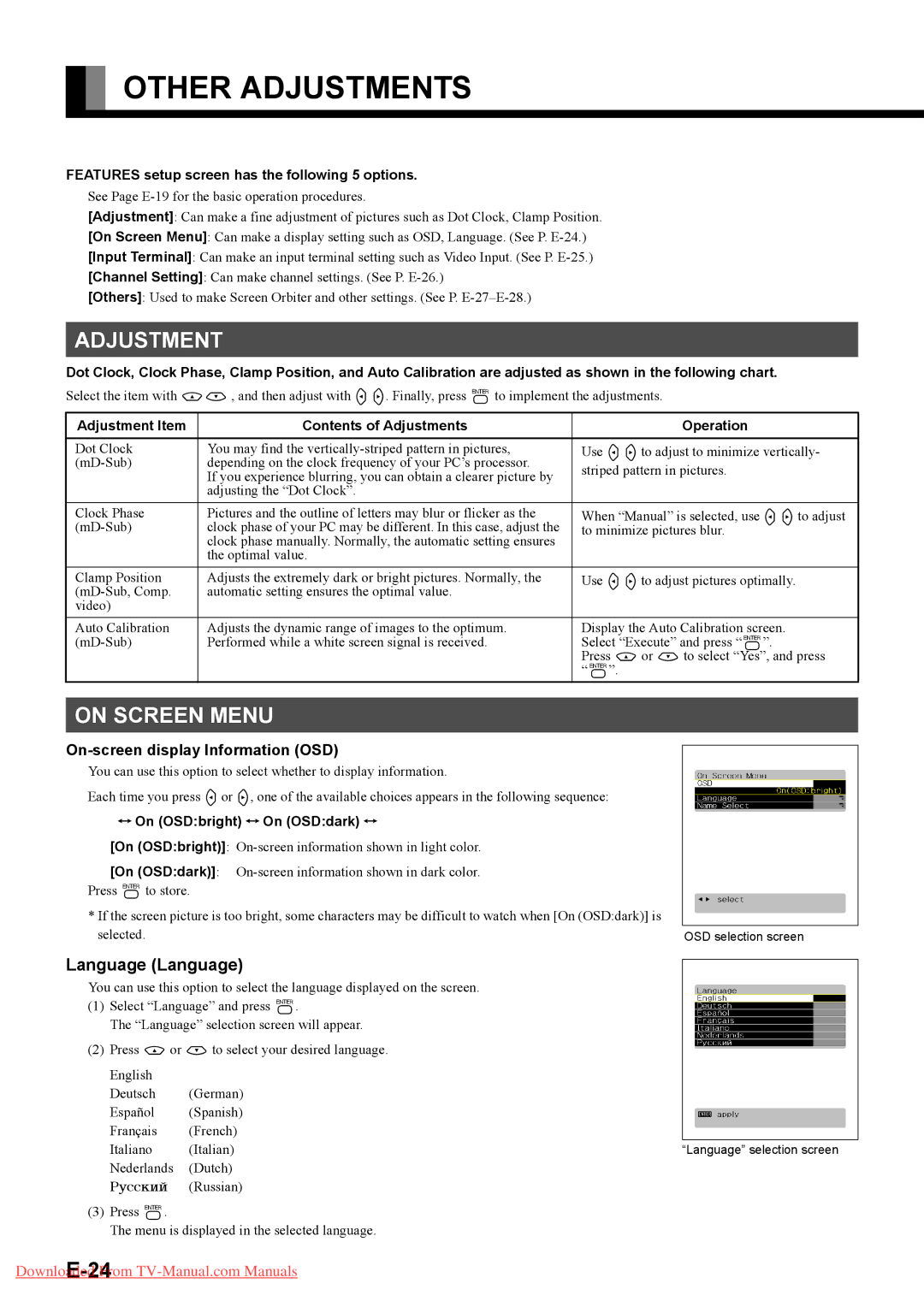P50XTA51E SERIES, P42HTA51E SERIES specifications
Fujitsu has established itself as a leader in the world of high-performance displays, and the P42HTA51E and P50XTA51E series exemplify this commitment to excellence. Designed for a variety of applications, ranging from digital signage to professional presentations, these series offer impressive specifications and advanced technologies that cater to demanding environments.The P42HTA51E series features a 42-inch screen size, while the P50XTA51E series encompasses a larger 50-inch display. Both models provide high-definition resolution, ensuring that visuals are sharp and vibrant. Their sleek and modern designs not only make them visually appealing but also allow for easy integration in various settings, be it corporate offices, retail environments, or educational institutions.
One of the standout features of these display series is their brightness. The P42HTA51E and P50XTA51E boast high brightness levels, making them ideal for use in well-lit environments. This capability ensures that content remains clear and legible, even in challenging lighting conditions. Enhanced contrast ratios further elevate the viewing experience, providing deeper blacks and brighter whites for dynamic imagery.
Both series incorporate advanced panel technology, typically featuring an IPS (In-Plane Switching) panel. This technology offers wider viewing angles, allowing more viewers to enjoy accurate color reproduction from various positions. Coupled with vibrant color accuracy, these displays provide an immersive visual experience that captivates audiences.
Connectivity is another strong suit of Fujitsu’s offerings. The P42HTA51E and P50XTA51E models come equipped with multiple input options, including HDMI and DisplayPort, ensuring versatility in connecting various devices. This array of connection possibilities allows users to switch between sources seamlessly, enhancing workflow, especially in presentations and meetings.
Durability is key in commercial applications, and Fujitsu addresses this need with robust build quality. Both series are designed for continuous operation, making them suitable for 24/7 usage in demanding environments. This reliability assures users of the displays' longevity and performance over time.
In summary, the Fujitsu P42HTA51E and P50XTA51E series represent a perfect blend of high-quality visuals, advanced technology, and robust design. With their impressive brightness, excellent color accuracy, and wide connectivity options, these displays are tailored for environments that require reliable performance and stunning image quality. Whether for advertising, presentations, or collaborative workspaces, these series stand out as top-tier choices in the competitive display market.