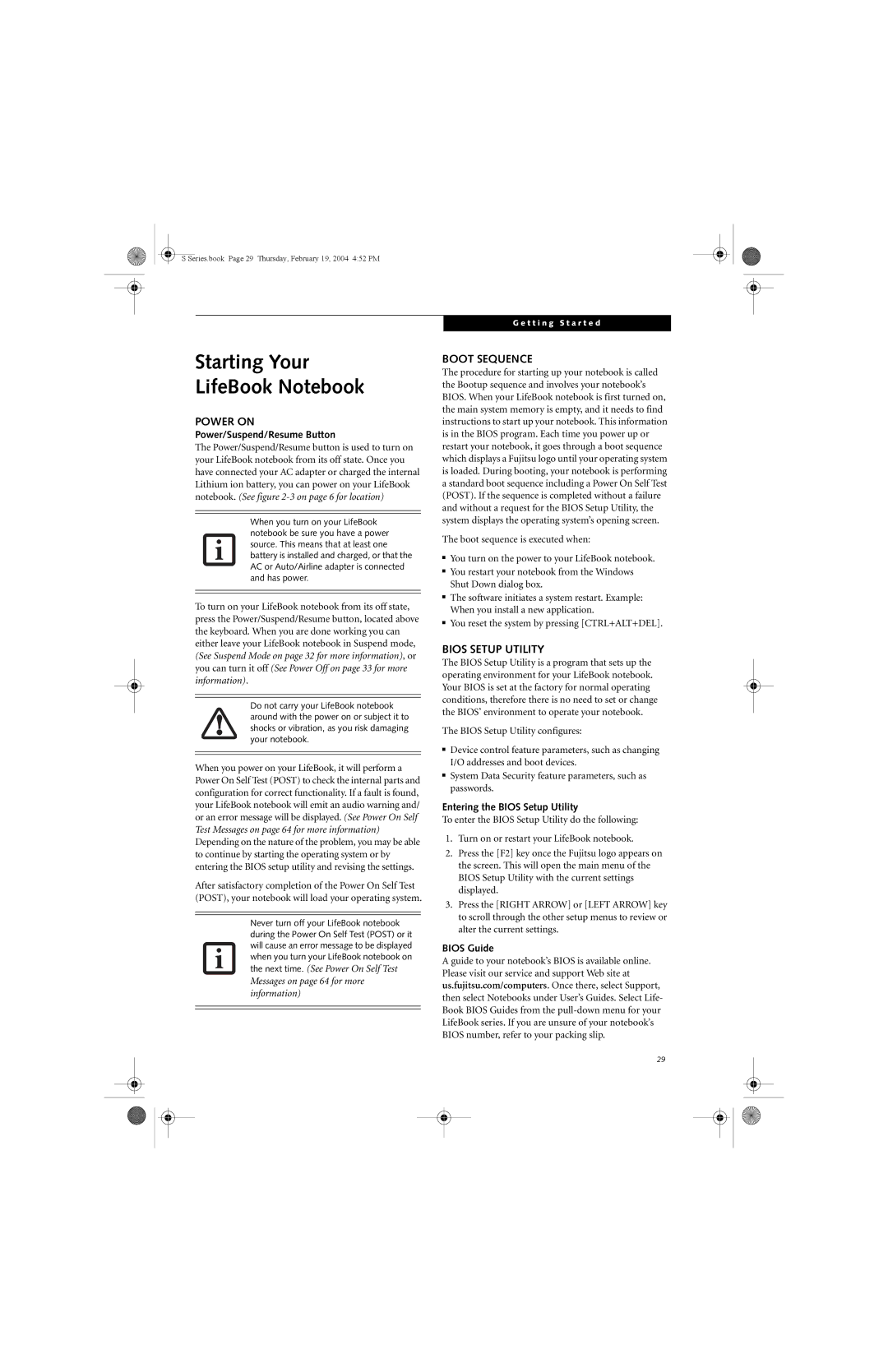Declaration of Conformity
Copyright
F e B o o k S 7 0 0 0 N o t e b o o k
Table of Contents
Troubleshooting
GLOSSARY/REGULATORY
Series.book Page 6 Thursday, February 19, 2004 452 PM
Preface
Series.book Page 2 Thursday, February 19, 2004 452 PM
Preface
Limited Warranty
About this Guide
Fujitsu Contact Information
F e B o o k S 7 0 0 0 N o t e b o o k
Getting to Know Your LifeBook Notebook
Series.book Page 4 Thursday, February 19, 2004 452 PM
Unpacking
Overview
TOP and Front Components
LEFT-SIDE Panel Components
RIGHT-SIDE Panel Components
Infrared Port
Back Panel Components
USB 2.0 Ports
LAN RJ-45 Jack
Bottom Components
Power Indicator
Status Indicator Panel
AC Adapter Indicator
Battery Level Indicators
DVD/CD-RW/CD-ROM Drive Access Indicator
Battery Charging Indicators
PC Card Access Indicators
Numlk Indicator
Keyboard
Using the Keyboard
Numeric Keypad
Windows Keys
Function Keys
DOUBLE-CLICKING
Clicking
Optional Quick Point Feature
Touchpad Control Adjustment
Dragging
Scrolling
Controlling the Volume
Volume Control
Flexible Bay Devices
Removing and Installing Modular Devices
Cold-swapping
Hot-swapping
Passwords
Setting UP Your Lifebook Security Panel
LifeBook Security Application Panel
Uninstalling the Security Panel Application
Precautions
Operating Your Lifebook SECURITY/ Application Panel
Configuring your LifeBook Application Panel
Reinstalling the Security/Application Panel
User
Supervisor
Deactivating and Activating the LifeBook Application Panel
To reconfigure it as described above
Series.book Page 24 Thursday, February 19, 2004 452 PM
Getting Started
Series.book Page 26 Thursday, February 19, 2004 452 PM
Connecting the Power Adapters
Power Sources
Connecting the AC Adapter
Connecting the Optional Auto/Airline Adapter
Display Panel
Adjusting Display Panel Brightness
Opening the Display Panel
Closing the Display Panel
Boot Sequence
Power on
Bios Setup Utility
Starting Your LifeBook Notebook
Final Settings
Booting the System
Windows Product Activation Windows XP only
Getting Started
Registering Your Lifebook Notebook
Installing Click ME
How do I register?
To register, visit our Web site at
POWER/SUSPEND/RESUME Button
Power Management
Suspend Mode
Display Timeout
Hibernation SAVE-TO-DISK Feature
Hard Disk Timeout
Power OFF
Series.book Page 34 Thursday, February 19, 2004 452 PM
User-Installable Features
Series.book Page 36 Thursday, February 19, 2004 452 PM
Low Battery State
Lithium ion Battery
Recharging the Batteries
Shorted Batteries
Replacing the Battery
Cold-swapping Batteries
Hot-swapping Batteries
Media Player Software
Optical Drive
Loading Media on Your Drive
Using the Media Player Control Panel
Using the Media Player Software
Removing Media
Starting a DVD Movie DVD Models only
Using Media Player on Battery Power
Using Dolby Headphone
To Watch a Movie on Battery Power
Exiting the Media Player
Loading a Disk
External USB Floppy Disk Drive
Ejecting a Disk
Preparing a Disk for USE
PC Cards
Installing PC Cards
Removing PC Cards
To remove a PC Card, follow these easy steps
Smart Card Reader
To Remove a Memory Upgrade Module
Installing Memory Upgrade Modules
Replace the cover.Figure Replace the screws
Checking the Memory Capacity
Port Replicator
Adjustable Guide Bar
Interface Connector
Front Panel Components
Attaching the Port Replicator
Locking the Port Replicator
Detaching the Port Replicator
Device Ports
Select Open Volume Select Option/Properties
Modem RJ-11 Telephone Jack
Internal LAN RJ-45 Jack
PS/2 Port
Serial Port
Docking Port
Universal Serial BUS Ports
Ieee 1394 Port
Stereo LINE-IN Jack
Headphone Jack
Microphone Jack
Troubleshooting
Series.book Page 54 Thursday, February 19, 2004 452 PM
Identifying the Problem
Troubleshooting
Specific Problems
Using the Troubleshooting Table
Problem
Troubleshooting Table
Audio Problems
Are incorrect Multimedia Device Configuration menu. See
Hard Drive Problems
Port Replicator Problems
Push the Power/Suspend/Resume button
Keyboard or Mouse Problems
Memory Problems
Modem Problems
Power Failures
PC Card Problems
27 for more information
Your notebook appears to Bios setup changes were not
Shutdown and Startup Problems
6 for location
Video Problems
Display is dark when
Miscellaneous Problems
Your external monitor is not
External Monitor Support portions Does not come on
Power on Self Test Messages
Modem Result Codes
Emergency Media Player Drive Tray Release
Creating a Backup Image
Restoring Your PRE-INSTALLED Software
Creating a backup image when booting up
Creating a backup image from the desktop
Enlarging the Backup Partition
Automatically Downloading Driver Updates
Restoring a Backup Image
Re-Installing Individual Drivers and Applications
Series.book Page 68 Thursday, February 19, 2004 452 PM
Care and Maintenance
Series.book Page 70 Thursday, February 19, 2004 452 PM
Cleaning your LifeBook notebook
Care and Maintenance
Caring for your LifeBook notebook
Storing your LifeBook notebook
Floppy Disks and Drives
Batteries
Media Care
Caring for your Optical Drive
PC Cards
Caring for your PC Cards
Series.book Page 74 Thursday, February 19, 2004 452 PM
Specifications
Series.book Page 76 Thursday, February 19, 2004 452 PM
Specifications
Power
Features
Device Ports
Keyboard
Popular Accessories
Dimensions and Weight
Environmental Requirements
Learning about Your Software
Earthlink
Drive Image Special Edition Dise by PowerQuest
Fujitsu HotKey Windows XP only
Quicken 2004 New User Edition
Glossary
Series.book Page 82 Thursday, February 19, 2004 452 PM
Glossary
Data
Default Value
Disk
Disk Drive
Floppy Disk
Lithium ion Battery
Hard drive
Port
Memory
Megahertz
MHz
Modem
Status Indicator
Reset
Program
Protocol
Write Protect
Wi-Fi Compatible
Extended VGA
Zip Drive
FCC Notices
Regulatory Information
Avis Aux Utilisateurs Du Réseau Téléphonique Canadien
For Authorized Repair Technicians Only
UL Notice
System Disposal
Series.book Page 92 Thursday, February 19, 2004 452 PM
Appendix
F e B o o k S 7 0 0 0 N o t e b o o k 116
FCC Regulatory Information
Types of Wireless LANs Covered by this Document
Before Using the Wireless LAN
Characteristics of the Device
Wireless LAN Modes Using this Device
How to Handle This Device
Access Point Infrastructure Mode See Figure
For Better Communications
Deactivation using Windows
Deactivation using the wireless switch
Stopping Transmission
Starting Transmission
Preparation for Wireless LAN Connection
Connection using Wireless Zero Configuration Tool
Flow of Operations
Assigning parameters
Close the Wireless Network window
For access point infrastructure connection
Connected
Setting TCP/IP
Setting the network
Connection to the Network
Confirming the computer and work group names
Setting the Microsoft network-sharing service
Setting the sharing function
Setting the file-sharing function
Setting the printer-sharing function
Confirming the status of the radio
Confirming connection
Enter a name for this configuration profile
Connection using Atheros Client Utility
Network names
Pre-Shared Key
802.1x
Click Start Control Panel
For ad hoc connection
Comment
Share name
User limit
Permissions
Confirming the radio status
Setting of POWER-SAVING Function
Other settings
Setting of transmission power during ad hoc connection
Setting of channels during ad hoc connection
Problem Possible Cause Possible Solution Unavailable
Network Windows XP Connection
Problem Possible Cause Possible Solution
Wireless LAN Glossary
Wi-Fi
Shared key authentication
PPPoE Point to Point Protocol over Ethernet
Protocol
IP address information
Specification
What is Bluetooth
Using the Bluetooth Device
Where to Find Information About Bluetooth
Warranty
About This Guide
Bluetooth
DVD/CD-RW combo
DVD drive
External Monitor Port FDU
Function Key
Microphone Jack Midi
Power
Modem Jack Modem Result Codes
PC Card
Wireless LAN