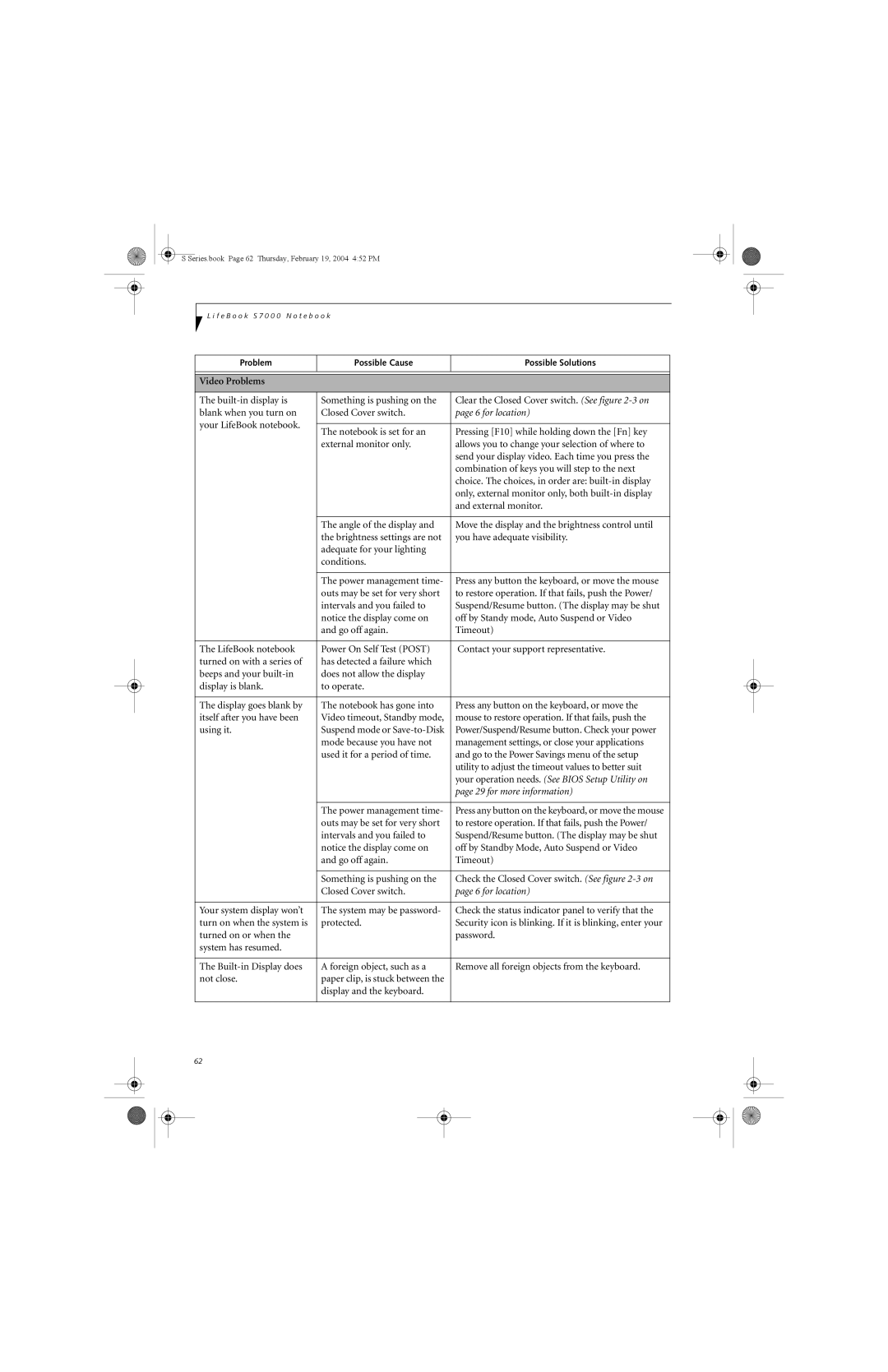S7010D specifications
The Fujitsu S7010D is a notable laptop that blends performance and portability, making it an ideal choice for professionals and casual users alike. This device showcases a robust design that is both compact and lightweight, facilitating easy mobility for users on the go. Its sleek profile and durable construction ensure that it can withstand the rigors of daily use, which is particularly appealing for users who travel frequently.At the heart of the Fujitsu S7010D is a powerful processor, typically featuring Intel's Core series, which provides excellent performance for multitasking and handling demanding applications. The device is often equipped with ample RAM, which enhances its ability to run several applications simultaneously without lag. This performance backbone makes the S7010D suitable for both office tasks and more resource-intensive applications like graphic design or data analysis.
One of the standout features of the Fujitsu S7010D is its superior display quality. Equipped with a high-resolution screen, the laptop offers vibrant colors and sharp visuals that enhance the overall user experience. Whether streaming videos, working on detailed presentations, or browsing the web, the display quality elevates every task. Additionally, the viewing angles are optimized, ensuring that content remains vivid and discernible even from off-angles.
The S7010D also incorporates advanced connectivity options. With multiple USB ports, including USB 3.0 for faster data transfer, HDMI for connecting to external displays, and Ethernet for reliable internet access, this laptop can cater to a variety of connectivity needs. Wireless connectivity options, including Wi-Fi and Bluetooth, allow users to stay connected and transfer files seamlessly without the hassle of cables.
Security is a priority for the Fujitsu S7010D, as it often features biometric fingerprint recognition, ensuring that sensitive data remains protected. This is especially vital for business users who handle confidential information.
Battery life is another significant characteristic of the S7010D. With efficient power management features, users can enjoy extended usage without worrying about frequent recharging. This is beneficial for those who may find themselves away from power sources during the day.
In conclusion, the Fujitsu S7010D is a well-rounded laptop that caters to a diverse array of users. Its combination of performance, portability, and advanced features makes it an appealing choice for anyone in need of a reliable and robust computing device. Whether for work or leisure, the S7010D stands out as an exemplary representation of Fujitsu's commitment to quality and innovation in technology.