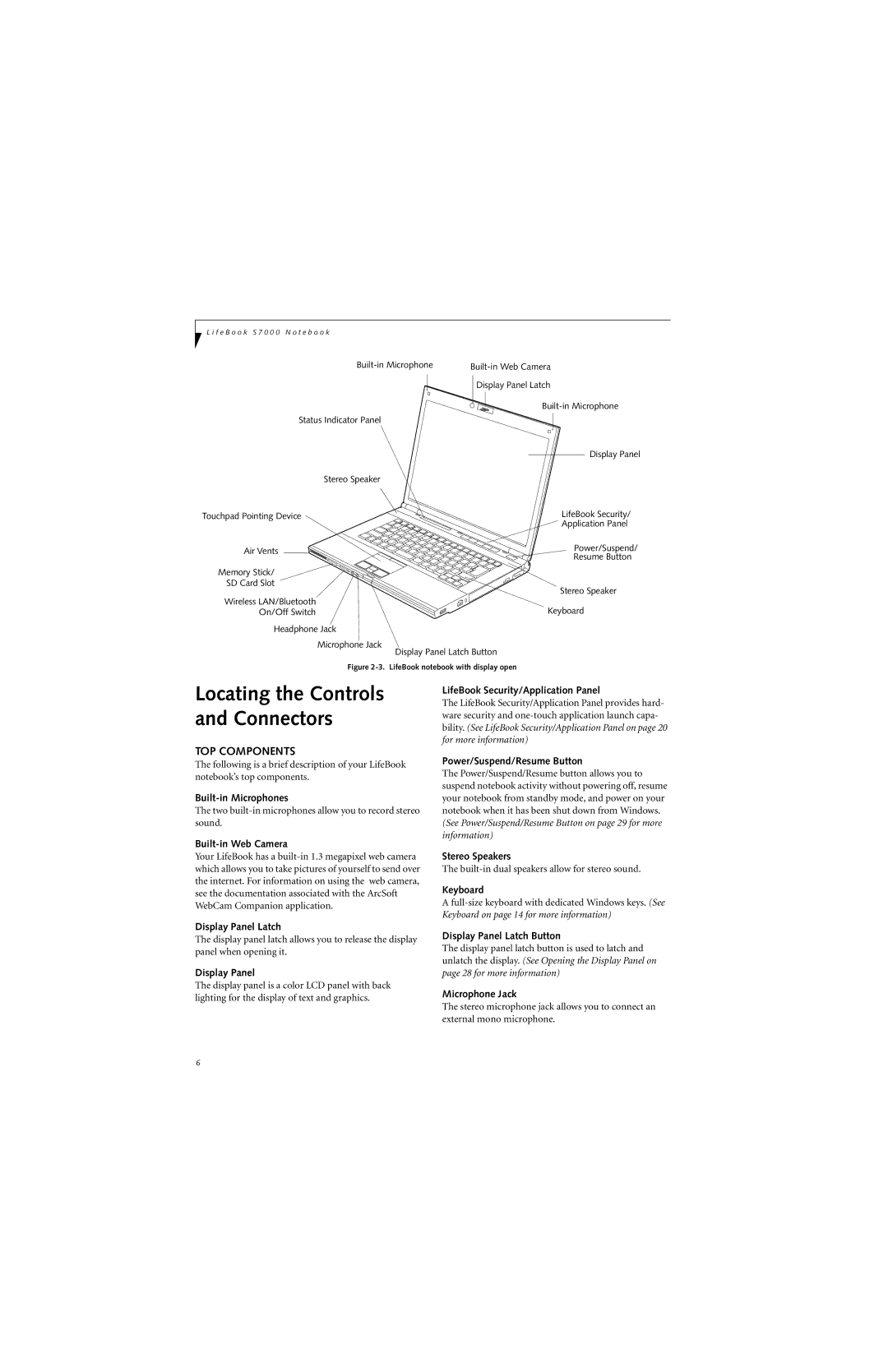L i f e B o o k S 7 0 0 0 N o t e b o o k
| Display Panel Latch | |
| ||
Status Indicator Panel |
| |
| Display Panel | |
Stereo Speaker |
| |
Touchpad Pointing Device | LifeBook Security/ | |
| Application Panel | |
Air Vents | Power/Suspend/ | |
Resume Button | ||
| ||
Memory Stick/ |
| |
SD Card Slot | Stereo Speaker | |
| ||
Wireless LAN/Bluetooth | Keyboard | |
On/Off Switch |
Headphone Jack
Microphone Jack
Display Panel Latch Button
Figure 2-3. LifeBook notebook with display open
Locating the Controls and Connectors
LifeBook Security/Application Panel
The LifeBook Security/Application Panel provides hard- ware security and
TOP COMPONENTS
The following is a brief description of your LifeBook notebook’s top components.
The two
Built-in Web Camera
Your LifeBook has a
Display Panel Latch
The display panel latch allows you to release the display panel when opening it.
Display Panel
The display panel is a color LCD panel with back lighting for the display of text and graphics.
Power/Suspend/Resume Button
The Power/Suspend/Resume button allows you to suspend notebook activity without powering off, resume your notebook from standby mode, and power on your notebook when it has been shut down from Windows. (See Power/Suspend/Resume Button on page 29 for more information)
Stereo Speakers
The
Keyboard
A
Display Panel Latch Button
The display panel latch button is used to latch and unlatch the display. (See Opening the Display Panel on page 28 for more information)
Microphone Jack
The stereo microphone jack allows you to connect an external mono microphone.
6