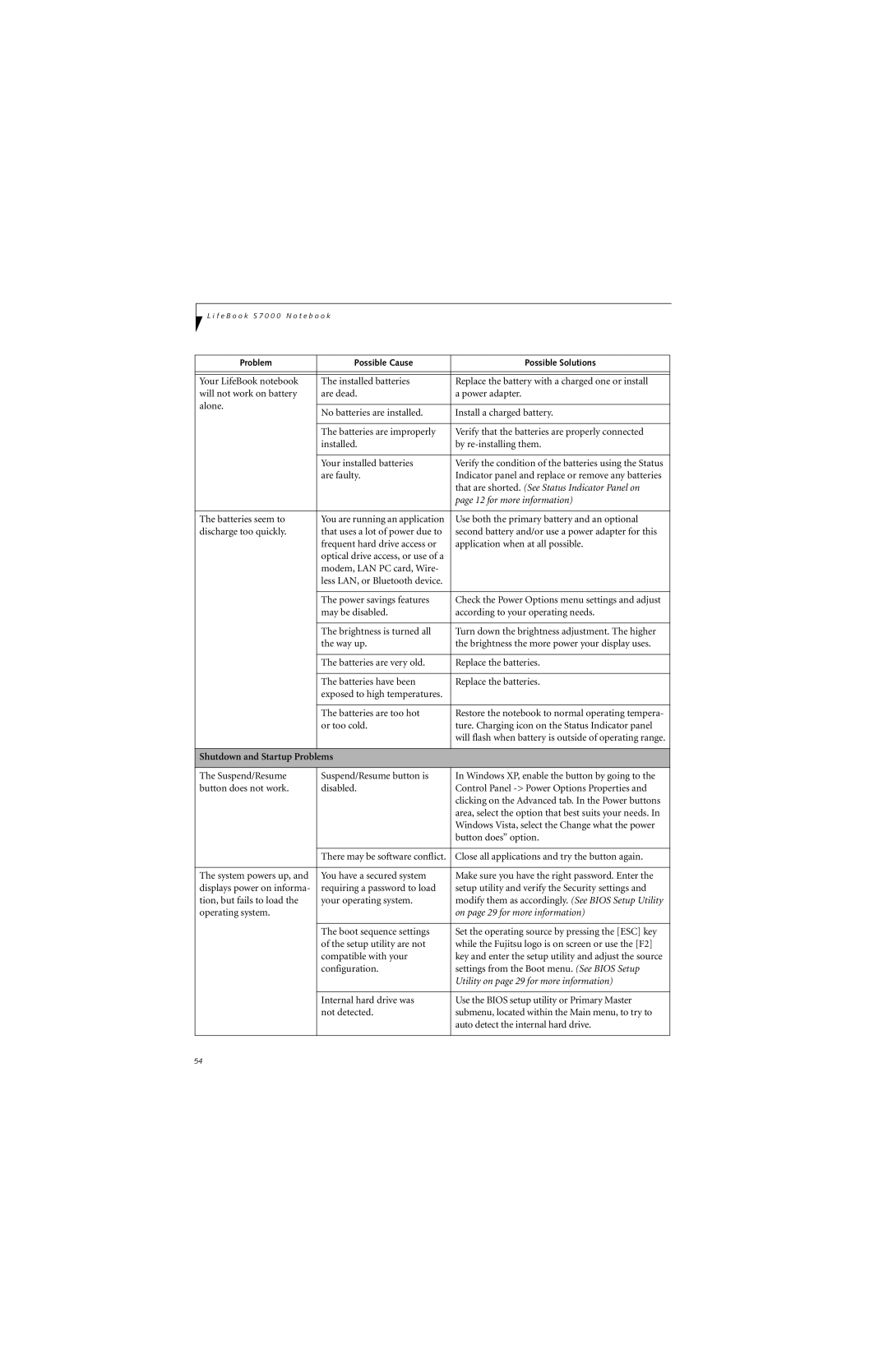L i f e B o o k S 7 0 0 0 N o t e b o o k
Problem | Possible Cause | Possible Solutions | |
|
|
| |
|
|
| |
Your LifeBook notebook | The installed batteries | Replace the battery with a charged one or install | |
will not work on battery | are dead. | a power adapter. | |
alone. |
|
| |
No batteries are installed. | Install a charged battery. | ||
| |||
|
|
| |
| The batteries are improperly | Verify that the batteries are properly connected | |
| installed. | by | |
|
|
| |
| Your installed batteries | Verify the condition of the batteries using the Status | |
| are faulty. | Indicator panel and replace or remove any batteries | |
|
| that are shorted. (See Status Indicator Panel on | |
|
| page 12 for more information) | |
|
|
| |
The batteries seem to | You are running an application | Use both the primary battery and an optional | |
discharge too quickly. | that uses a lot of power due to | second battery and/or use a power adapter for this | |
| frequent hard drive access or | application when at all possible. | |
| optical drive access, or use of a |
| |
| modem, LAN PC card, Wire- |
| |
| less LAN, or Bluetooth device. |
| |
|
|
| |
| The power savings features | Check the Power Options menu settings and adjust | |
| may be disabled. | according to your operating needs. | |
|
|
| |
| The brightness is turned all | Turn down the brightness adjustment. The higher | |
| the way up. | the brightness the more power your display uses. | |
|
|
| |
| The batteries are very old. | Replace the batteries. | |
|
|
| |
| The batteries have been | Replace the batteries. | |
| exposed to high temperatures. |
| |
|
|
| |
| The batteries are too hot | Restore the notebook to normal operating tempera- | |
| or too cold. | ture. Charging icon on the Status Indicator panel | |
|
| will flash when battery is outside of operating range. | |
|
|
| |
Shutdown and Startup Problems |
| ||
|
|
| |
The Suspend/Resume | Suspend/Resume button is | In Windows XP, enable the button by going to the | |
button does not work. | disabled. | Control Panel | |
|
| clicking on the Advanced tab. In the Power buttons | |
|
| area, select the option that best suits your needs. In | |
|
| Windows Vista, select the Change what the power | |
|
| button does” option. | |
|
|
| |
| There may be software conflict. | Close all applications and try the button again. | |
|
|
| |
The system powers up, and | You have a secured system | Make sure you have the right password. Enter the | |
displays power on informa- | requiring a password to load | setup utility and verify the Security settings and | |
tion, but fails to load the | your operating system. | modify them as accordingly. (See BIOS Setup Utility | |
operating system. |
| on page 29 for more information) | |
|
|
| |
| The boot sequence settings | Set the operating source by pressing the [ESC] key | |
| of the setup utility are not | while the Fujitsu logo is on screen or use the [F2] | |
| compatible with your | key and enter the setup utility and adjust the source | |
| configuration. | settings from the Boot menu. (See BIOS Setup | |
|
| Utility on page 29 for more information) | |
|
|
| |
| Internal hard drive was | Use the BIOS setup utility or Primary Master | |
| not detected. | submenu, located within the Main menu, to try to | |
|
| auto detect the internal hard drive. | |
|
|
| |
54