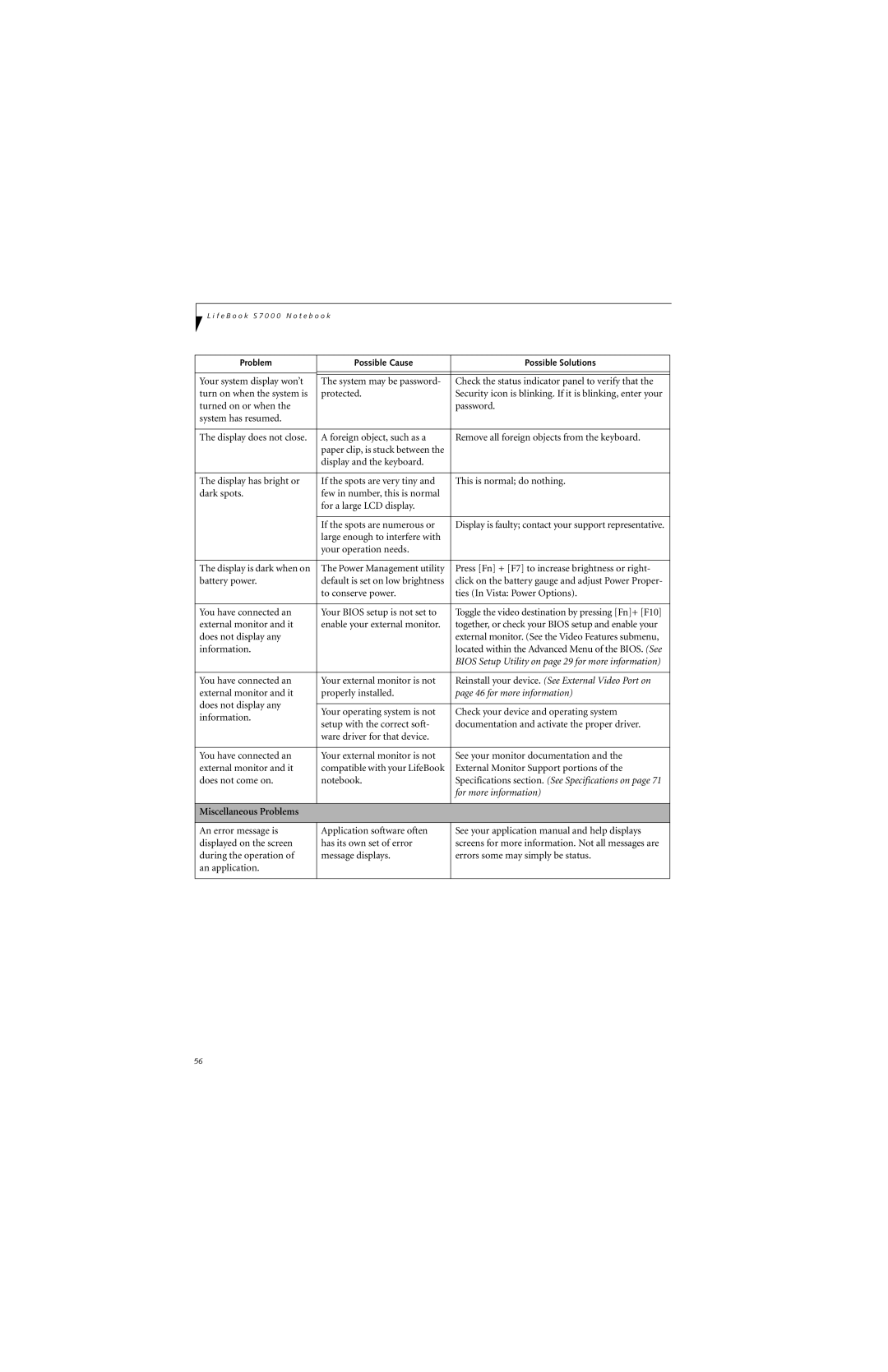L i f e B o o k S 7 0 0 0 N o t e b o o k
Problem | Possible Cause | Possible Solutions | |
|
|
| |
|
|
| |
|
|
| |
Your system display won’t | The system may be password- | Check the status indicator panel to verify that the | |
turn on when the system is | protected. | Security icon is blinking. If it is blinking, enter your | |
turned on or when the |
| password. | |
system has resumed. |
|
| |
|
|
| |
The display does not close. | A foreign object, such as a | Remove all foreign objects from the keyboard. | |
| paper clip, is stuck between the |
| |
| display and the keyboard. |
| |
|
|
| |
The display has bright or | If the spots are very tiny and | This is normal; do nothing. | |
dark spots. | few in number, this is normal |
| |
| for a large LCD display. |
| |
|
|
| |
| If the spots are numerous or | Display is faulty; contact your support representative. | |
| large enough to interfere with |
| |
| your operation needs. |
| |
|
|
| |
The display is dark when on | The Power Management utility | Press [Fn] + [F7] to increase brightness or right- | |
battery power. | default is set on low brightness | click on the battery gauge and adjust Power Proper- | |
| to conserve power. | ties (In Vista: Power Options). | |
|
|
| |
You have connected an | Your BIOS setup is not set to | Toggle the video destination by pressing [Fn]+ [F10] | |
external monitor and it | enable your external monitor. | together, or check your BIOS setup and enable your | |
does not display any |
| external monitor. (See the Video Features submenu, | |
information. |
| located within the Advanced Menu of the BIOS. (See | |
|
| BIOS Setup Utility on page 29 for more information) | |
|
|
| |
You have connected an | Your external monitor is not | Reinstall your device. (See External Video Port on | |
external monitor and it | properly installed. | page 46 for more information) | |
does not display any |
|
| |
Your operating system is not | Check your device and operating system | ||
information. | |||
setup with the correct soft- | documentation and activate the proper driver. | ||
| |||
| ware driver for that device. |
| |
|
|
| |
You have connected an | Your external monitor is not | See your monitor documentation and the | |
external monitor and it | compatible with your LifeBook | External Monitor Support portions of the | |
does not come on. | notebook. | Specifications section. (See Specifications on page 71 | |
|
| for more information) | |
|
|
| |
Miscellaneous Problems |
|
| |
|
|
| |
An error message is | Application software often | See your application manual and help displays | |
displayed on the screen | has its own set of error | screens for more information. Not all messages are | |
during the operation of | message displays. | errors some may simply be status. | |
an application. |
|
| |
|
|
|
56