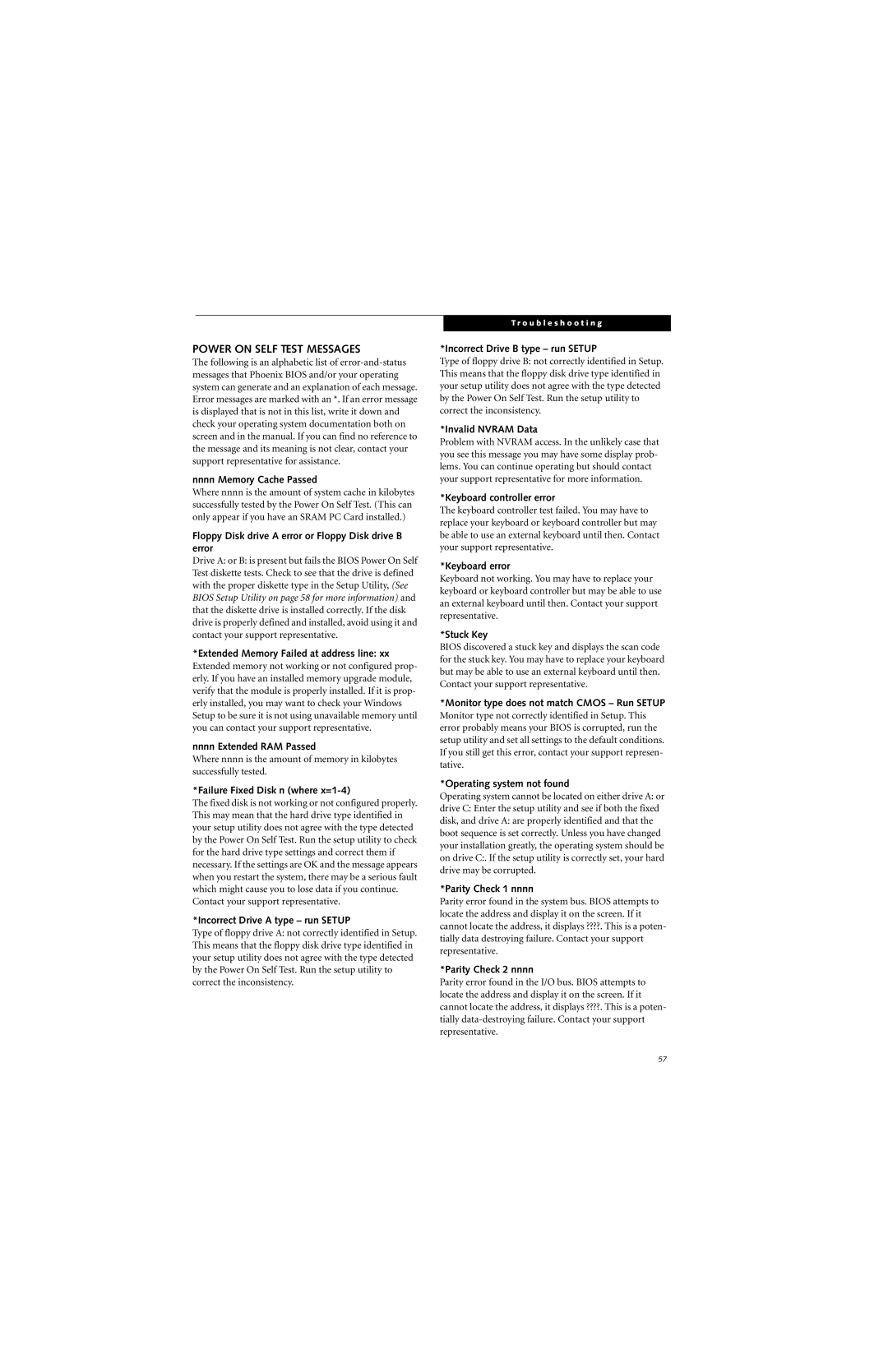POWER ON SELF TEST MESSAGES
The following is an alphabetic list of
nnnn Memory Cache Passed
Where nnnn is the amount of system cache in kilobytes successfully tested by the Power On Self Test. (This can only appear if you have an SRAM PC Card installed.)
Floppy Disk drive A error or Floppy Disk drive B error
Drive A: or B: is present but fails the BIOS Power On Self Test diskette tests. Check to see that the drive is defined with the proper diskette type in the Setup Utility, (See BIOS Setup Utility on page 58 for more information) and that the diskette drive is installed correctly. If the disk drive is properly defined and installed, avoid using it and contact your support representative.
*Extended Memory Failed at address line: xx
Extended memory not working or not configured prop- erly. If you have an installed memory upgrade module, verify that the module is properly installed. If it is prop- erly installed, you may want to check your Windows Setup to be sure it is not using unavailable memory until you can contact your support representative.
nnnn Extended RAM Passed
Where nnnn is the amount of memory in kilobytes successfully tested.
*Failure Fixed Disk n (where x=1-4)
The fixed disk is not working or not configured properly. This may mean that the hard drive type identified in your setup utility does not agree with the type detected by the Power On Self Test. Run the setup utility to check for the hard drive type settings and correct them if necessary. If the settings are OK and the message appears when you restart the system, there may be a serious fault which might cause you to lose data if you continue. Contact your support representative.
*Incorrect Drive A type – run SETUP
Type of floppy drive A: not correctly identified in Setup. This means that the floppy disk drive type identified in your setup utility does not agree with the type detected by the Power On Self Test. Run the setup utility to correct the inconsistency.
T r o u b l e s h o o t i n g
*Incorrect Drive B type – run SETUP
Type of floppy drive B: not correctly identified in Setup. This means that the floppy disk drive type identified in your setup utility does not agree with the type detected by the Power On Self Test. Run the setup utility to correct the inconsistency.
*Invalid NVRAM Data
Problem with NVRAM access. In the unlikely case that you see this message you may have some display prob- lems. You can continue operating but should contact your support representative for more information.
*Keyboard controller error
The keyboard controller test failed. You may have to replace your keyboard or keyboard controller but may be able to use an external keyboard until then. Contact your support representative.
*Keyboard error
Keyboard not working. You may have to replace your keyboard or keyboard controller but may be able to use an external keyboard until then. Contact your support representative.
*Stuck Key
BIOS discovered a stuck key and displays the scan code for the stuck key. You may have to replace your keyboard but may be able to use an external keyboard until then. Contact your support representative.
*Monitor type does not match CMOS – Run SETUP
Monitor type not correctly identified in Setup. This error probably means your BIOS is corrupted, run the setup utility and set all settings to the default conditions. If you still get this error, contact your support represen- tative.
*Operating system not found
Operating system cannot be located on either drive A: or
drive C: Enter the setup utility and see if both the fixed
disk, and drive A: are properly identified and that the boot sequence is set correctly. Unless you have changed your installation greatly, the operating system should be on drive C:. If the setup utility is correctly set, your hard drive may be corrupted.
*Parity Check 1 nnnn
Parity error found in the system bus. BIOS attempts to locate the address and display it on the screen. If it cannot locate the address, it displays ????. This is a poten- tially data destroying failure. Contact your support representative.
*Parity Check 2 nnnn
Parity error found in the I/O bus. BIOS attempts to locate the address and display it on the screen. If it cannot locate the address, it displays ????. This is a poten- tially
57