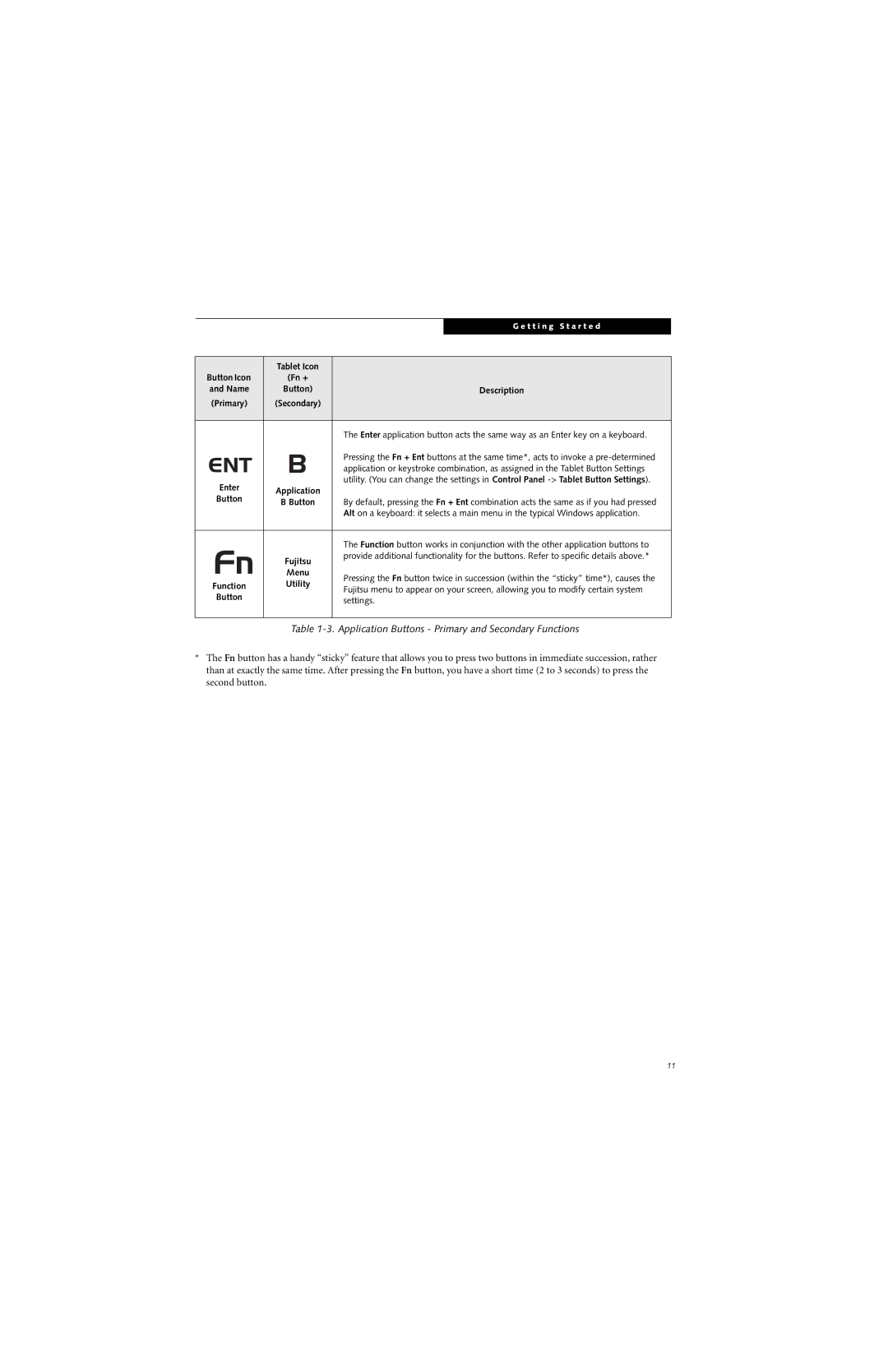|
|
| G e t t i n g S t a r t e d |
|
|
|
|
|
|
|
|
|
|
|
| Tablet Icon |
|
|
|
Button Icon | (Fn + |
|
|
|
and Name | Button) |
| Description |
|
(Primary) | (Secondary) |
|
|
|
|
|
|
| |
|
| The Enter application button acts the same way as an Enter key on a keyboard. |
| |
|
| Pressing the Fn + Ent buttons at the same time*, acts to invoke a |
| |
|
| application or keystroke combination, as assigned in the Tablet Button Settings |
| |
Enter |
| utility. (You can change the settings in Control Panel |
| |
Application |
|
|
| |
Button |
|
|
| |
B Button | By default, pressing the Fn + Ent combination acts the same as if you had pressed |
| ||
|
| |||
|
| Alt on a keyboard: it selects a main menu in the typical Windows application. |
| |
|
|
|
| |
|
| The Function button works in conjunction with the other application buttons to |
| |
| Fujitsu | provide additional functionality for the buttons. Refer to specific details above.* |
| |
|
|
|
| |
| Menu | Pressing the Fn button twice in succession (within the “sticky” time*), causes the |
| |
Function | Utility |
| ||
Fujitsu menu to appear on your screen, allowing you to modify certain system |
| |||
Button |
|
| ||
| settings. |
| ||
|
|
| ||
|
|
|
|
|
Table 1-3. Application Buttons - Primary and Secondary Functions
*The Fn button has a handy “sticky” feature that allows you to press two buttons in immediate succession, rather than at exactly the same time. After pressing the Fn button, you have a short time (2 to 3 seconds) to press the second button.
11