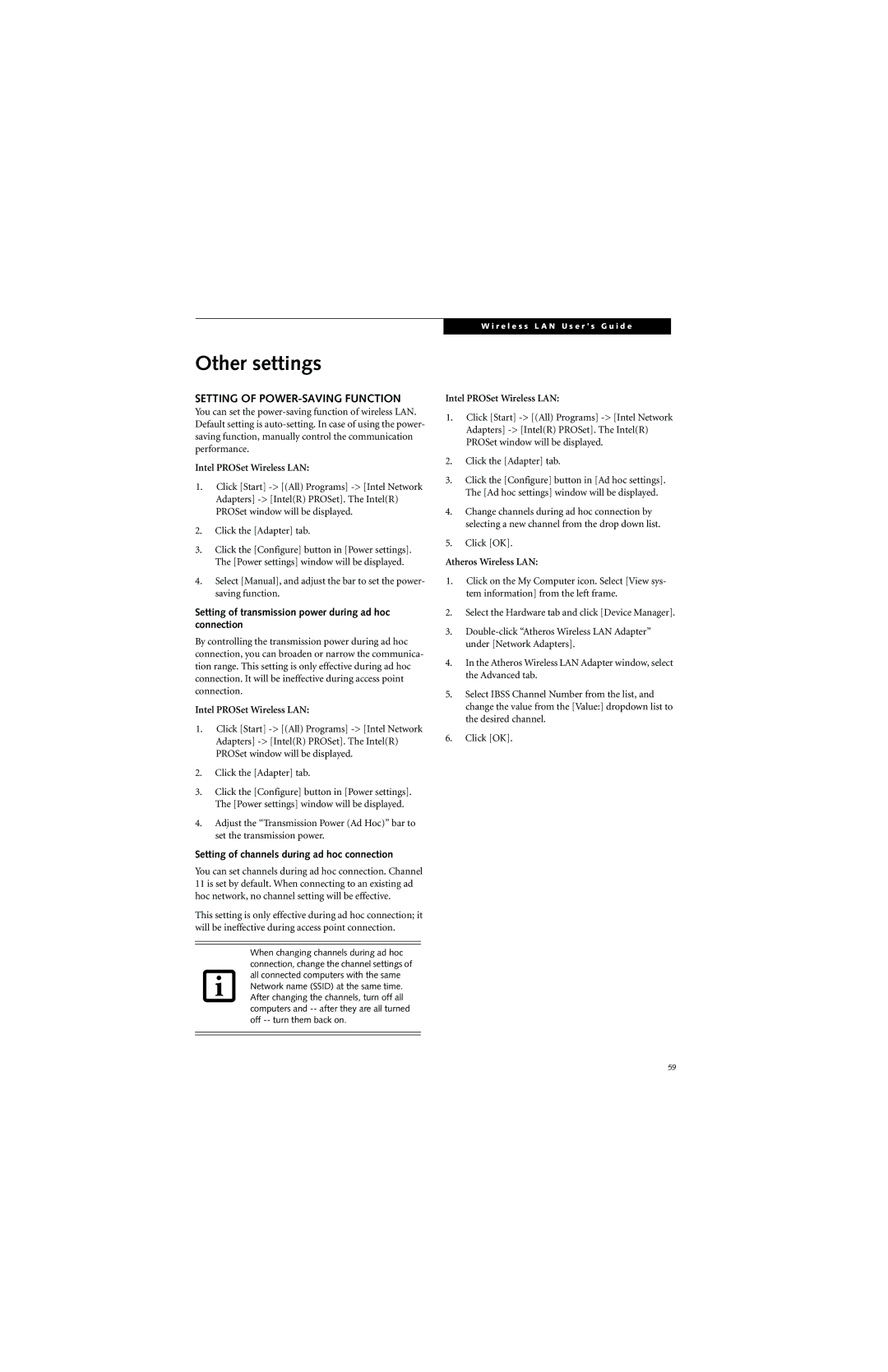W i r e l e s s L A N U s e r ’ s G u i d e
Other settings
SETTING OF POWER-SAVING FUNCTION
You can set the
Intel PROSet Wireless LAN:
1.Click [Start]
2.Click the [Adapter] tab.
3.Click the [Configure] button in [Power settings]. The [Power settings] window will be displayed.
4.Select [Manual], and adjust the bar to set the power- saving function.
Setting of transmission power during ad hoc connection
By controlling the transmission power during ad hoc connection, you can broaden or narrow the communica- tion range. This setting is only effective during ad hoc connection. It will be ineffective during access point connection.
Intel PROSet Wireless LAN:
1.Click [Start]
2.Click the [Adapter] tab.
3.Click the [Configure] button in [Power settings]. The [Power settings] window will be displayed.
4.Adjust the “Transmission Power (Ad Hoc)” bar to set the transmission power.
Setting of channels during ad hoc connection
You can set channels during ad hoc connection. Channel 11 is set by default. When connecting to an existing ad hoc network, no channel setting will be effective.
This setting is only effective during ad hoc connection; it will be ineffective during access point connection.
When changing channels during ad hoc connection, change the channel settings of all connected computers with the same Network name (SSID) at the same time. After changing the channels, turn off all computers and
Intel PROSet Wireless LAN:
1.Click [Start]
2.Click the [Adapter] tab.
3.Click the [Configure] button in [Ad hoc settings]. The [Ad hoc settings] window will be displayed.
4.Change channels during ad hoc connection by selecting a new channel from the drop down list.
5.Click [OK].
Atheros Wireless LAN:
1.Click on the My Computer icon. Select [View sys- tem information] from the left frame.
2.Select the Hardware tab and click [Device Manager].
3.
4.In the Atheros Wireless LAN Adapter window, select the Advanced tab.
5.Select IBSS Channel Number from the list, and change the value from the [Value:] dropdown list to the desired channel.
6.Click [OK].
59