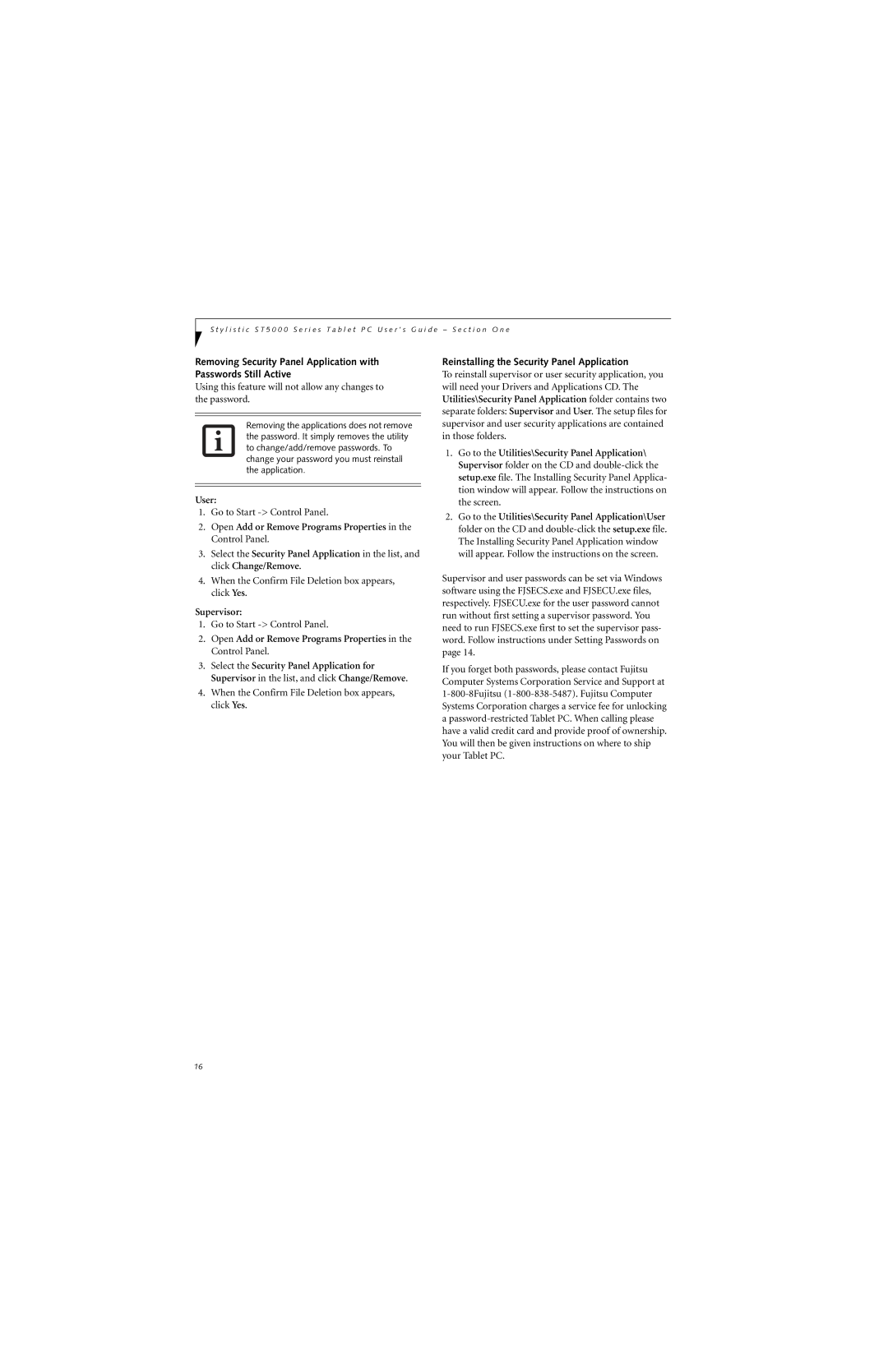S t y l i s t i c S T 5 0 0 0 S e r i e s T a b l e t P C U s e r ’ s G u i d e – S e c t i o n O n e
Removing Security Panel Application with Passwords Still Active
Using this feature will not allow any changes to the password.
Removing the applications does not remove the password. It simply removes the utility to change/add/remove passwords. To change your password you must reinstall the application.
User:
1.Go to Start
2.Open Add or Remove Programs Properties in the Control Panel.
3.Select the Security Panel Application in the list, and click Change/Remove.
4.When the Confirm File Deletion box appears, click Yes.
Supervisor:
1.Go to Start
2.Open Add or Remove Programs Properties in the Control Panel.
3.Select the Security Panel Application for Supervisor in the list, and click Change/Remove.
4.When the Confirm File Deletion box appears, click Yes.
Reinstalling the Security Panel Application
To reinstall supervisor or user security application, you will need your Drivers and Applications CD. The Utilities\Security Panel Application folder contains two separate folders: Supervisor and User. The setup files for supervisor and user security applications are contained in those folders.
1.Go to the Utilities\Security Panel Application\ Supervisor folder on the CD and
2.Go to the Utilities\Security Panel Application\User folder on the CD and
Supervisor and user passwords can be set via Windows software using the FJSECS.exe and FJSECU.exe files, respectively. FJSECU.exe for the user password cannot run without first setting a supervisor password. You need to run FJSECS.exe first to set the supervisor pass- word. Follow instructions under Setting Passwords on page 14.
If you forget both passwords, please contact Fujitsu Computer Systems Corporation Service and Support at
16