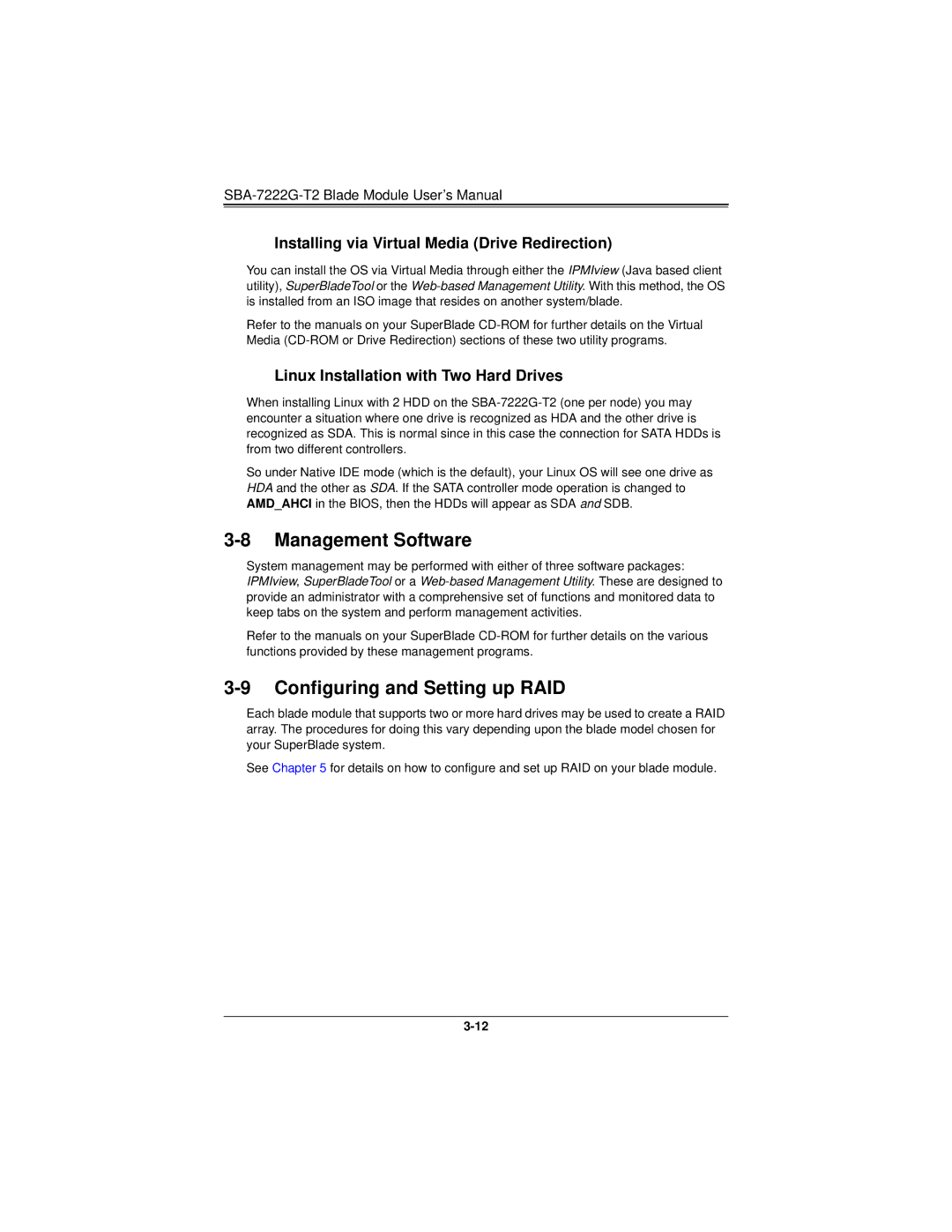SBA-7222G-T2 Blade Module User’s Manual
Installing via Virtual Media (Drive Redirection)
You can install the OS via Virtual Media through either the IPMIview (Java based client utility), SuperBladeTool or the
Refer to the manuals on your SuperBlade
Linux Installation with Two Hard Drives
When installing Linux with 2 HDD on the
So under Native IDE mode (which is the default), your Linux OS will see one drive as HDA and the other as SDA. If the SATA controller mode operation is changed to AMD_AHCI in the BIOS, then the HDDs will appear as SDA and SDB.
3-8 Management Software
System management may be performed with either of three software packages: IPMIview, SuperBladeTool or a
Refer to the manuals on your SuperBlade
3-9 Configuring and Setting up RAID
Each blade module that supports two or more hard drives may be used to create a RAID array. The procedures for doing this vary depending upon the blade model chosen for your SuperBlade system.
See Chapter 5 for details on how to configure and set up RAID on your blade module.