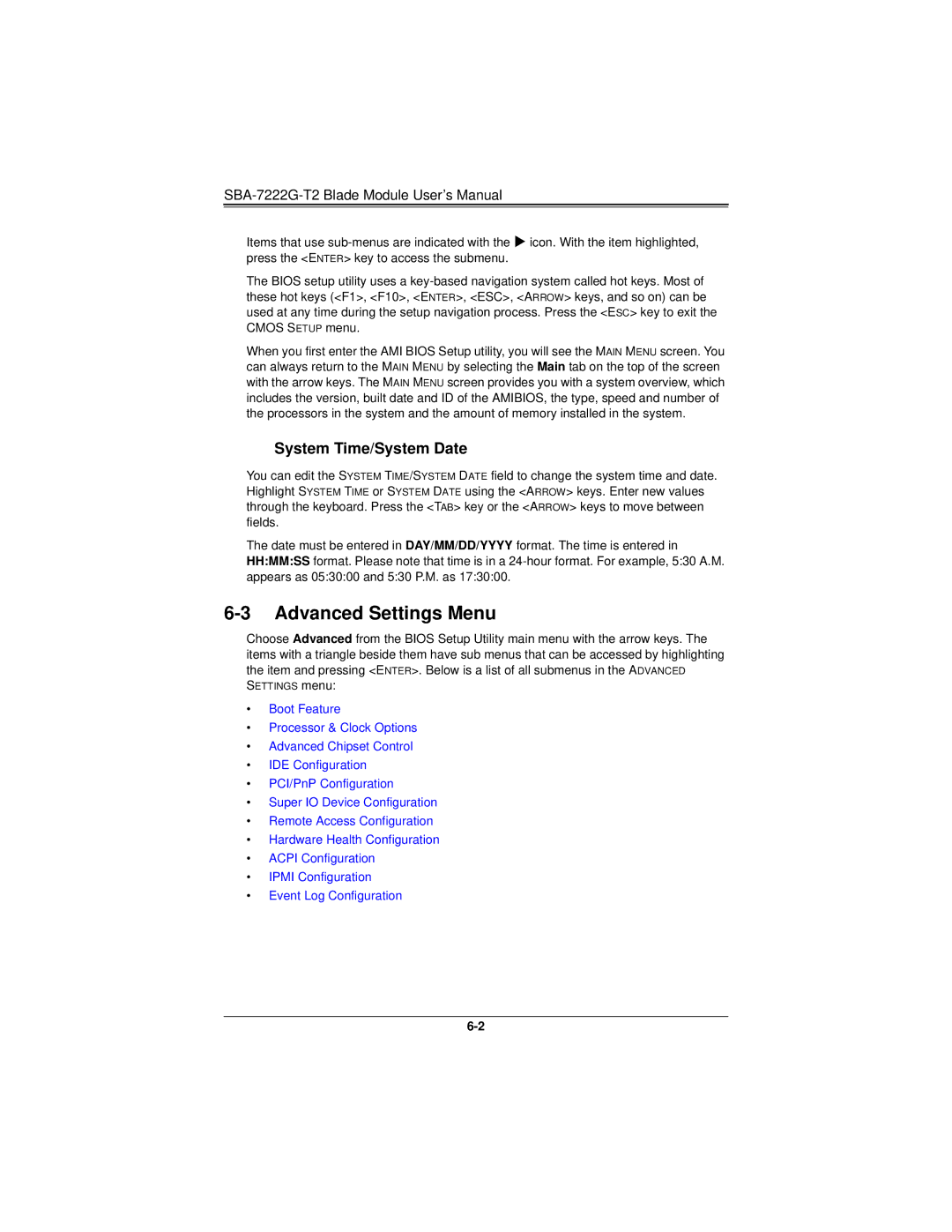SBA-7222G-T2 Blade Module User’s Manual
Items that use
The BIOS setup utility uses a
When you first enter the AMI BIOS Setup utility, you will see the MAIN MENU screen. You can always return to the MAIN MENU by selecting the Main tab on the top of the screen with the arrow keys. The MAIN MENU screen provides you with a system overview, which includes the version, built date and ID of the AMIBIOS, the type, speed and number of the processors in the system and the amount of memory installed in the system.
System Time/System Date
You can edit the SYSTEM TIME/SYSTEM DATE field to change the system time and date. Highlight SYSTEM TIME or SYSTEM DATE using the <ARROW> keys. Enter new values through the keyboard. Press the <TAB> key or the <ARROW> keys to move between fields.
The date must be entered in DAY/MM/DD/YYYY format. The time is entered in HH:MM:SS format. Please note that time is in a
6-3 Advanced Settings Menu
Choose Advanced from the BIOS Setup Utility main menu with the arrow keys. The items with a triangle beside them have sub menus that can be accessed by highlighting the item and pressing <ENTER>. Below is a list of all submenus in the ADVANCED SETTINGS menu:
•Boot Feature
•Processor & Clock Options
•Advanced Chipset Control
•IDE Configuration
•PCI/PnP Configuration
•Super IO Device Configuration
•Remote Access Configuration
•Hardware Health Configuration
•ACPI Configuration
•IPMI Configuration
•Event Log Configuration