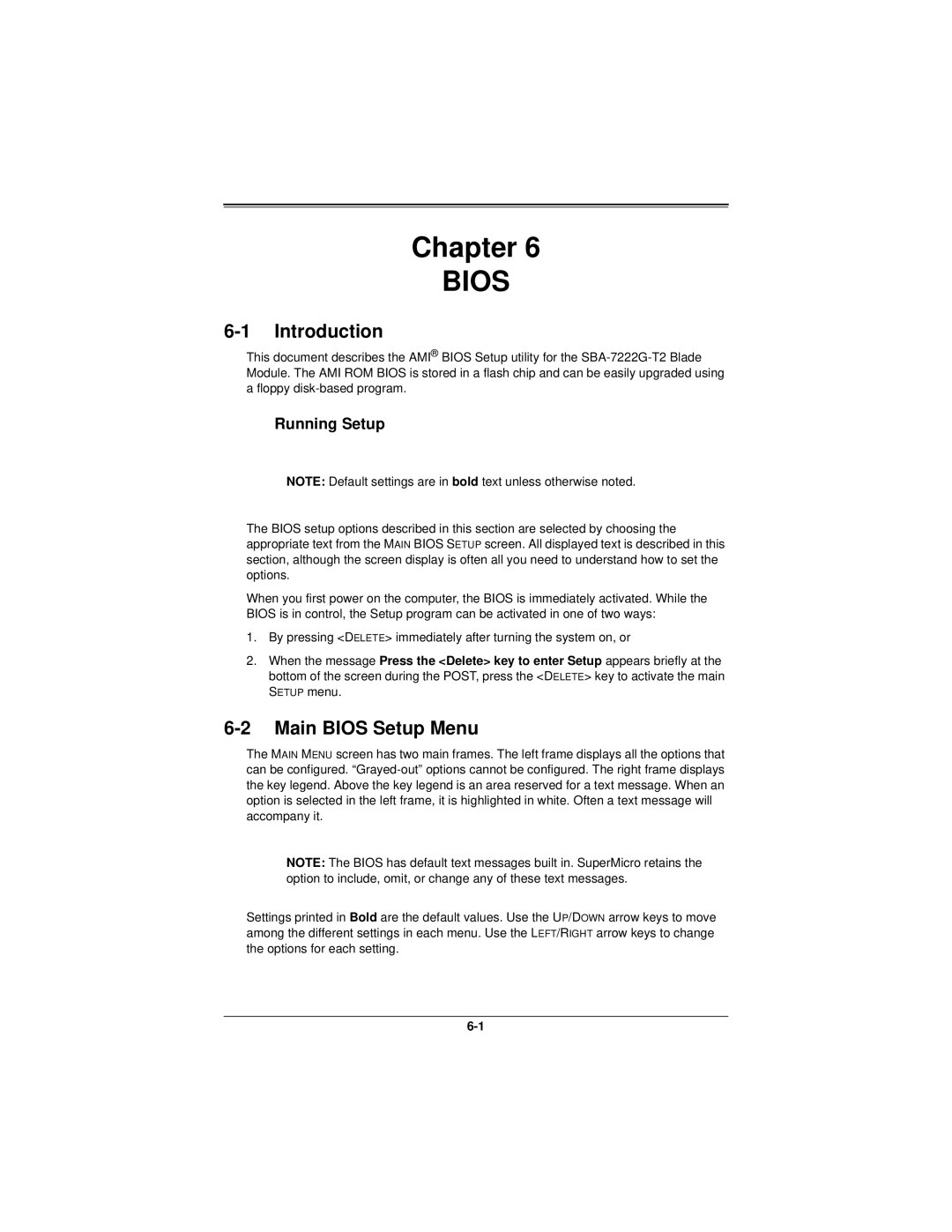Chapter 6
BIOS
6-1 Introduction
This document describes the AMI® BIOS Setup utility for the
Running Setup
NOTE: Default settings are in bold text unless otherwise noted.
The BIOS setup options described in this section are selected by choosing the appropriate text from the MAIN BIOS SETUP screen. All displayed text is described in this section, although the screen display is often all you need to understand how to set the options.
When you first power on the computer, the BIOS is immediately activated. While the BIOS is in control, the Setup program can be activated in one of two ways:
1.By pressing <DELETE> immediately after turning the system on, or
2.When the message Press the <Delete> key to enter Setup appears briefly at the bottom of the screen during the POST, press the <DELETE> key to activate the main SETUP menu.
6-2 Main BIOS Setup Menu
The MAIN MENU screen has two main frames. The left frame displays all the options that can be configured.
NOTE: The BIOS has default text messages built in. SuperMicro retains the option to include, omit, or change any of these text messages.
Settings printed in Bold are the default values. Use the UP/DOWN arrow keys to move among the different settings in each menu. Use the LEFT/RIGHT arrow keys to change the options for each setting.