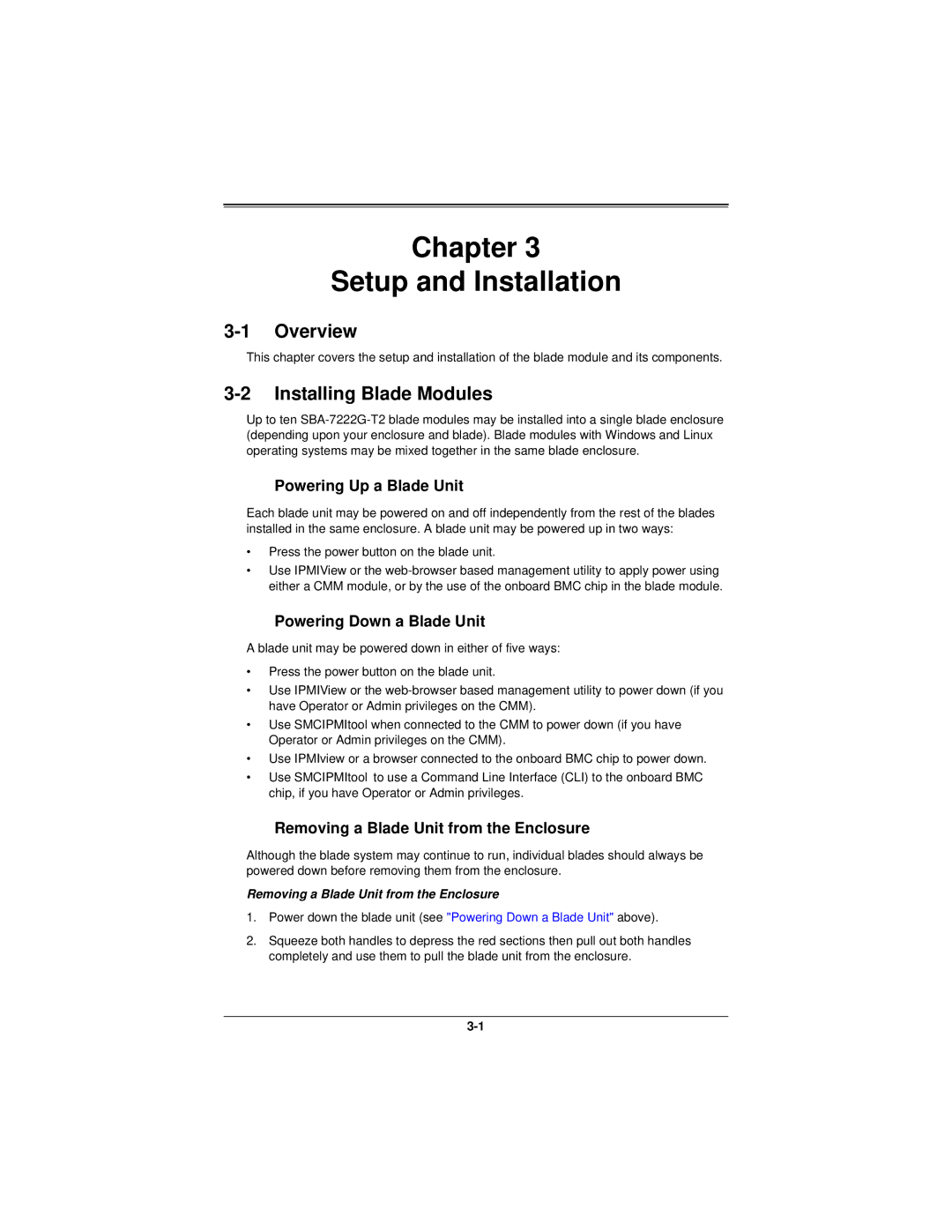Chapter 3
Setup and Installation
3-1 Overview
This chapter covers the setup and installation of the blade module and its components.
3-2 Installing Blade Modules
Up to ten
Powering Up a Blade Unit
Each blade unit may be powered on and off independently from the rest of the blades installed in the same enclosure. A blade unit may be powered up in two ways:
•Press the power button on the blade unit.
•Use IPMIView or the
Powering Down a Blade Unit
A blade unit may be powered down in either of five ways:
•Press the power button on the blade unit.
•Use IPMIView or the
•Use SMCIPMItool when connected to the CMM to power down (if you have Operator or Admin privileges on the CMM).
•Use IPMIview or a browser connected to the onboard BMC chip to power down.
•Use SMCIPMItool to use a Command Line Interface (CLI) to the onboard BMC chip, if you have Operator or Admin privileges.
Removing a Blade Unit from the Enclosure
Although the blade system may continue to run, individual blades should always be powered down before removing them from the enclosure.
Removing a Blade Unit from the Enclosure
1.Power down the blade unit (see "Powering Down a Blade Unit" above).
2.Squeeze both handles to depress the red sections then pull out both handles completely and use them to pull the blade unit from the enclosure.