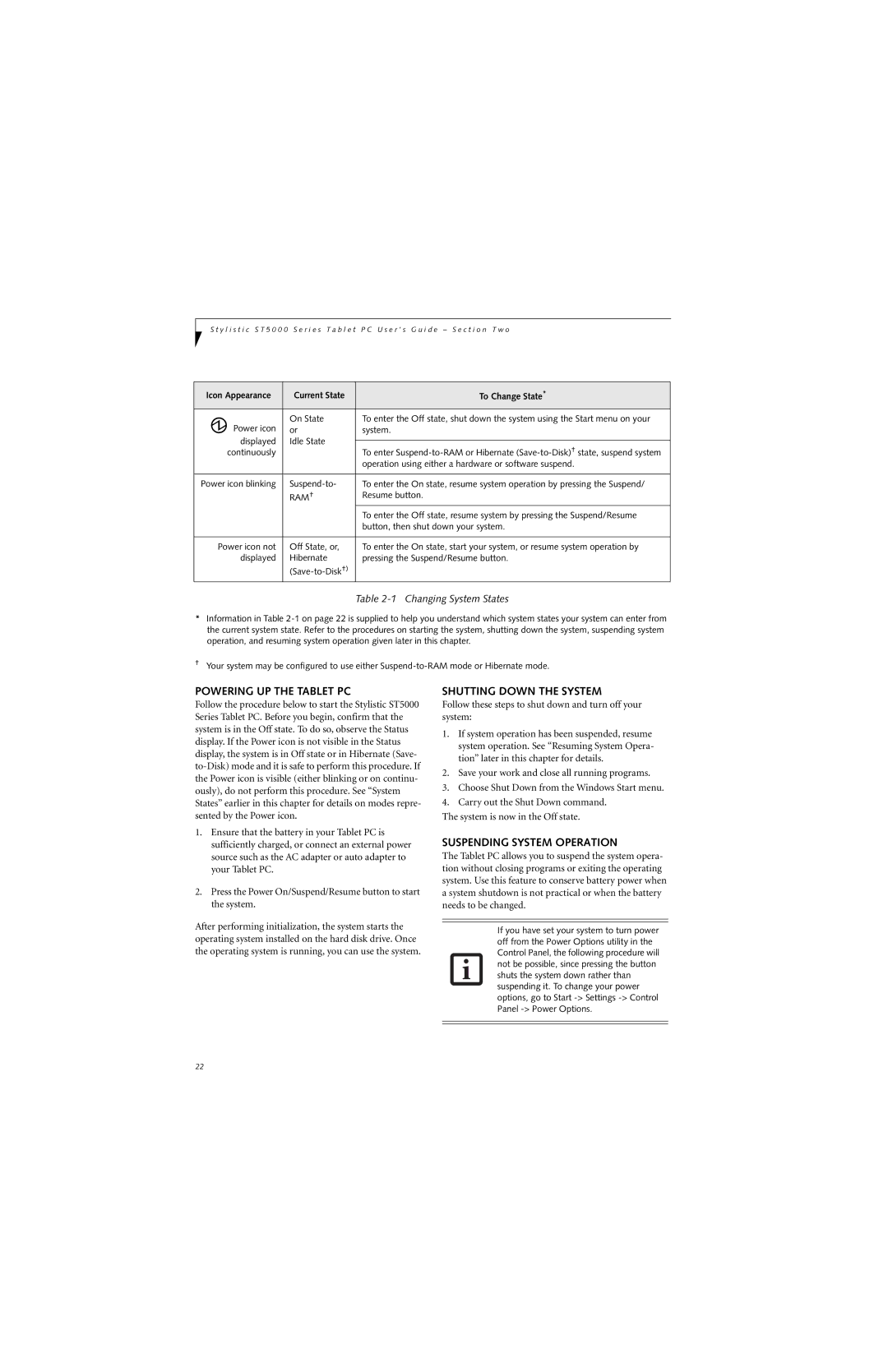S t y l i s t i c S T 5 0 0 0 S e r i e s T a b l e t P C U s e r ’ s G u i d e – S e c t i o n T w o
Icon Appearance | Current State | To Change State* | |
Power icon | On State | To enter the Off state, shut down the system using the Start menu on your | |
or | system. | ||
displayed | Idle State |
| |
To enter | |||
continuously |
| ||
|
| operation using either a hardware or software suspend. | |
|
|
| |
Power icon blinking | To enter the On state, resume system operation by pressing the Suspend/ | ||
| RAM† | Resume button. | |
|
| To enter the Off state, resume system by pressing the Suspend/Resume | |
|
| button, then shut down your system. | |
|
|
| |
Power icon not | Off State, or, | To enter the On state, start your system, or resume system operation by | |
displayed | Hibernate | pressing the Suspend/Resume button. | |
|
|
Table 2-1 Changing System States
*Information in Table
†Your system may be configured to use either
POWERING UP THE TABLET PC
Follow the procedure below to start the Stylistic ST5000 Series Tablet PC. Before you begin, confirm that the system is in the Off state. To do so, observe the Status display. If the Power icon is not visible in the Status display, the system is in Off state or in Hibernate (Save-
1.Ensure that the battery in your Tablet PC is sufficiently charged, or connect an external power source such as the AC adapter or auto adapter to your Tablet PC.
2.Press the Power On/Suspend/Resume button to start the system.
After performing initialization, the system starts the operating system installed on the hard disk drive. Once the operating system is running, you can use the system.
SHUTTING DOWN THE SYSTEM
Follow these steps to shut down and turn off your system:
1.If system operation has been suspended, resume system operation. See “Resuming System Opera- tion” later in this chapter for details.
2.Save your work and close all running programs.
3.Choose Shut Down from the Windows Start menu.
4.Carry out the Shut Down command.
The system is now in the Off state.
SUSPENDING SYSTEM OPERATION
The Tablet PC allows you to suspend the system opera- tion without closing programs or exiting the operating system. Use this feature to conserve battery power when a system shutdown is not practical or when the battery needs to be changed.
If you have set your system to turn power off from the Power Options utility in the Control Panel, the following procedure will not be possible, since pressing the button shuts the system down rather than suspending it. To change your power options, go to Start
22