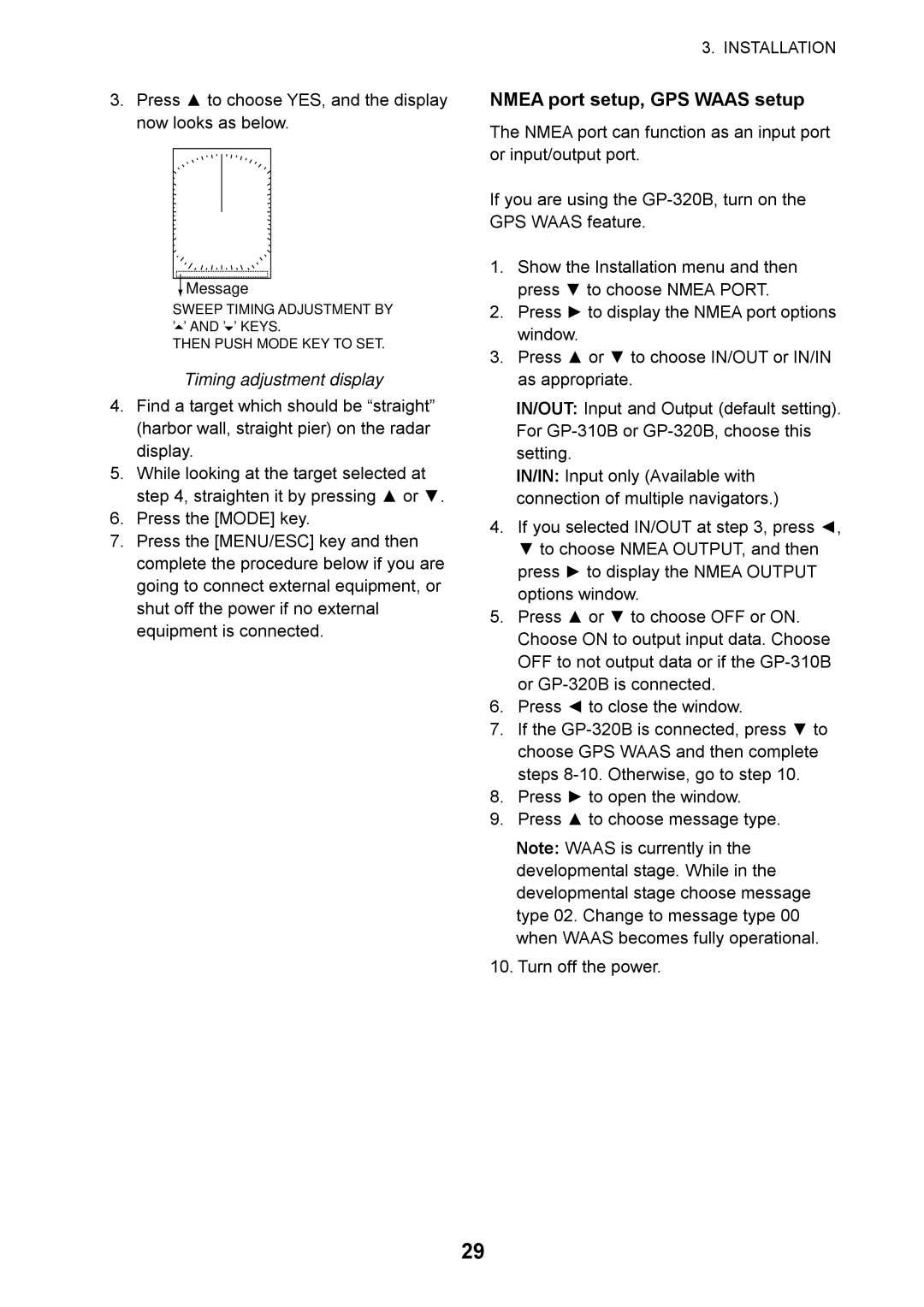3.Press ▲ to choose YES, and the display now looks as below.
![]() Message
Message
SWEEP TIMING ADJUSTMENT BY ’![]() ’ AND ’
’ AND ’![]() ’ KEYS.
’ KEYS.
THEN PUSH MODE KEY TO SET.
Timing adjustment display
4.Find a target which should be “straight” (harbor wall, straight pier) on the radar display.
5.While looking at the target selected at step 4, straighten it by pressing ▲ or ▼.
6.Press the [MODE] key.
7.Press the [MENU/ESC] key and then complete the procedure below if you are going to connect external equipment, or shut off the power if no external equipment is connected.
3. INSTALLATION
NMEA port setup, GPS WAAS setup
The NMEA port can function as an input port or input/output port.
If you are using the
1.Show the Installation menu and then press ▼ to choose NMEA PORT.
2.Press ► to display the NMEA port options window.
3.Press ▲ or ▼ to choose IN/OUT or IN/IN as appropriate.
IN/OUT: Input and Output (default setting). For
IN/IN: Input only (Available with connection of multiple navigators.)
4.If you selected IN/OUT at step 3, press ◄, ▼ to choose NMEA OUTPUT, and then press ► to display the NMEA OUTPUT options window.
5.Press ▲ or ▼ to choose OFF or ON. Choose ON to output input data. Choose OFF to not output data or if the
6.Press ◄ to close the window.
7.If the
8.Press ► to open the window.
9.Press ▲ to choose message type.
Note: WAAS is currently in the developmental stage. While in the developmental stage choose message type 02. Change to message type 00 when WAAS becomes fully operational.
10.Turn off the power.
29