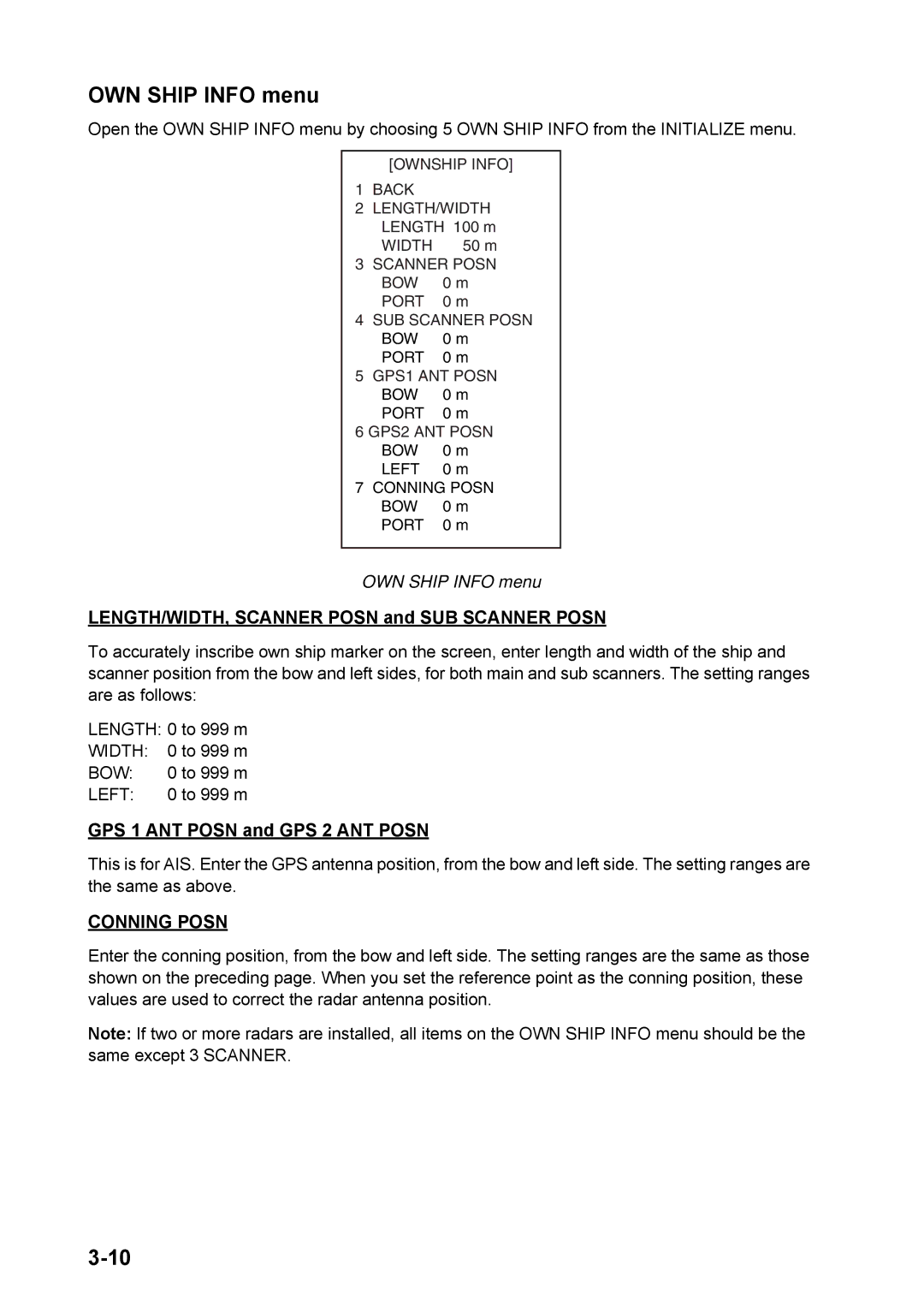OWN SHIP INFO menu
Open the OWN SHIP INFO menu by choosing 5 OWN SHIP INFO from the INITIALIZE menu.
[OWNSHIP INFO]
1BACK
2LENGTH/WIDTH LENGTH 100 m
| WIDTH | 50 m |
3 | SCANNER POSN | |
| BOW | 0 m |
| PORT | 0 m |
4 | SUB SCANNER POSN | |
| BOW | 0 m |
| PORT | 0 m |
5 | GPS1 ANT POSN | |
| BOW | 0 m |
| PORT | 0 m |
6 GPS2 ANT POSN | ||
| BOW | 0 m |
| LEFT | 0 m |
7 | CONNING POSN | |
| BOW | 0 m |
| PORT | 0 m |
OWN SHIP INFO menu
LENGTH/WIDTH, SCANNER POSN and SUB SCANNER POSN
To accurately inscribe own ship marker on the screen, enter length and width of the ship and scanner position from the bow and left sides, for both main and sub scanners. The setting ranges are as follows:
LENGTH: 0 to 999 m
WIDTH: | 0 to 999 m |
BOW: | 0 to 999 m |
LEFT: | 0 to 999 m |
GPS 1 ANT POSN and GPS 2 ANT POSN
This is for AIS. Enter the GPS antenna position, from the bow and left side. The setting ranges are the same as above.
CONNING POSN
Enter the conning position, from the bow and left side. The setting ranges are the same as those shown on the preceding page. When you set the reference point as the conning position, these values are used to correct the radar antenna position.
Note: If two or more radars are installed, all items on the OWN SHIP INFO menu should be the same except 3 SCANNER.