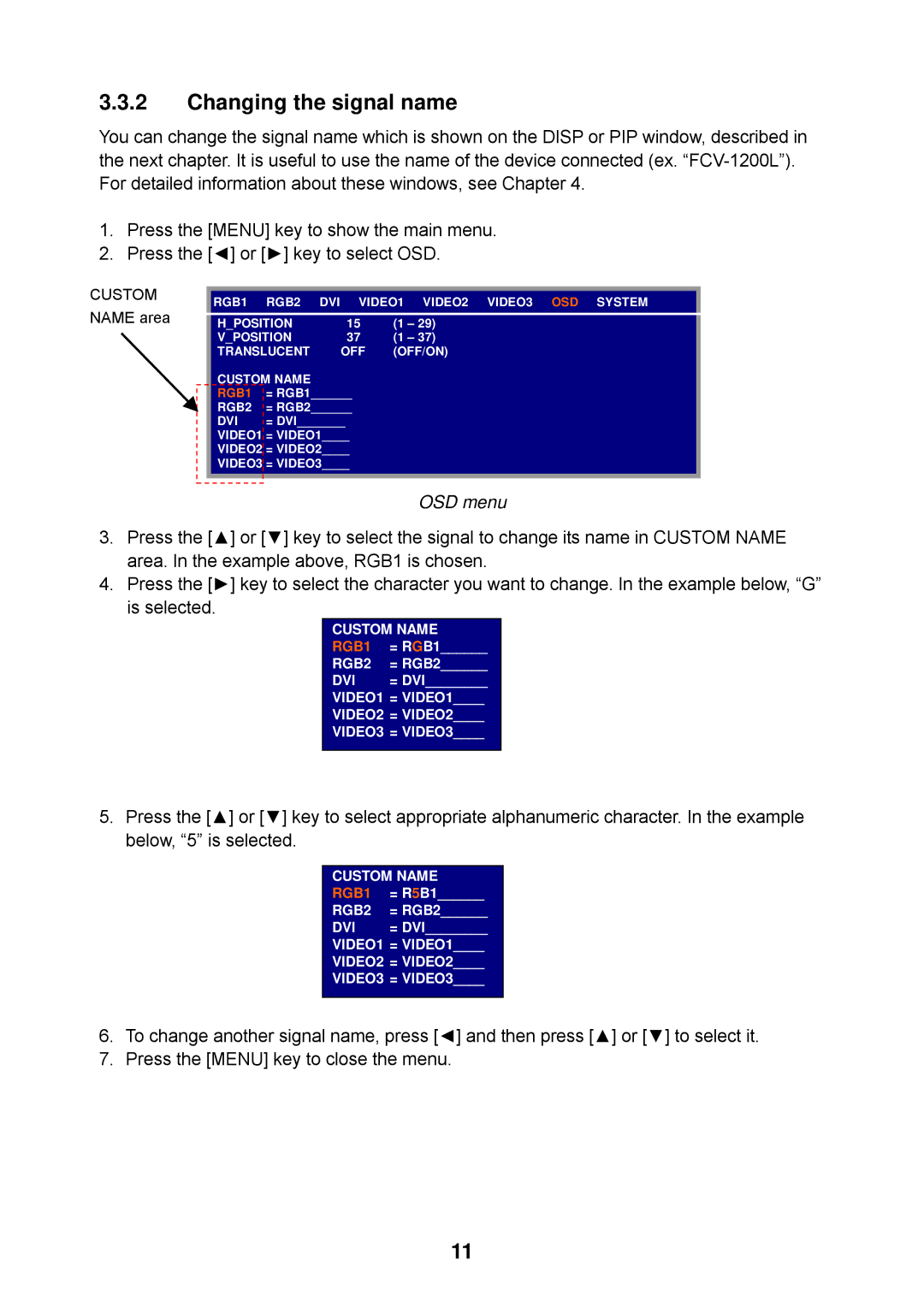3.3.2Changing the signal name
You can change the signal name which is shown on the DISP or PIP window, described in the next chapter. It is useful to use the name of the device connected (ex.
1.Press the [MENU] key to show the main menu.
2.Press the [◄] or [►] key to select OSD.
CUSTOM NAME area
RGB1 RGB2 DVI VIDEO1 VIDEO2 VIDEO3 OSD SYSTEM
H_POSITION | 15 | (1 – 29) | |
V_POSITION | 37 | (1 – 37) | |
TRANSLUCENT | OFF | (OFF/ON) | |
CUSTOM NAME |
|
| |
RGB1 | = RGB1______ |
| |
RGB2 | = RGB2______ |
| |
DVI | = DVI_______ |
| |
VIDEO1 | = VIDEO1____ |
| |
VIDEO2 | = VIDEO2____ |
| |
VIDEO3 = VIDEO3____ |
| ||
|
|
|
|
|
|
| OSD menu |
3.Press the [▲] or [▼] key to select the signal to change its name in CUSTOM NAME area. In the example above, RGB1 is chosen.
4.Press the [►] key to select the character you want to change. In the example below, “G”
is selected.
CUSTOM NAME
RGB1 | = RGB1______ |
RGB2 | = RGB2______ |
DVI | = DVI________ |
VIDEO1 | = VIDEO1____ |
VIDEO2 | = VIDEO2____ |
VIDEO3 | = VIDEO3____ |
5.Press the [▲] or [▼] key to select appropriate alphanumeric character. In the example below, “5” is selected.
CUSTOM NAME
RGB1 | = R5B1______ |
RGB2 | = RGB2______ |
DVI | = DVI________ |
VIDEO1 | = VIDEO1____ |
VIDEO2 | = VIDEO2____ |
VIDEO3 | = VIDEO3____ |
6.To change another signal name, press [◄] and then press [▲] or [▼] to select it.
7.Press the [MENU] key to close the menu.
11