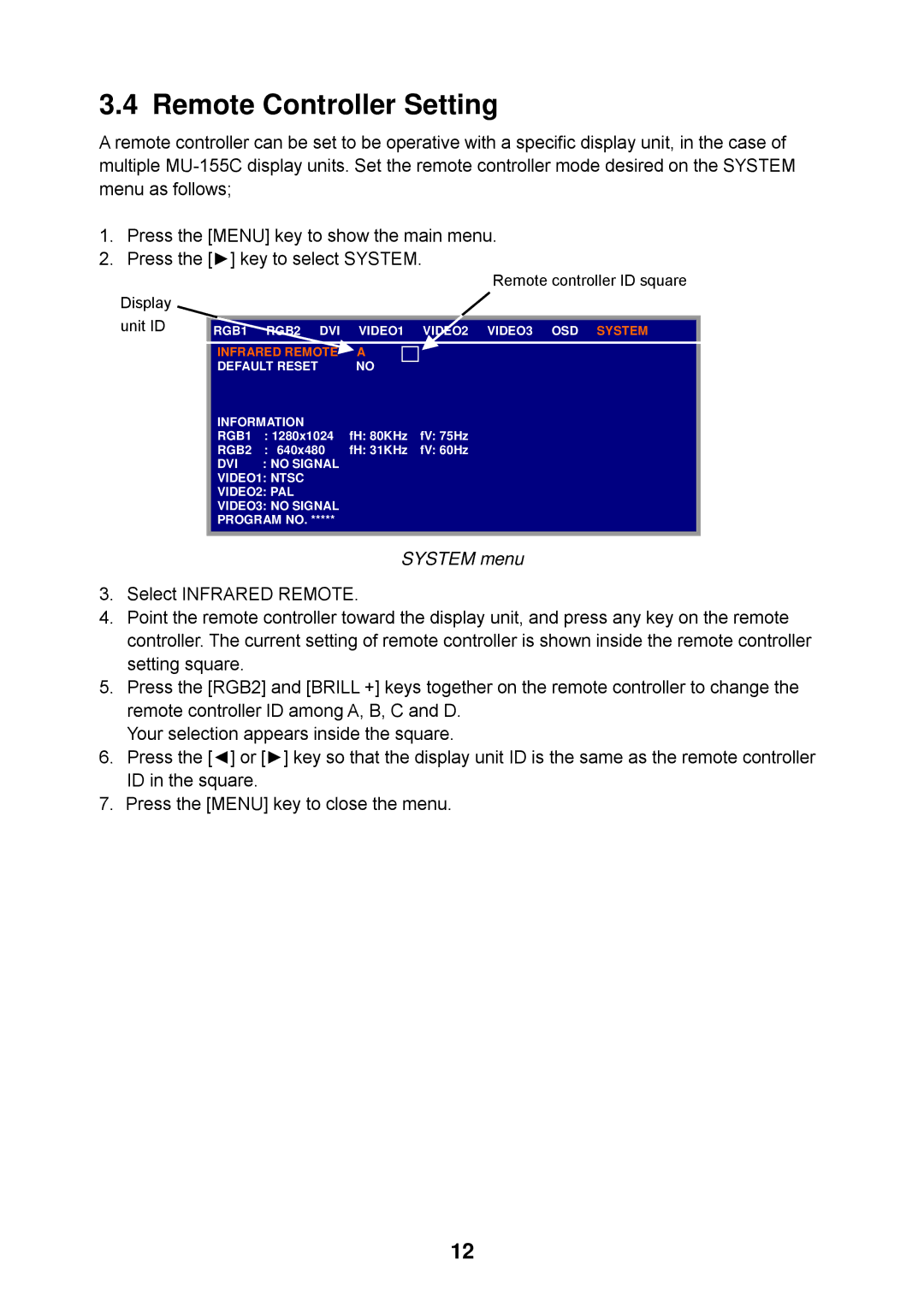3.4 Remote Controller Setting
A remote controller can be set to be operative with a specific display unit, in the case of multiple
1.Press the [MENU] key to show the main menu.
2.Press the [►] key to select SYSTEM.
|
|
|
|
|
| Remote controller ID square | ||
Display |
|
|
|
|
|
|
|
|
unit ID | RGB1 | RGB2 | DVI | VIDEO1 | VIDEO2 | VIDEO3 | OSD | SYSTEM |
| INFRARED REMOTE | A |
|
|
|
| ||
| DEFAULT RESET |
| NO |
|
|
|
| |
| INFORMATION |
| fH: 80KHz | fV: 75Hz |
|
|
| |
| RGB1 | : 1280x1024 |
|
|
| |||
| RGB2 | : 640x480 | fH: 31KHz | fV: 60Hz |
|
|
| |
| DVI | : NO SIGNAL |
|
|
|
|
| |
| VIDEO1: NTSC |
|
|
|
|
|
| |
| VIDEO2: PAL |
|
|
|
|
|
| |
| VIDEO3: NO SIGNAL |
|
|
|
|
| ||
| PROGRAM NO. ***** |
|
|
|
|
| ||
SYSTEM menu
3.Select INFRARED REMOTE.
4.Point the remote controller toward the display unit, and press any key on the remote controller. The current setting of remote controller is shown inside the remote controller setting square.
5.Press the [RGB2] and [BRILL +] keys together on the remote controller to change the remote controller ID among A, B, C and D.
Your selection appears inside the square.
6.Press the [◄] or [►] key so that the display unit ID is the same as the remote controller ID in the square.
7.Press the [MENU] key to close the menu.
12