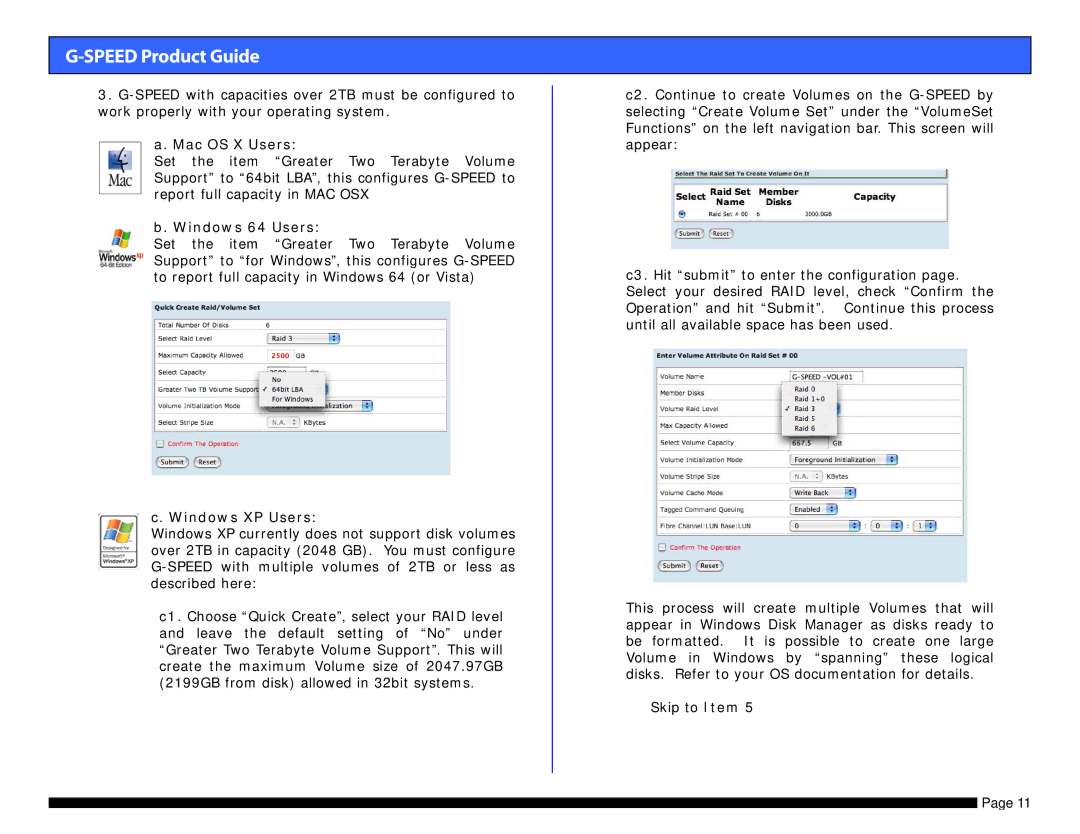G-SPEED Product Guide
3.
a. Mac OS X Users:
Set the item “Greater Two Terabyte Volume Support” to “64bit LBA”, this configures
b. Windows 64 Users:
Set the item “Greater Two Terabyte Volume Support” to “for Windows”, this configures
c. Windows XP Users:
Windows XP currently does not support disk volumes over 2TB in capacity (2048 GB). You must configure
c1. Choose “Quick Create”, select your RAID level and leave the default setting of “No” under “Greater Two Terabyte Volume Support”. This will create the maximum Volume size of 2047.97GB (2199GB from disk) allowed in 32bit systems.
c2. Continue to create Volumes on the
c3. Hit “submit” to enter the configuration page. Select your desired RAID level, check “Confirm the Operation” and hit “Submit”. Continue this process until all available space has been used.
This process will create multiple Volumes that will appear in Windows Disk Manager as disks ready to be formatted. It is possible to create one large Volume in Windows by “spanning” these logical disks. Refer to your OS documentation for details.
Skip to Item 5
Page 11