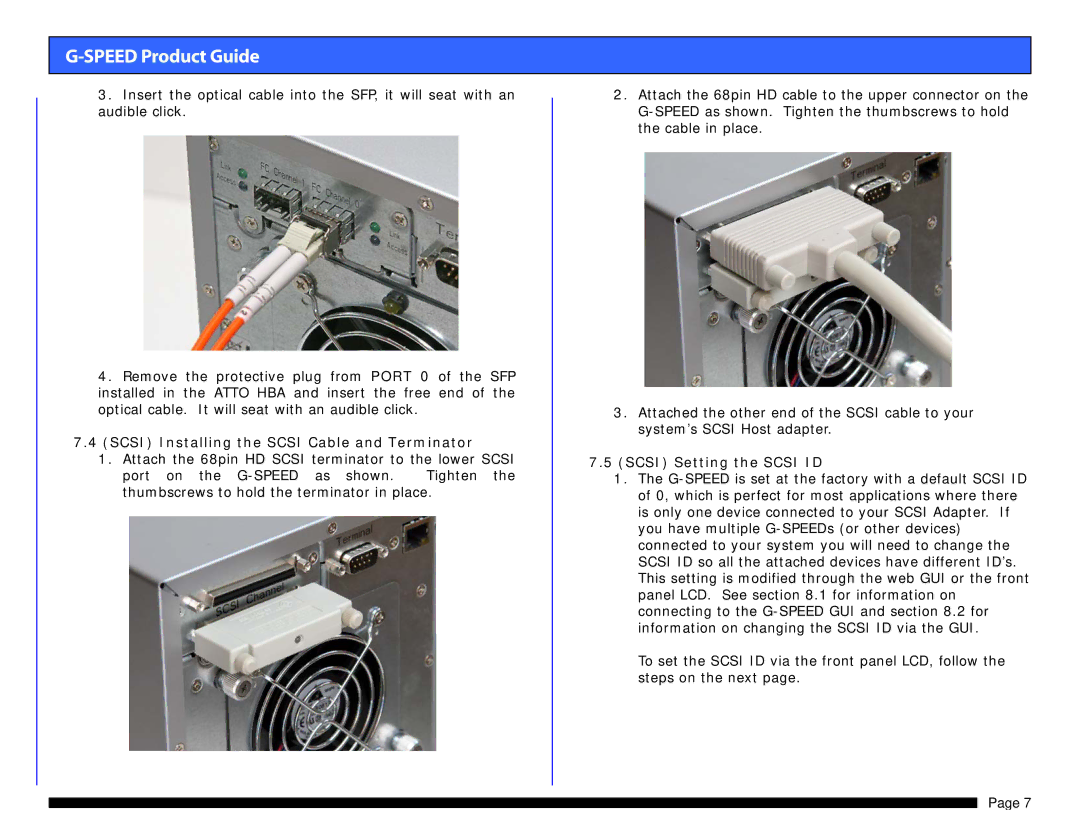G-SPEED Product Guide
3.Insert the optical cable into the SFP, it will seat with an audible click.
4.Remove the protective plug from PORT 0 of the SFP installed in the ATTO HBA and insert the free end of the optical cable. It will seat with an audible click.
7.4(SCSI) Installing the SCSI Cable and Terminator
1.Attach the 68pin HD SCSI terminator to the lower SCSI port on the
2.Attach the 68pin HD cable to the upper connector on the
3.Attached the other end of the SCSI cable to your system’s SCSI Host adapter.
7.5(SCSI) Setting the SCSI ID
1.The
To set the SCSI ID via the front panel LCD, follow the steps on the next page.
Page 7